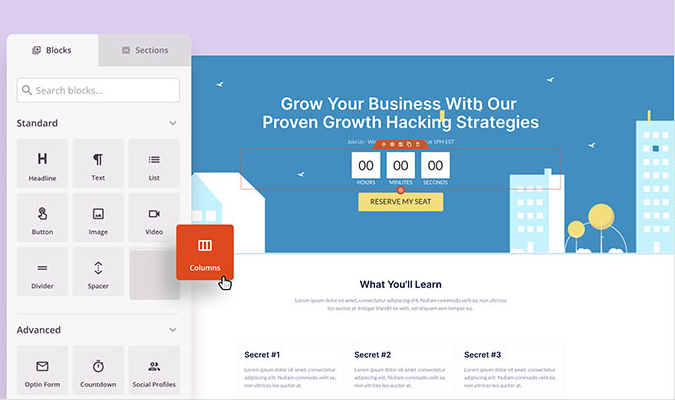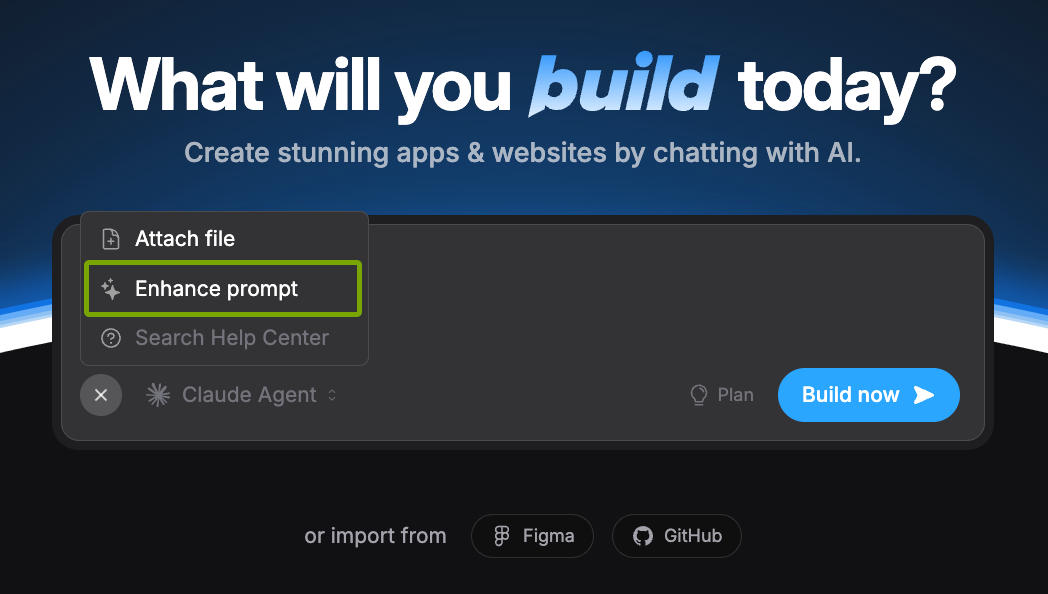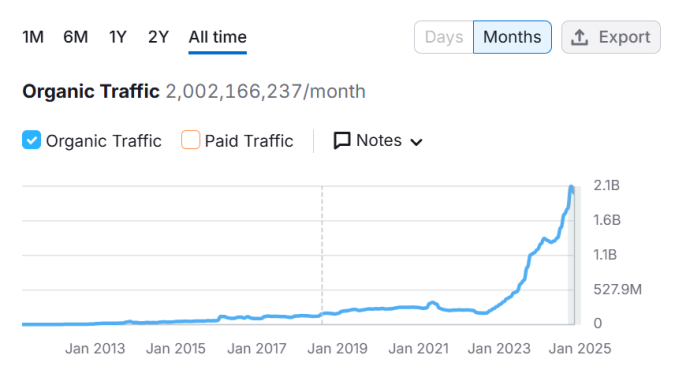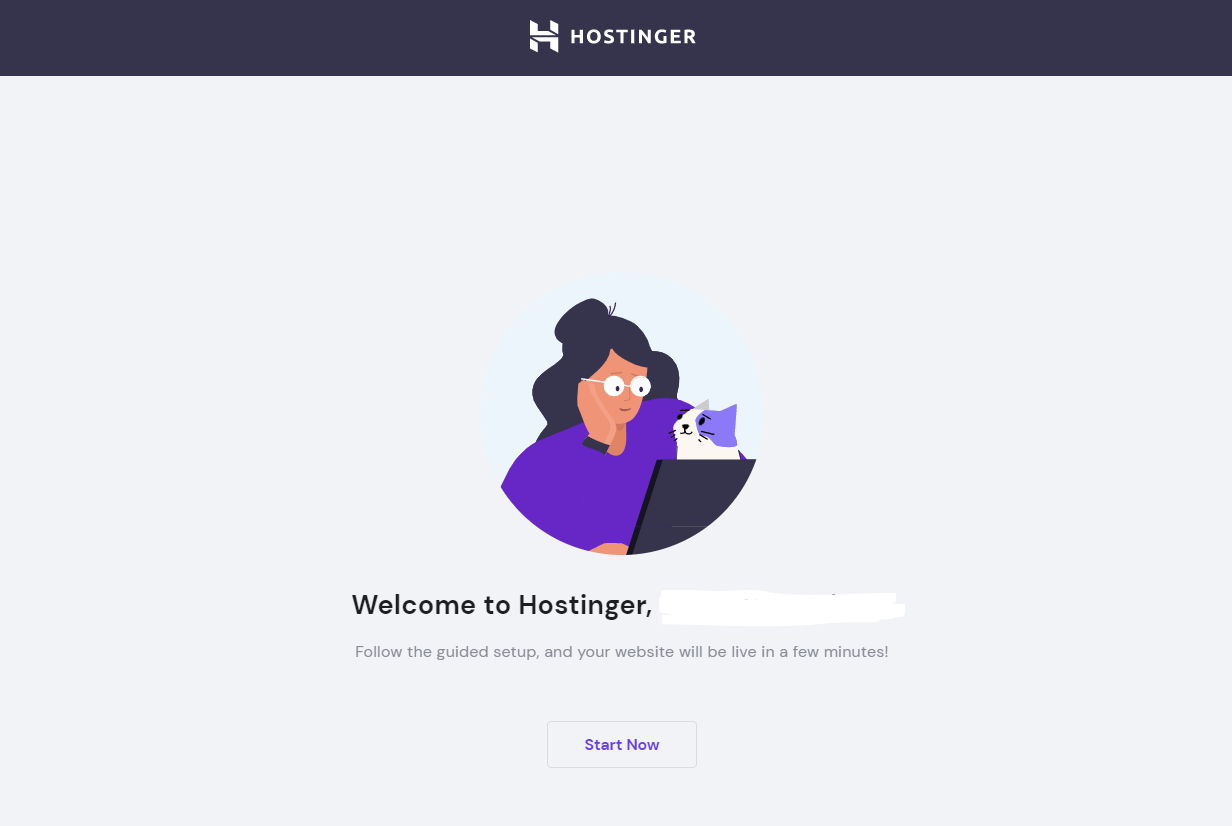What do a startup CEO, a lawyer, and a freelance photographer all have in common? They all need a website. In today’s world, that’s both easier and more complicated than ever before. The emergence of site builders makes professional websites accessible to non-designers and non-techies alike. But just because it’s easy doesn’t mean it’s the right way to go. We have a ton of experience in this field—we know what to do and what to avoid. Based on our experiences, Bluehost with WordPress is the best way to get started. Keep reading to learn how to do just that.
Why Creating a Website is Worth It
Nearly everyone accesses the internet daily—it’s how we stay connected, informed, and entertained. And for most consumers, it’s also the place to research products and services before buying. It’s no surprise that having an online presence is now a must for businesses.
But why create a website?
Maximize audience engagement: While social media is a free and easy platform to manage, it isn’t sufficient on its own to expand your customer base or drive consistent engagement. To truly reach the maximum number of people (and control your message), a owned website is the logical next step.
Improve online credibility: Research shows many customers judge a company’s credibility based on its website. Pages with intuitive UX, modern design, and accurate, up-to-date information make visitors feel they can trust your company.
Facilitate online transactions: Consumers increasingly prefer the convenience of shopping from home. A website with integrated payments (and clear shipping, returns, and contact info) makes it easy for customers to buy from you online. If you sell services, simple request or booking forms reduce friction, too.
Build an omnichannel strategy: Omnichannel strategies provide a consistent experience across all your channels. Your website acts as the hub—centralizing product information, FAQs, support, and conversion paths from email, search, and social.
Showcase your personal brand or portfolio: For freelancers, small business owners, and local entrepreneurs, a website is the perfect way to showcase skills and accomplishments—and to control how you present your work across channels.
Earn search traffic: With billions of searches per day, Google is where many customers start. SEO-optimized pages help your website rank higher in search results and attract more qualified, organic traffic.
The Investment Needed to Create a Website
Technically, you can create a website for free. Many people go that route first. But over time, most outgrow the limitations and end up here anyway. That’s why free site builders aren’t our first recommendation.
Here’s why.
Free sites typically have branded subdomains, which aren’t viable for business use. They also display third-party ads you can’t control, and you’ll be limited in storage, bandwidth, and features—making it hard to scale.
Now here’s a better way to look at it: while your website won’t be 100% free, you don’t have to spend a fortune to get a professional site online.
For just a few dollars per month, you can get fast, reliable web hosting and a free first-year domain.
Bluehost is our favorite web host for new websites. Promotional entry-level plans often start around $1.99–$3.99 per month on longer terms, which means you can get a full year of hosting for far less than most other startup costs.
You’ll need a domain name as well. The first year is typically free with Bluehost (up to a set value) on 12-, 24-, or 36-month terms, and domain privacy may be included on certain plans or available as an add-on. You just need to redeem the free domain within the window Bluehost provides.
Depending on optional add-ons, you can still start for under $100 if you choose a one-year plan. Longer terms usually offer the best effective monthly rate.
Multi-year contracts lock in your introductory pricing for longer. Bluehost now offers 12-, 24-, and 36-month options with higher regular renewal rates afterward, so opting for a longer term can maximize your savings.
As for the time involved, you can have your site up in a few hours. Expect to spend a few days polishing the design, writing copy, and making tweaks to your liking.
9 Easy Steps to Create Your First Website
Without further ado, let’s take a look at how to make a website from scratch in mere minutes.
Step 1 — Select a Bluehost Plan
Bluehost is a leading web hosting service. It’s reliable, offers feature-rich WordPress hosting, and it’s affordable. If you’d like to learn more, check out our detailed Bluehost review covering its plans and core offerings.
Click on this link to go to Bluehost’s website. Then navigate to the web hosting plans to assess your options.
We recommend the Basic or Choice Plus plans for most beginners. You’ll get all the essentials, a free domain for the first year, SSL, and easy WordPress setup.
Click the Select button for the plan you want to use. You’ll have the option to sign up for 12, 24, or 36 months.
Intro rates are lower on longer terms, and standard renewal rates are higher. Choosing a longer term lets you lock in the discount for more time.
Step 2 — Figure Out Your Domain Name
Your domain name is your website’s address. For example, ours is www.crazyegg.com.
It’s what your customers will type in their web browsers to see your content. Precisely why it should be relevant, catchy, and aligned with your brand and goals.
You may encounter some challenges here.
First and foremost, your prospective domain has to be available. If you use common words and keywords, it’s likely the domain will be taken by another business.
So it’s best to opt for unique domain names. If you’re stuck, check out our tips for choosing an effective domain name.
Even before you’ve finalized the account creation and submitted your billing info, Bluehost gives you two options for setting up your domain. You can secure a new domain through Bluehost or connect one you already own to your site.
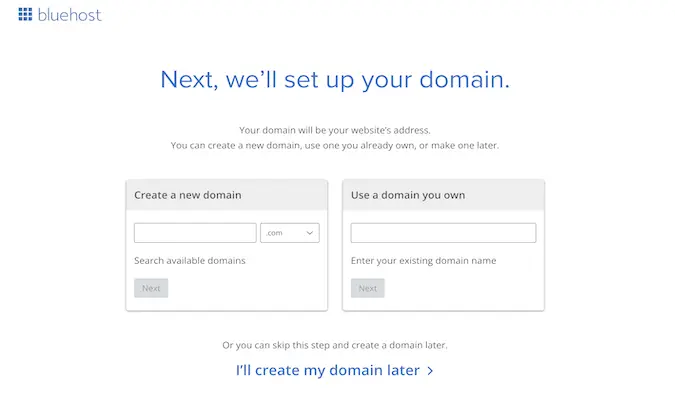
Remember, if you’re a new Bluehost customer, the cost of the domain is covered for the first year (up to a set value) on eligible terms, and you’ll need to claim it within the redemption period Bluehost shows during signup. Just select the left-hand option and search for an available domain in the field that appears below it.
After you find your domain, add domain privacy (sometimes called WHOIS privacy). On some plans it’s included; otherwise, you can add it during checkout. It keeps your personal information (like your name and address) from being publicly searchable.
Step 3 — Finalize Your Bluehost Account
Enter your personal information and billing information to finalize the purchase of your Bluehost web hosting plan.
Fill in all the fields carefully to avoid errors.
You’ll see several upsells at checkout. You can skip most of them. Domain privacy and protection is the one essential add-on if it isn’t already included with your plan.
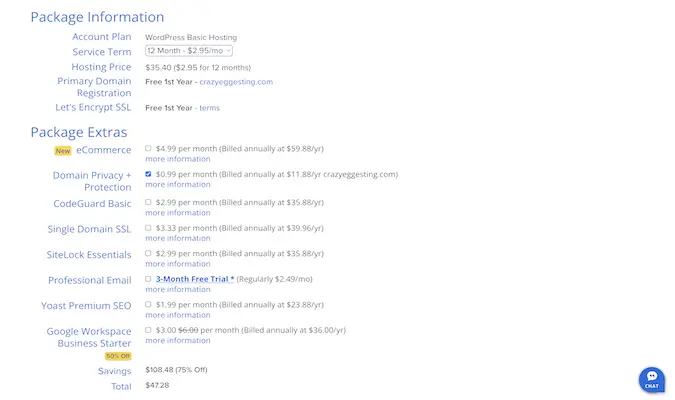
Then it’s just a matter of entering your payment details.
Click Submit, and your account will be all set. Bluehost will send you an email to verify the registration, along with a link to activate your account.
Step 4 — Set Up Your WordPress Website
Bluehost automatically installs WordPress for you, and its guided setup (including the WonderSuite tools) walks you through themes, pages, and basic settings—so your site is ready to customize right away.
If for some reason it hasn’t been installed, you can do it manually with just a few clicks.
From your Bluehost dashboard, click on My Sites to get started. Then click Add Site.
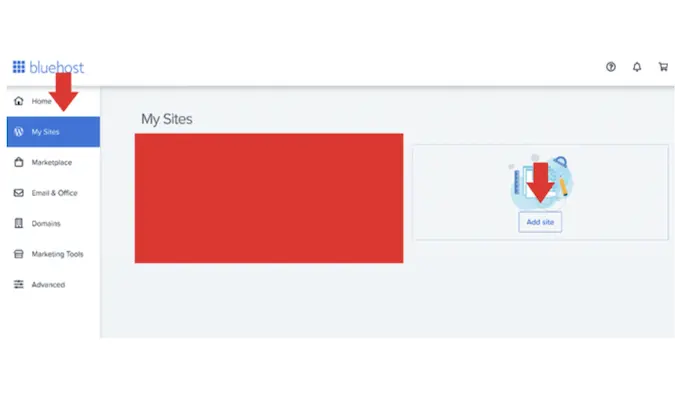
From here, you can name your new WordPress site and create your login information.
To start working on your WordPress site, scroll to where you see the WordPress version and click Edit Website. That opens WordPress so you can begin customizing.
This is where things get more detailed, so be prepared! Take a ten-minute break, hydrate, and focus.
Explore the WordPress menu to familiarize yourself with the UX. You’ll see Posts, Media, Pages, Comments, Plugins, Appearance, and Settings.
Our focus here is to fine-tune basics that make everything easier later. Do these right away:
1. Finalize Your Website Title and Tagline
Click Settings > General. Enter your Site Title and Tagline. You can change these later if needed.
2. Set Your Website Permalinks
Permalinks define how your page URLs look.
Choose a clear, SEO-friendly structure.
Think about it: which looks better—yourdomainname.com/about or yourdomainname.com/2018/about?
Go to Settings > Permalinks and select Post name.
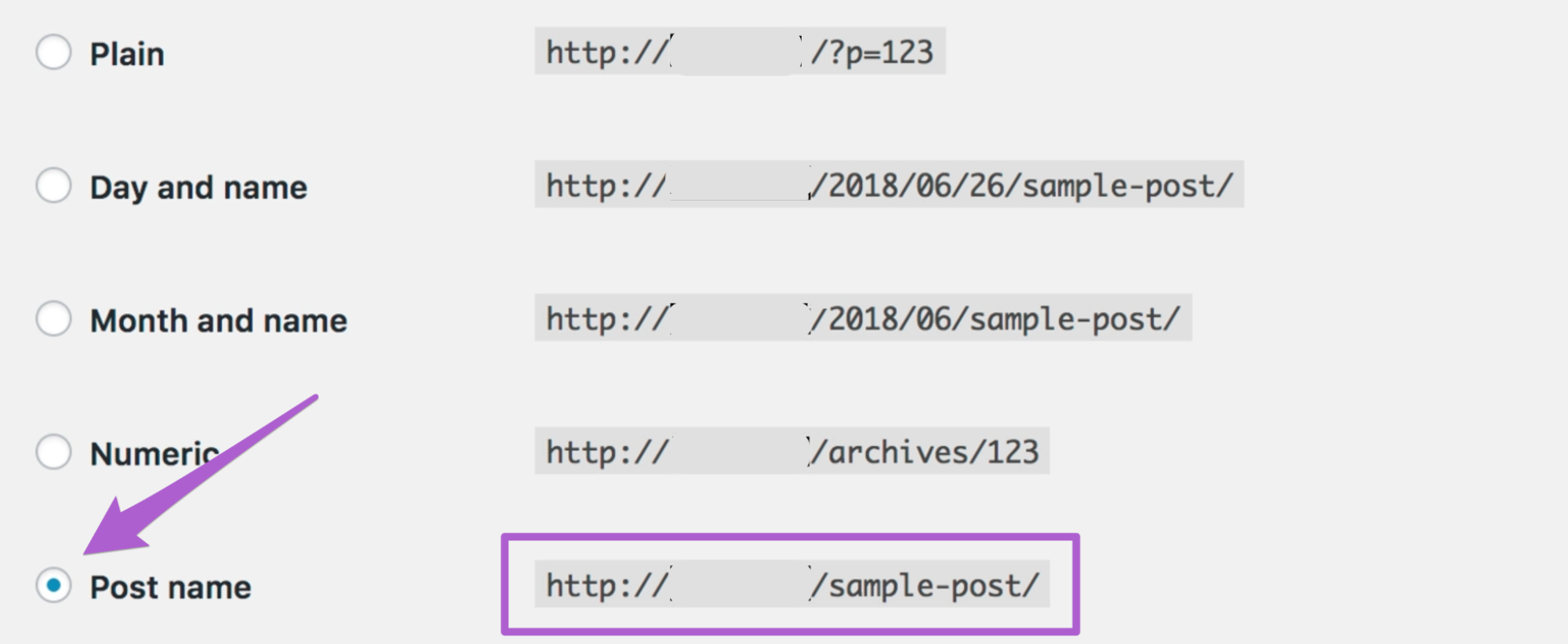
3. Make Your WordPress Website Public
You need your website to be publicly visible if you want Google to find and index it.
Go to Settings > Reading. Make sure Discourage search engines from indexing this site is not checked under Search Engine Visibility.
Step 5 — Select and Install a WordPress Theme
WordPress themes control your site’s look and layout. While you can switch later, picking a solid theme now saves time and headaches once your site has real content.
Right now, you have a default theme. With a few clicks, you can give your site a unique look and feel.
Open the official WordPress.org directory.
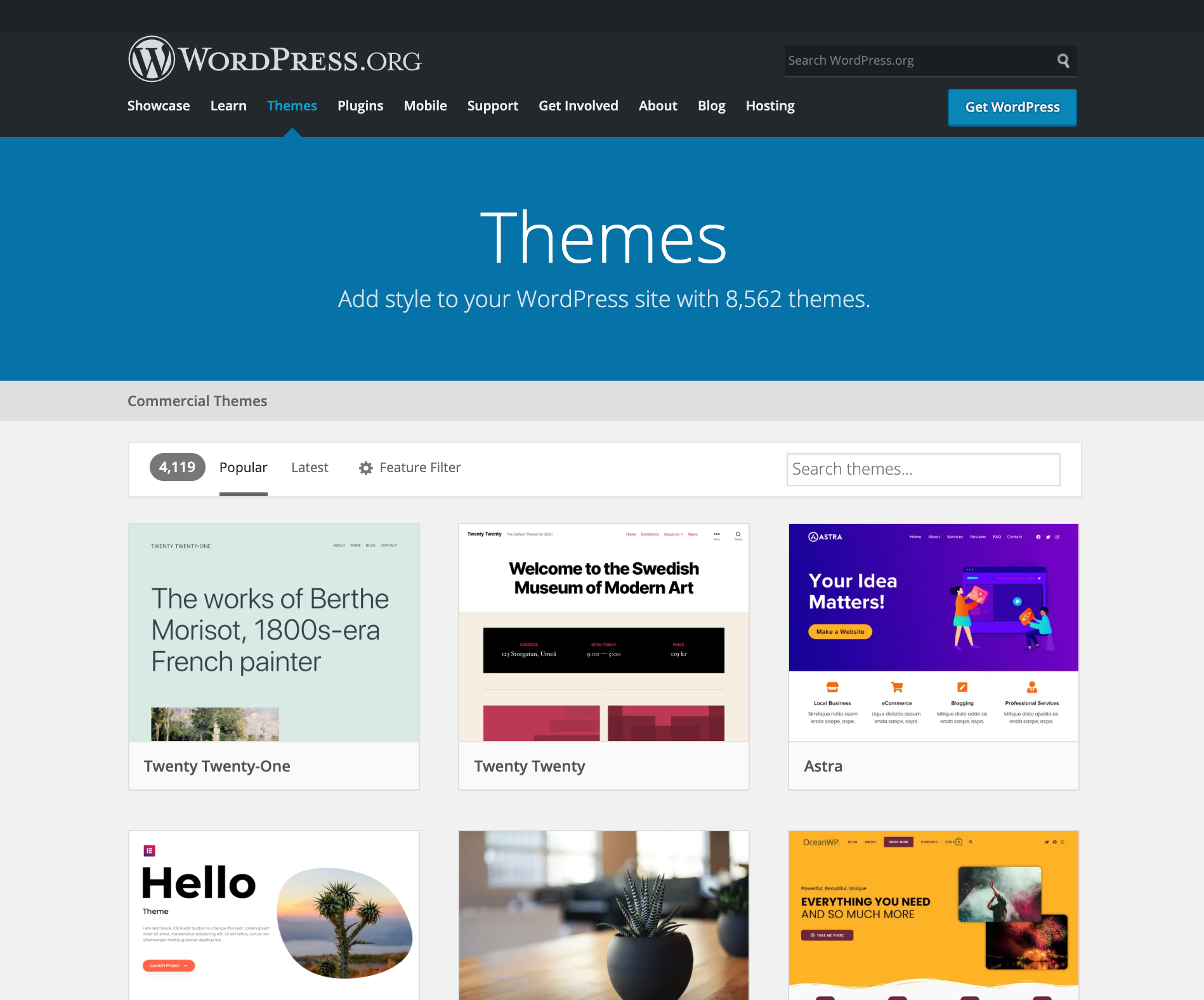
You’ll find tons of free and premium themes to browse. You can also explore reputable third-party marketplaces like ThemeIsle or aThemes if you want even more options.
If the theme you like is available in the official directory, install it directly from your dashboard.
On the main WordPress dashboard, go to Appearance > Themes. Select Add New at the top.
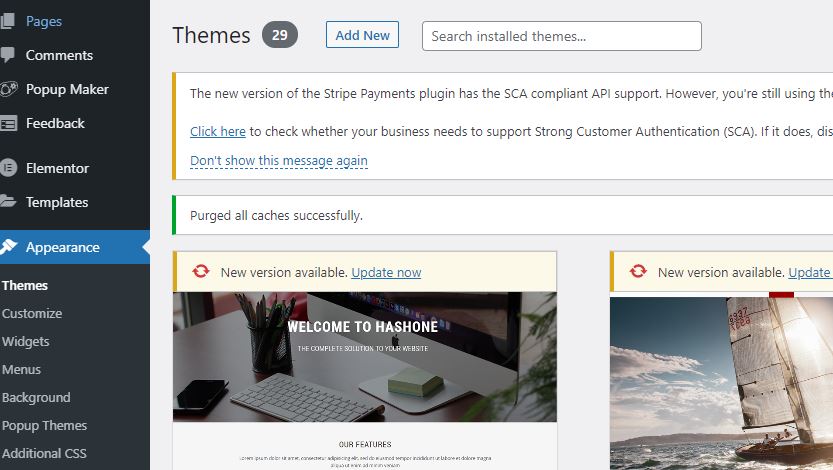
If you know the name of the theme you want, enter it (for example, “Hestia”) in the search bar, and click Install.
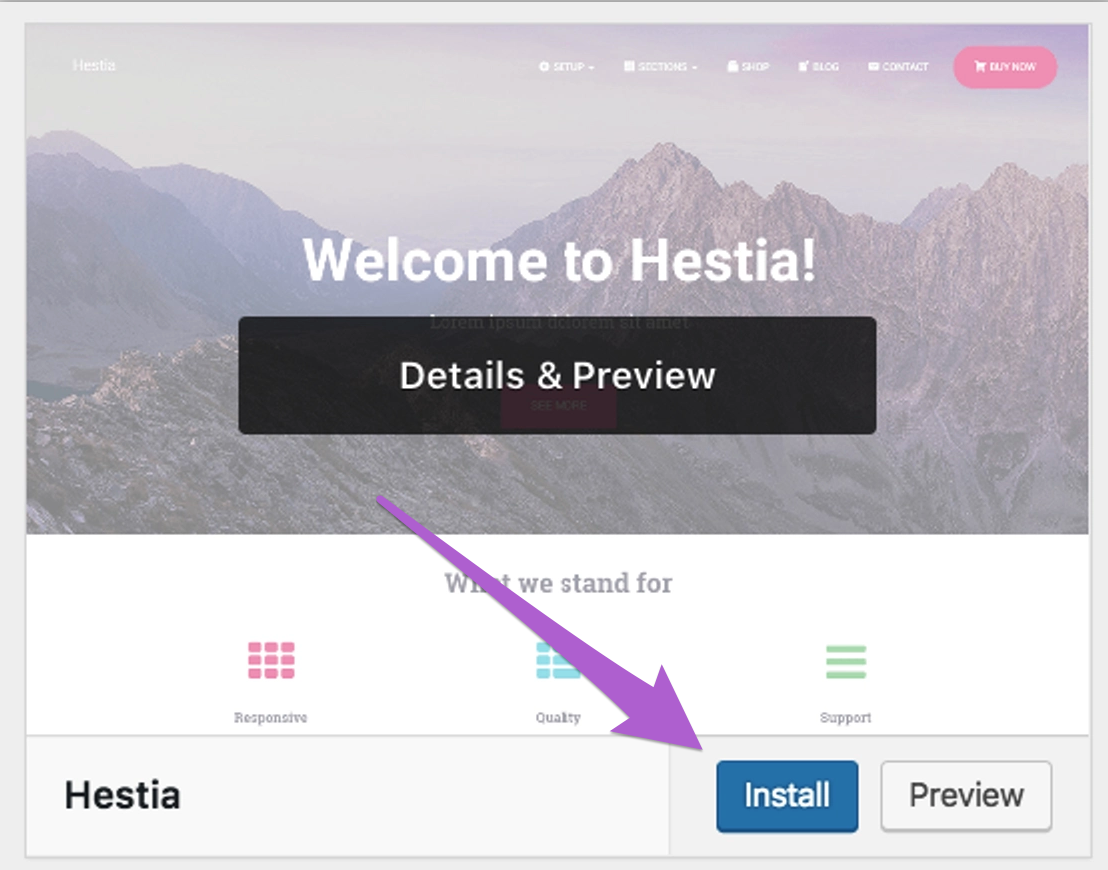
When installation completes, click Activate to enable it on your website.
Installing a premium theme is slightly different.
Follow the vendor’s instructions to download the theme as a .zip file.
Return to your WordPress dashboard and click Appearance > Themes. Select Upload on the Themes page.
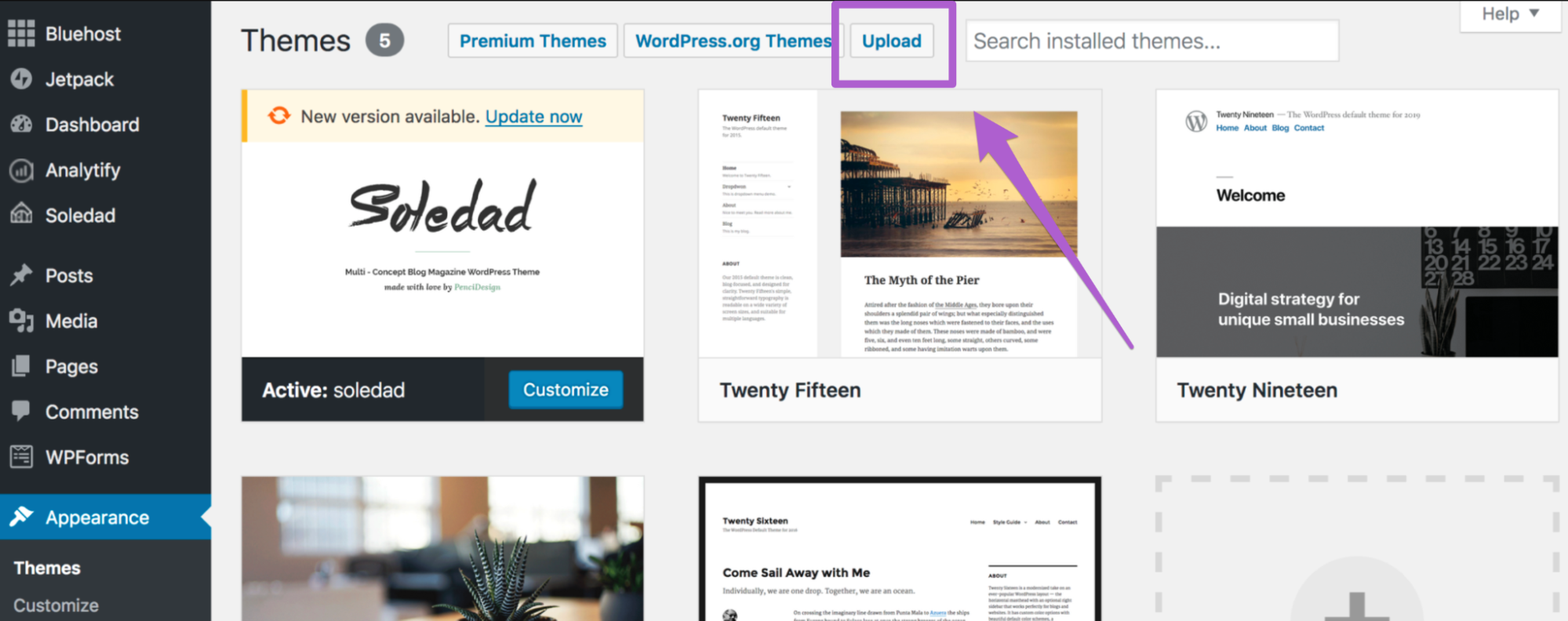
Click Upload Theme, choose the .zip file, and then click Install Now.
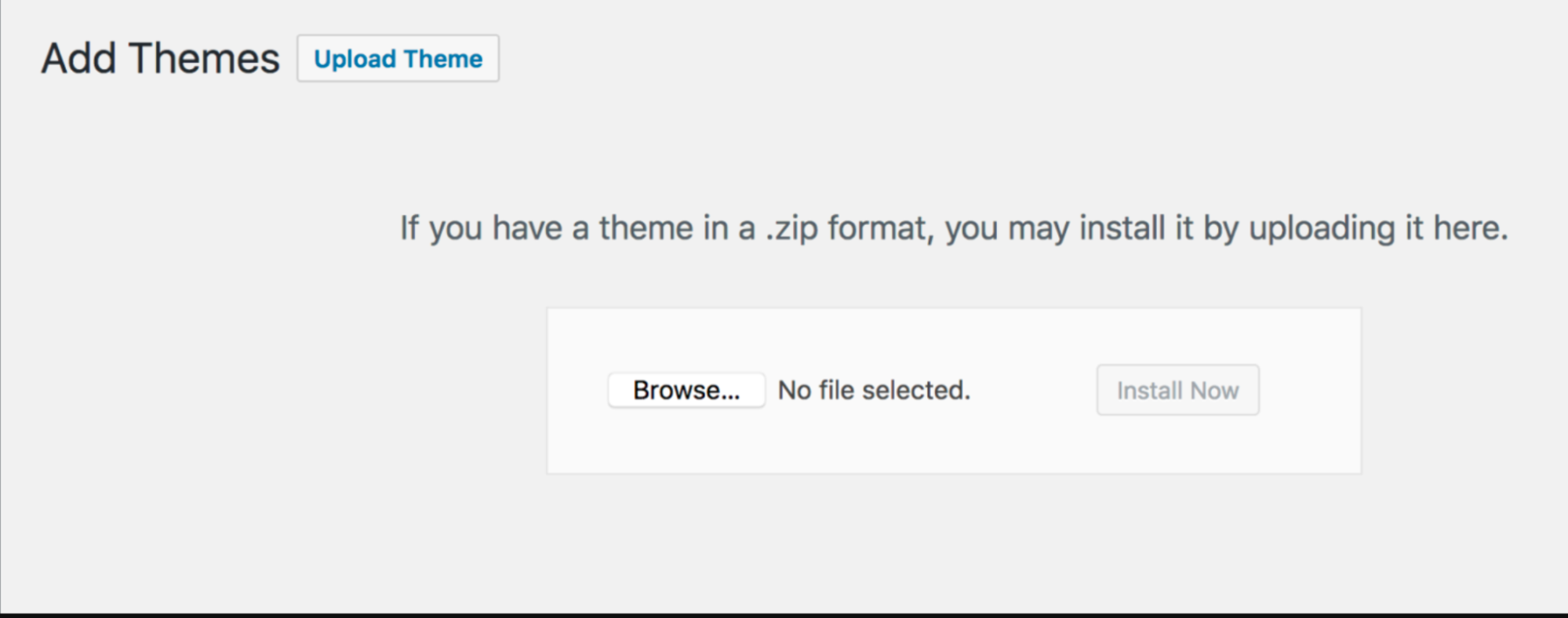
Step 6 — Choose and Install Appropriate WordPress Plugins
If themes make your website look better, plugins make it work better.
Don’t go overboard. Too many plugins can slow down your website and complicate maintenance.
Consider your needs as you browse through plugins. You may want help with SEO, contact forms, backups, caching, or social sharing—there are plugins for almost everything. You can always add more later as your site grows.
Here’s how to download a plugin:
- Go to your WordPress dashboard.
- Click on Plugin, followed by Add New.
- Type the name of the plugin you want to install in the search bar.
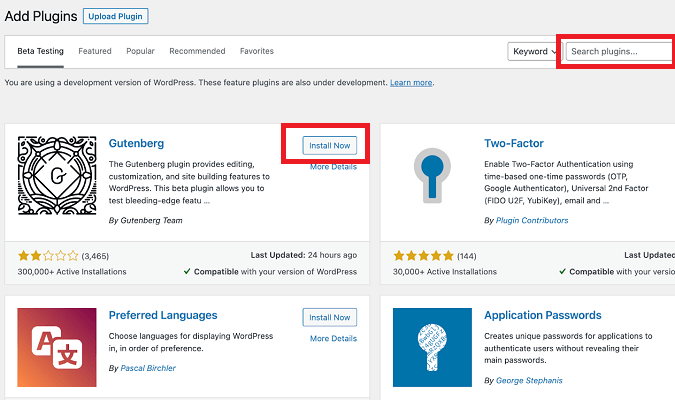
- Click on Install, and once the installation is complete, Activate.
The plugin is now added to your WordPress site. You’ll see it listed in your dashboard menu—click it to configure settings, add content, or connect services.
Step 7 — Create Pages for Your Website
This is where you create high-quality content for your website.
Pages include your Homepage, About, Contact, Services, or Portfolio. Consider adding a Blog to attract visitors and help with SEO.
In WordPress, click Pages in the left-hand menu, then Add New.
The canvas is yours to write and design. Click Publish when you’re ready.
You can edit and revise pages anytime, and add new ones as your site grows.
Step 8 — Improve Your Website’s Navigation
At this stage, you’ve checked off the essentials.
The last step is refining your navigation so visitors can find content quickly (and search engines can crawl it efficiently).
Here’s how to adjust menus and widgets.
1. Adjust the Menu
Your theme determines where and how menus work. On modern block themes, you’ll edit navigation in the Site Editor; on classic themes, you’ll use the Menus screen.
To open menu settings, go to Appearance. If you see Editor, open your Header and edit the Navigation block. If you see Menus, manage links there. You can drag and drop items to reorder or nest them.
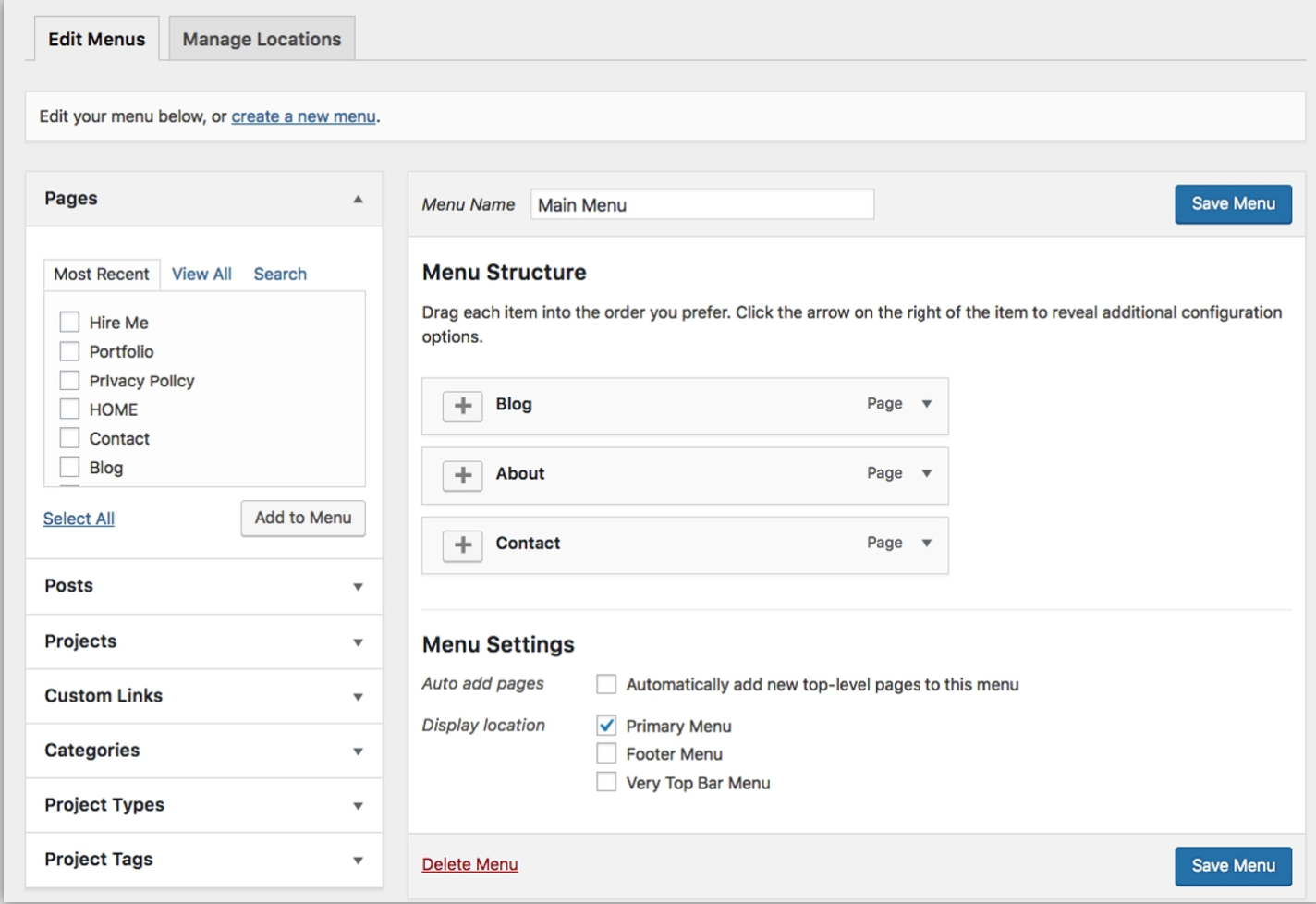
When you’re done, click Save (in the Editor) or Save Menu (in classic menus).
2. Adjust the Widgets
Widgets are now block-based in modern WordPress, so you can add the same blocks you use in posts to sidebars and footers. Go to Appearance > Widgets to add, remove, or reorder blocks in your widget areas.
Here’s what it should look like:
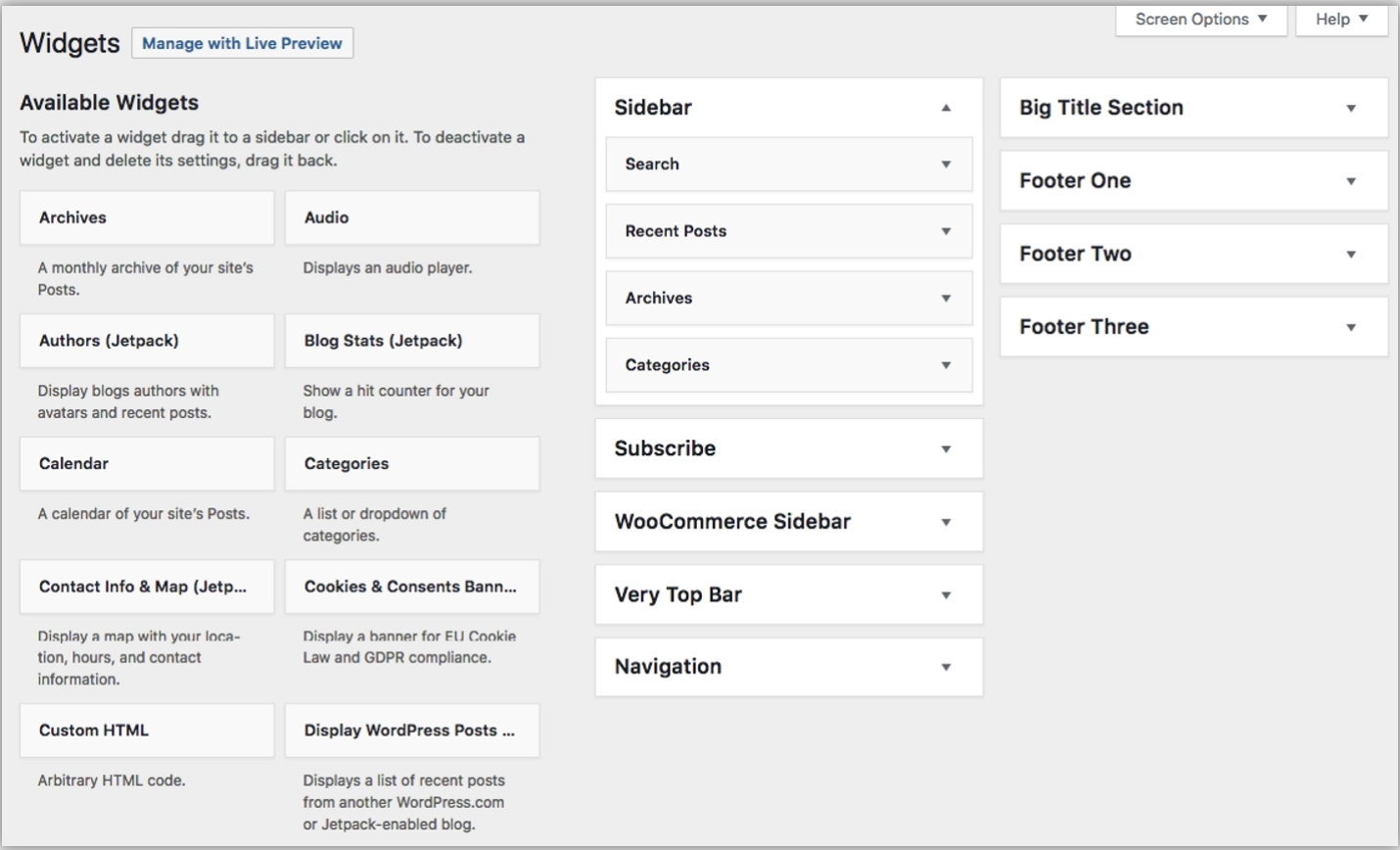
Drag blocks from the left into your chosen areas on the right. Prioritize what visitors need most—navigation, search, contact info, and key calls-to-action.
Your site isn’t live until you launch, so preview freely and adjust menus, widgets, and themes until you’re happy with the result.
The design and layout typically take the most time in this process.
Step 9 — Launch Your Website!
Bluehost takes care of installation of WordPress and the basics needed for your site to go live. Once you’ve finished your design and content, you’re ready.
Make sure your domain is pointing to your new website. You can verify this in the WordPress section of your Bluehost dashboard—Bluehost will flag any issues.
Now your website is live and ready for visitors!
Expanding Your Knowledge: Creating Your First Website
How much does it cost to create a website?
You can create a website for under $100. This cost includes registering a domain name and securing a web hosting provider for your site. Locking in a long-term hosting contract and finding a web hosting provider that offers a free domain name is the cheapest way to start a website.
Bluehost frequently runs promos that start around $1.99–$3.99 per month on longer terms and include a free domain for your first year, so you can get online and keep your first-year costs well below $100.
Depending on the type of website you’re running, you may incur other costs as you’re building and customizing the site. For example, you may decide to pay for a premium WordPress theme that costs $50. Adding a WordPress security plugin to your website can cost anywhere from $5 to $20 per month, and adding a quality SEO plugin to your site costs around $100 per year.
Can I create a website for free?
You can create a website for free using a website builder that comes with a branded domain name. While this is fine for practice and learning how to create a website, it’s not advisable for launching a site that’s intended for customers or public audiences.
Some free web hosting services let you create a website for free, but they put ads on your site in exchange for the service. This isn’t recommended since you won’t have control over those ads, and it can make your site seem spammy or illegitimate to visitors.
There are other ways to build a WordPress site for free. But without a domain name and hosting plan, you won’t be able to launch it. While creating a free site may sound appealing, the pros typically don’t outweigh the cons. You’re better off spending a few hundred dollars to create a website, as a free site may ultimately cost you more money in the long run.
Can I run a website on my own?
Yes, you can run a website on your own without any coding, design, or development experience. With Bluehost and WordPress, you’ll get walked through the entire process via Bluehost’s setup wizard and WonderSuite tools. This makes it easy to get your domain, web hosting, website theme, and everything else you need to go live. You can even utilize Bluehost’s website builder to create and customize your website from scratch.
Once your site goes live, you can continue to run the website by yourself. You can add new pages, publish blog posts, and even use your website to sell products or services. If you need a customized function or design, then you may want to outsource those services. Otherwise, you can be your own webmaster.
What’s the simplest way to create a website?
The simplest way to create a website is by using a no-code website builder. These tools include everything that’s required to create and launch a website from a single platform.
Look for a website builder that comes with pre-built designs, professional templates, and drag-and-drop editors. These features allow you to add functionality to your site, add content, and customize the layout without having to write a single line of code. It’s so simple that you can create a website in less than one day.
Do you need a domain to create a website?
You don’t need a domain to create a website. However, you do need a domain name to launch a site that’s live on the web.
If you just want to build and design a website without going live, you can hold off on registering a domain. But domain names are required if you want real visitors to access the website you’ve created. You can sign up for Bluehost without a domain, and then claim your free domain name when you’re ready to register it, as long as it’s within the redemption window and on an eligible TLD.
Next Steps
Now that you’ve got your website up and looking great, give yourself a pat on the back. You’ll soon be reaping the rewards of your work to get it set up.
However, it’s important to know that the work doesn’t stop with just setting up the website. There is more that you can do to boost your website traffic. One of the best ways to do this is by creating blog posts for your website as well as other marketing assets that you publish on your new site.
Doing this involves some key steps including:
- Conducting keyword research
- Applying SEO best practices
- Monitoring progress
- Building an email list
- And more
The best way to think of your website is as a continuous process where you always aim to improve and scale higher.