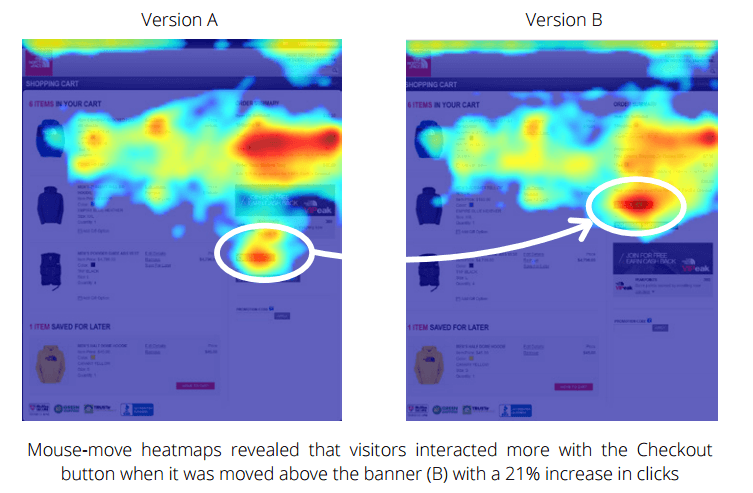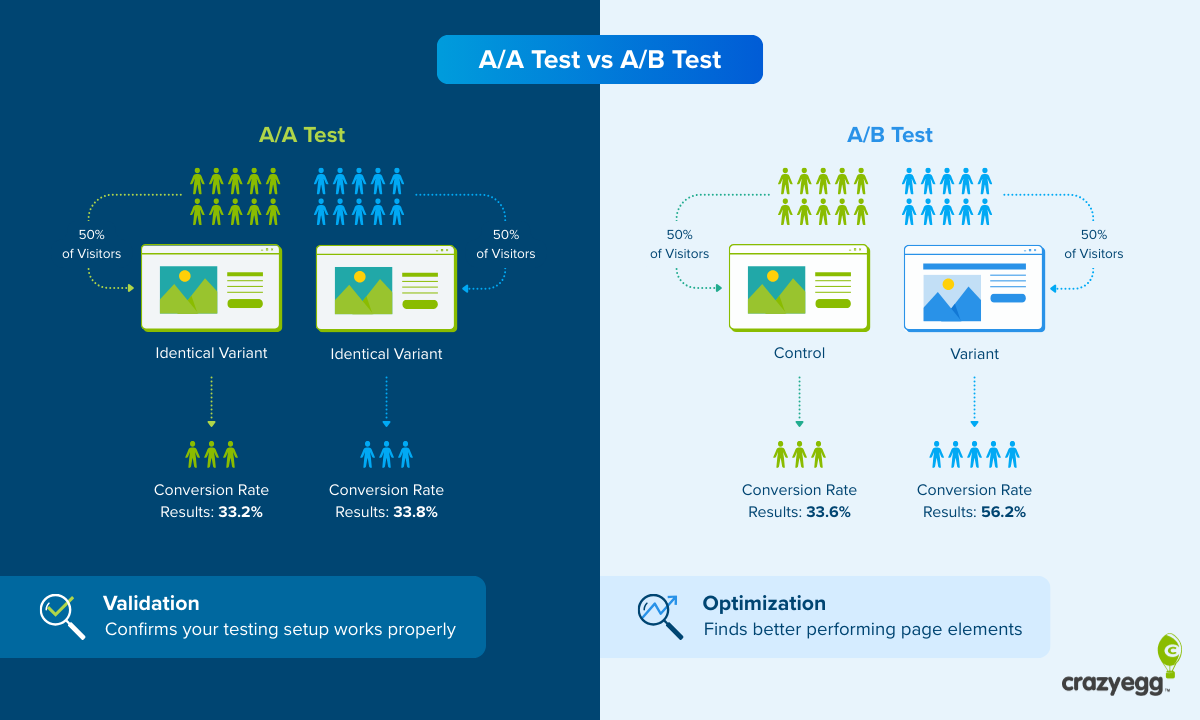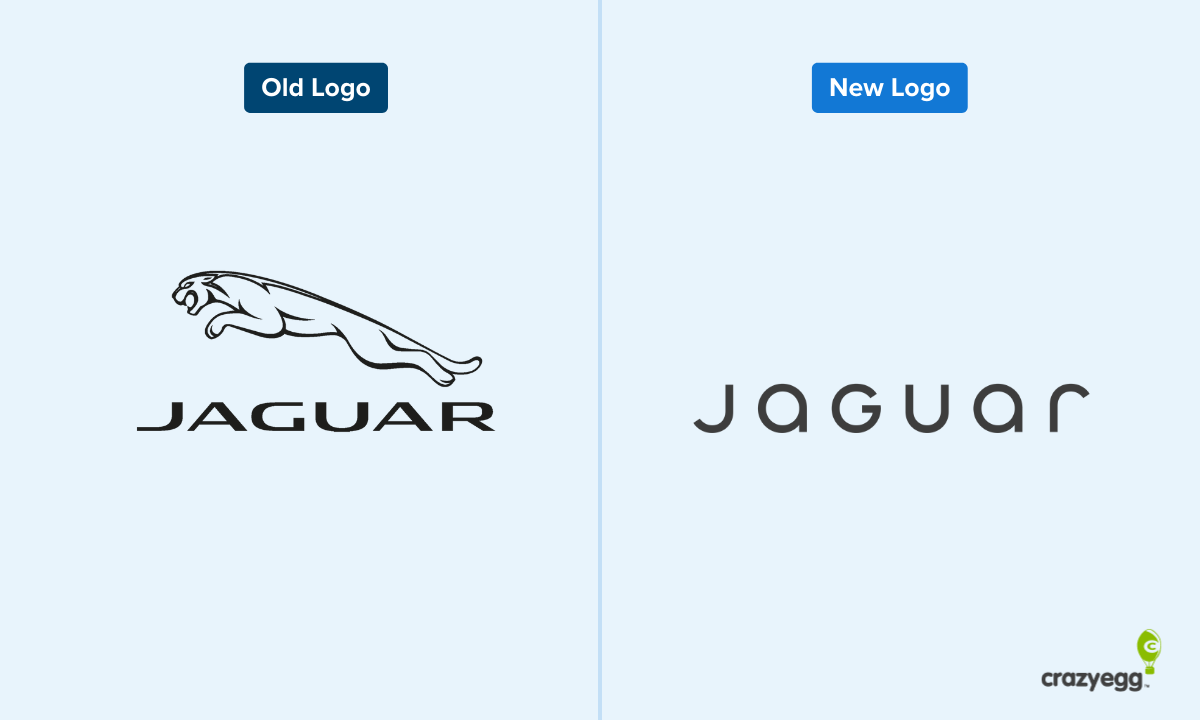Session recordings allow you to watch how real users interact with your site.
Why aren’t users converting? Why are sales down? Set up session recording and see for yourself.
What Are Session Recordings?
Session recordings, sometimes called session replays, are videos that capture the actual behavior of a user on your website or app.
You can watch people scroll, where they click, and follow them from page to page as they explore your site.
It’s that simple. Yet the gains from analyzing session recordings are profound because you can see the full human story behind your metrics.
Analytics tells you 100 people abandoned their cart. Your ecommerce platform tells you sales are down 15% this month. Session recordings show you where things went wrong.
Here’s an session recording that shows someone shopping an online florist:
You can see that someone is trying to see the product details, but the link is broken, so they end up rage clicking it. Hard to see how that experience is positive or leads to a sale.
Now if you were just looking at the web analytics for that session, you’d see engagement, clicks, and a decent time on page. Of course you wouldn’t see a sale, so you’d know that something is wrong.
By watching the session recording, it’s easy to see the problem and what needs to be fixed.
Session recording use cases
Brands use session recordings to:
- Spot where users get stuck or confused
- Understand why metrics change (high bounce rates, low conversions)
- Find bugs and broken elements
- Test whether design changes actually help users
- Improve forms, navigation, and checkout flows
- See how users on different devices handle your site
Similar to usability testing (but much less expensive), you can watch someone interact with your site, see where they struggle, and walk away knowing exactly what you need to improve.
The difference is that you don’t have to be in the room with the person using your site, you can just install a code snippet and start recording sessions.
Who uses session recording?
Anyone with a website or an app can get valuable insight into what real users are doing. Here are some typical examples:
- Websites: Improve lead generation by seeing which form fields cause abandonment. Example: Watch visitors hesitate at the phone number field, then leave without submitting.
- Online stores: Discover breakdowns in the buying process. Example: Mobile shoppers can’t tap the size selector because it’s too small on their screen.
- Product teams: See where users get confused during their first experience. Example: New users repeatedly click “Settings” looking for the feature you promoted in your onboarding email.
- Education: Find where students get lost or stuck. Example: Students can’t find the “Start Course” button because it’s below a long welcome video they don’t watch
- Agencies: Prove recommendations to clients with visual evidence. Example: Show a client’s visitors rage-clicking their broken contact form instead of just saying “it needs work.”
Imagine how difficult it would be to solve any of these example issues without session recording.
When you watch people use your site, you stop guessing about user experience and immediately understanding the problem. The question shifts from “What do we think is wrong?” to “How do we fix what we just watched go wrong?”
Using session recording with other analytics tools
Teams rarely use session recordings as a standalone solution. It’s usually part of a larger platform built for understanding and improving websites.
The typical flow starts with web analytics tools flagging a problem or revenue numbers showing unexpected weakness. Often the conversion rate dropped, bounce rate spiked, or sales decreased.
Teams turn to behavioral analysis tools like heatmaps and scrollmaps to investigate. These tools aggregate user data and show where people click, how far they scroll, and what parts of the site get attention.
If the patterns detected by those tools don’t make the problem obvious, that’s when session recordings come in. Whereas heatmaps provide data on average engagement, session recordings show how individual users engage with the site.
For example, if heatmaps show high engagement on a form despite a low submission rate, session recordings could reveal whether people are filling out fields and hitting errors, or abandoning after reading the first few questions.
With that understanding, teams either implement fixes directly or experiment with A/B testing to find an improvement. After deploying changes, they watch new session recordings to validate the fix worked.
How Session Recording Works
You install a small snippet of code on your site which tracks interactions with your website’s DOM (Document Object Model), which is the structure that defines what appears on screen.
Every click, scroll, and interaction gets logged. Later, these events get reconstructed into a visual replay that you can watch.
So session recording is not the same as screen recording. Think of it more like a tool that captures data about every move someone makes, then uses that data to recreate their session exactly as it happened.
What you can see:
- Mouse movements and finger swipes
- All clicks (like clicks, dead clicks, and rage clicks)
- How far down the page they scroll
- Which pages they visit and in what order
- Performance data (like page load speeds)
What you can’t see:
- Other browser tabs
- The user’s desktop or other applications
- Keystrokes (what users type)
This last point varies depending on the session recording software you are using. Some will show information that users type into forms, but they automatically mask sensitive information (like passwords and credit card info). Others will not track keystroke data at all.
Privacy protections are important because session recordings are meant to be shared. You’ll show them to developers, designers, managers, and clients to explain problems. If keystroke data isn’t collected (or sensitive info is masked), it ensures you won’t be storing or exposing private customer data.
This is something to keep in mind as you are exploring different session recording tools. You want to be able to collaborate with your team about improving checkout flows, for example, but you don’t want to put customer data at risk.
Navigating Session Recordings: Interface and Key Features
Nobody has time to watch hundreds of recordings of people using your website.
The good news is you don’t have to. Modern session recording tools help you find the sessions that matter.
Instead of clicking through random recordings hoping to spot problems, there are a range of features that help you quickly surface the most important sessions to watch, such as:
- Automated tagging for important events
- Filtering by device, traffic source, page, or tags
- Event timelines that let you skip to key moments
- AI summaries and insights
- Collaboration tools for sharing findings with your team
First, we’ll look at a modern session recording interface. Then we’ll take a deep dive into the most critical features that save you time and improve outcomes.
I’ll be using Crazy Egg in this walkthrough, but it has a fair amount of overlap with other popular session recording tools, so you will get a good idea of how these tools work more generally.
Interface overview
Here’s what you see in the Recordings dashboard in Crazy Egg:
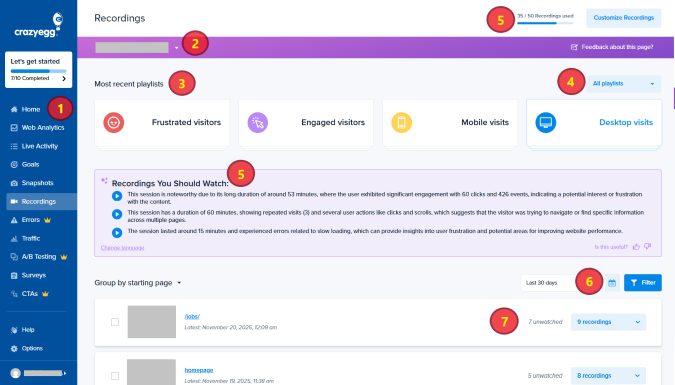
- Nav bar: This lets you jump to different dashboards in the Crazy Egg suite, such as web analytics, heatmaps, and A/B testing.
- Website: This lets you toggle between different websites where you have installed Crazy Egg
- Playlist sort: This lets you view different playlists, which are sets of recordings that capture particular visitors, such as Mobile Visitors, Desktop Visitors, Frustrated Visitors, Engaged Visitors and so on.
- All Playlists: This dropdown lets you view any default playlist or create your own custom playlist.
- Recordings you should watch: AI-generated summaries of the top three recordings that Crazy Egg thinks you should view.
- Date range and filters: The date range lets you view recordings by date and the filters let you view recordings according to tags, UTM parameters, and other conditions. You can also create custom filters.
- Recordings: These are the recordings, shown here grouped by “starting page,” though you can group according to the last page or as a simple list view.
Right off the bat, you’ll notice there are many different ways to surface the recordings you want to watch.
Most of the time, you are going to know where you want to focus your attention, and the filters and playlists make it fairly easy to jump right to the specific page and user behaviors you are interested in investigating.
Once you expand a group of recordings, you’ll see detailed information about each one, such as the date, length, visitor profile, tags, value, device type, browser, and location.
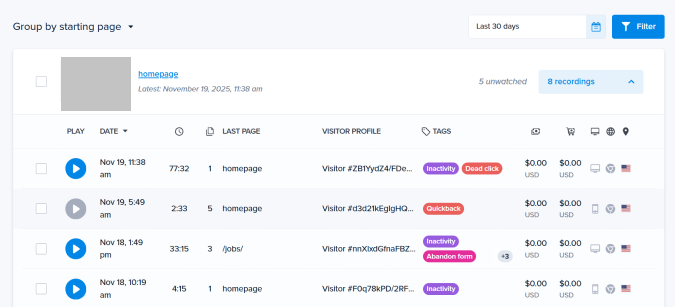
From here, you can use the date range to narrow down your selection, or filter recordings based on conditions like tags, device type, screen width, and others.
For example, you could use filters to show only recordings from mobile users on your checkout page who rage clicked.
Once you have found a recording you want to watch, click the play button and you can start watching exactly what happened in the recordings player interface.
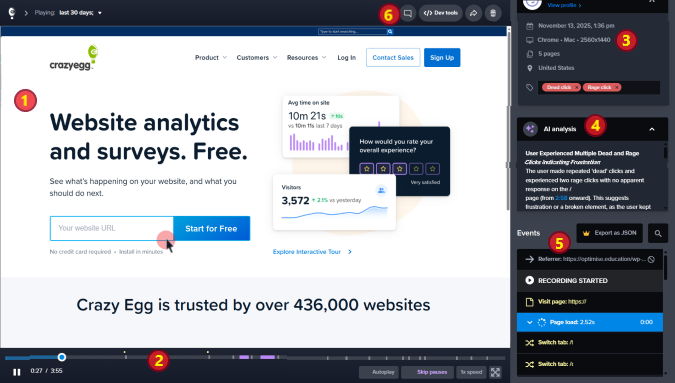
- Video: The large window shows the video of the screen recording. You’ll see the user’s cursor moving around, and a small animation that denotes clicks.
- Timeline: You can use this to play/pause the video and tracks where you are. In Crazy Egg, the timeline is color coded. Purple sections indicate inactivity, for example, and small dots above the timeline indicate clicks.
- Session information: The box includes the session date, visitor ID, their device, browser, number of pages they visited, and any tags associated with the session. You can manually add tags if desired.
- AI Analysis: This box includes a brief AI analysis of the overall session and highlights key events. Not all session recording tools include this.
- Events: A time-stamped list of all events during the session, including clicks, dead clicks, rage clicks, scrolls, etc.
- Comment: This allows you to leave a comment directly on the video at a particular moment.
The recordings player interface is very straight forward. If you can watch YouTube, you can use this. I can’t speak for other session recording tools, but Crazy Egg is extremely intuitive. Let’s take a closer look at the built-in features that help you stay organized and work quickly.
Automated tagging
Good session recording tools automatically tag important events. When a user adds a product to their cart, for example, or when a page loads slowly.
At a glance, you can see which sessions are going to be worth digging into because of the tags.
The automated tagging is really helpful, because you can quickly pull up all sessions with rage clicks on your homepage, for example, and watch a few sessions to see what’s going on.

Not all tags are bad. Some are just events that website owners want to be able to track or filter by, such as user logins, add to carts, and survey responses.
Other tags highlight events that suggest something is wrong. Some of the common tags you will see automatically applied are:
- Slow loading: The page took longer than 3 seconds to load
- Rage click: User clicks more than within 3 seconds on the same element
- Dead click: User clicks non-interactive element
- Error: JavaScript error detected
- Inactivity: User doesn’t click, scroll, or type for 90 seconds
- Abandon form: User starts but does not complete a form
Some session recording tools like Crazy Egg, allow you to create your own custom tags to track behaviors you care about.
Filters
Another way to quickly jump to the most important recordings is using filters. Most tools allow you to quickly filter recordings based on device type, date ranges, pages, UTM parameters, and tags.
In Crazy Egg, the filters automatically generate playlists, so you can watch all of the recordings of mobile users, for example, or just recordings of “Frustrated users,” which includes those who had slow page loads, errors, or rage clicks.

Filters make it easy to analyze sessions based on specific traffic sources or ad campaigns. If performance is down, you can quickly watch a few sessions to understand what’s going wrong.
You can create custom filters and custom playlists if you figure out patterns of user behavior you want to look at that aren’t covered by the defaults.
Event timelines
Watching an entire session isn’t always necessary, and another helpful feature is the ability to quickly jump to the key moments.
In Crazy Egg, there is a timeline progress bar at the bottom of the screen that tracks where you are in the complete recording, as well as a time-stamped events list that shows the key moments.
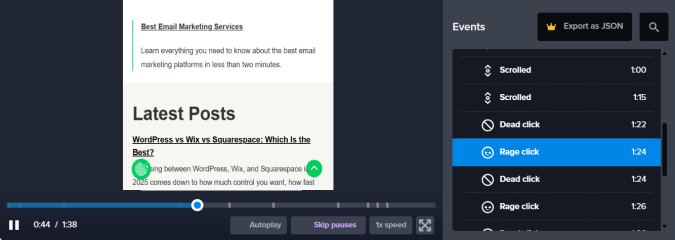
This is especially useful for long sessions where you want to figure out what element a user rage clicked, or what happened just before/after they abandoned a form.
AI summaries and insights
One of the newer features of session recording are the instant summaries and insights that greet you on the session recordings dashboard, and accompany your analysis within individual recordings.
In Crazy Egg, for example, I wanted to look at mobile users and the platform instantly surfaced three recordings for me to watch, with quick summaries of what happened during each.
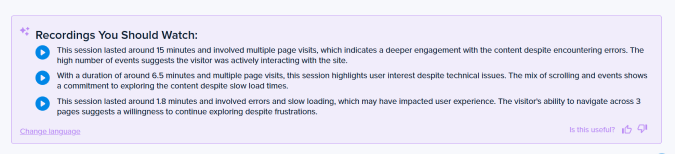
In addition to these top-level summaries, each recording also has AI analysis in the sidebar, which provides a much more in-depth assessment of what’s happening.
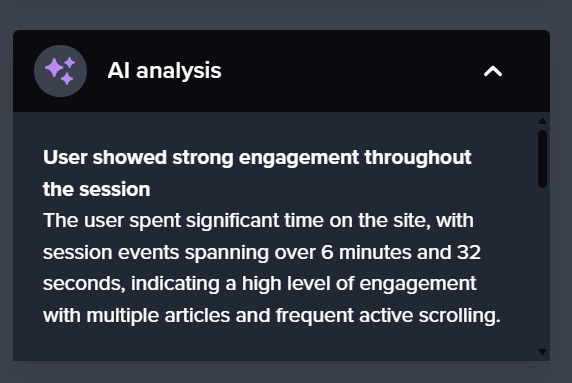
Scrolling down through the analysis, I found some pointers about what might be happening, encouragement to run further analysis (it suggested heatmapping), and a more comprehensive breakdown of the error experienced by the user.
Not every session recording tool includes AI-powered insights, but my guess is that they all will soon. I wouldn’t say they replace human assessment, but they certainly help you surface the most important factors much faster.
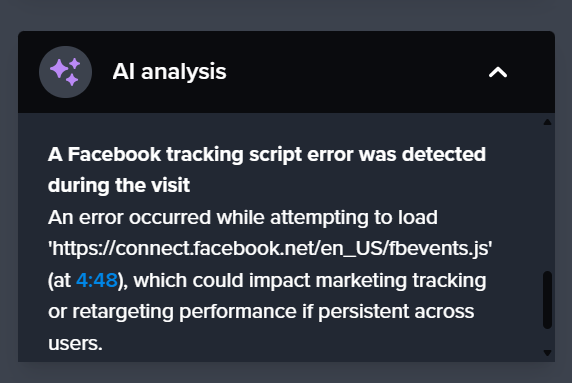
Crazy Egg now lets you export recordings and heatmaps as a JSON file so you can upload them to AI tools like ChatGPT, Grok, and Gemini.
Collaboration tools
The goal of using session recording is to make improvements on your site, and it’s been my experience that the people analyzing website performance are not always the ones who are able to push through the relevant changes.
That’s why these tools let you share specific recordings via link, export clips, and add comments at specific timestamps.
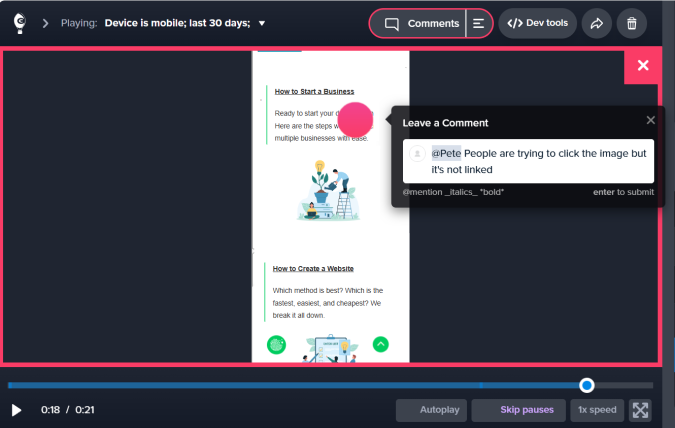
This is especially useful when you need to convince your boss or your client that a problem exists. Instead of saying “I think users are confused by the checkout flow,” you share three recordings of people visibly struggling, with timestamps and notes highlighting the exact issues.
Again, it’s really important that you find a tool where all sensitive data is masked by default. Your team, your client, your vendor (whoever you are sharing recordings with) will get to see the important user behavior without seeing personal information.
7 Ways To Improve Your Site With Session Recording
Now that you understand what session recording is and how it works, I want to cover some of the best tactics you can use to start making your site better for users and more profitable for your brand.
1. Find where people give up
Use filters to pull up recordings from your key pages where problematic events have been flagged: rage clicks, inactivity, abandoned forms, that sort of thing. Look for patterns: do people pause at the same form field? Rage click on an element that won’t respond?
If nothing jumps out at you right away, it can be helpful to compare a session where someone converted to one of the ones where someone didn’t. Ideally, you’ll be able to locate places on your site where people get confused or hesitate, costing you a conversion.
2. Dig into performance issues
If you notice that bounce rates are up, conversions are down, and a manual check of the page doesn’t reveal what’s wrong, looking back through session recordings can be helpful.
Filter recordings by date and device to see what changed. Watch the AI-suggested recordings first, as they’ll surface the most obvious issues. Maybe your latest update broke something. Maybe a plugin started acting funny.
3. Catch bugs users never report
Watch sessions flagged with JavaScript errors or rage clicks to see what triggered them. Often the site isn’t broken. Users just approach it differently than you do. They click before an element loads, navigate backward through forms, or try to edit something already submitted.
Real users don’t always follow the most efficient path, but once you see the behavior that triggers the error, you can put in safeguards to make your site more resilient.
4. Improve form and checkout completion rate
Filter recordings to show people who started filling out a form or began checkout but didn’t finish. These are high-intent website visitors who almost converted, but bailed at the last second.
Use the event timeline to jump straight to the moment they left, then analyze the behavior around that time. Maybe a required field asks for information they don’t want to share. Maybe an unexpected shipping cost appears. Try to figure out what that person needs, or what got in their way.
5. Fix mobile-specific problems
Filter for mobile sessions and watch several in a row. Look for keyboards covering buttons, tap targets too small to hit accurately, or page elements that shift during load causing mis-taps. Use the device and browser data to prioritize which experiences to fix first. Mobile issues often have obvious fixes once you see them happen.
6. Identify content that confuses users
Watch for moments when visitors hover repeatedly over the same section, scroll up and down looking for something, or re-read parts of a page. This might mean your content isn’t clear. You might need to tighten the copy, add missing details, or move important information higher up.
7. Eliminate elements that distract from your goals
Recordings reveal when elements pull attention away from what you want users to do. Maybe a promo banner distracts from your signup form. Maybe users click on decorative images expecting them to do something. If people engage with content that doesn’t move them toward conversion, that’s a sign to simplify or remove it.
Case study: How Session Recording Identifies Revenue Leaks
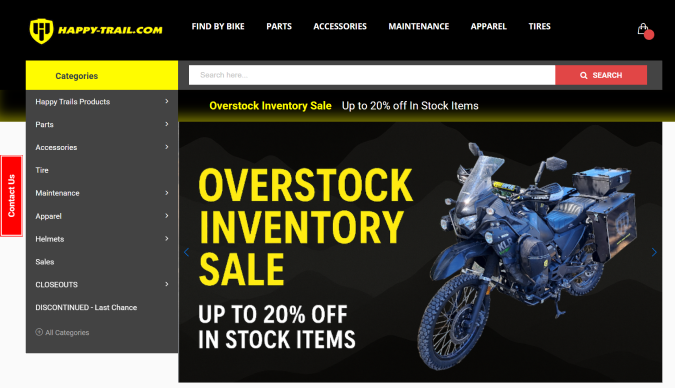
Let’s walk through a real-world example of a brand that used session recordings to bridge the gap between their web analytics and revenue numbers.
Happy Trails is an online store that sells parts and gear for adventure motorcycles. They started to get worried when orders slowed down. Something was broken, but where?
Casey Ralls, the company’s Web and Marketing Director, opened Crazy Egg’s session recordings and watched customers try to check out. Some saw in-stock products displaying as out of stock.
What? He knew those products were in-stock, but because of a faulty integration, customers thought they were unable to buy.
Another issue he picked up on was that navigation menus were completely unusable for mobile users. Those users accounted for about 60% of site traffic, and while he could test different resolutions on Chrome, it was slow and far from perfect.
With session recordings, he could watch exactly how different users struggled on all kinds of different devices.
Once he understood what was broken, he could test real solutions. He fixed the inventory integration that was showing in-stock items as unavailable. He corrected the checkout errors that were stopping mobile purchases.
After deploying each fix, session recordings validated whether it worked. Casey watched new customers complete checkout successfully. The errors stopped appearing. Products displayed correctly.
Over four months, catching and fixing UX issues saved Happy Trails around $90,000 in sales. Without session recordings, those problems would have persisted for days before anyone noticed.
Read the full Happy Trails case study here, or sign up for a free trial of Crazy Egg to start using the same tools to improve your site.