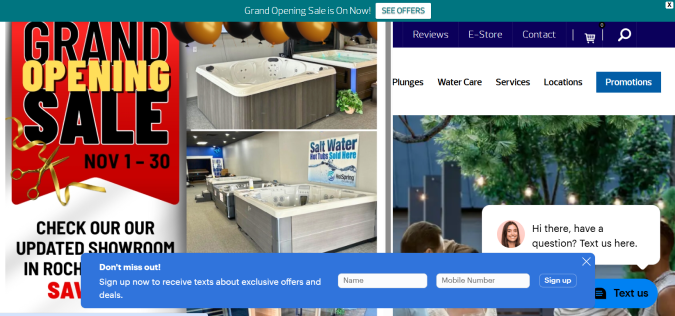When it comes to web design, whitespace is something that’s easy to overlook. But strategically using your white space is just as important as picking the right fonts, colors, and images for your design.
What is Whitespace in Web Design?
Whitespace is the blank area around the elements of your web design, like your icons, images, and text.
The area above and below this sentence is whitespace.
Making sure your website has the right amount of whitespace is important for usability. Too much whitespace and your design looks too barren and blank. Too little, and it feels cluttered and unreadable.
Types of Whitespace in Web Design
The Interaction Design Foundation likens whitespace to a canvas that “holds the elements together in a design, enabling them to stand out.”
And just as there’s a range of canvases made with different shapes, structures, and materials, so there are various types and ways to use whitespace.
These include:
- Micro whitespace: The small spaces between user interface (UI) elements like buttons, lines of text, and icons. This whitespace improves readability and UI clarity in web design.
- Macro whitespace: Larger spaces between major elements or sections on a page. Macro whitespace builds a sense of structure and visual breathing room for the viewer.
- Active whitespace: Used strategically to guide the user’s focus, improve the hierarchy of your content, or place an emphasis around a particular element.
- Passive whitespace: Naturally occurring (but adjustable) space, like margins and padding, that improves the look and readability without drawing attention to itself. (But you’d definitely notice if there was none of it.)
- Content whitespace: Space within and around text (line spacing, for example) or images that helps improve those elements’ legibility and comprehensiveness.
- Visual whitespace: The overall spacing strategy that helps create a feeling of balance and harmony in a website layout.
Now let’s talk about how to work with these whitespace types to get the UI effect you’re going for.
How to Use Whitespace to Create Polished Websites
1. Make Readability a Priority
One of the most important things whitespace does is improve readability.
When text on a screen is crammed together without space to breathe, it gets hard to read. Even I—holder of a degree in English literature and avid reader—don’t like reading big chunks of text on a screen.
I don’t know why there’s such a difference between the page and the screen. But there just is.
Play around with white space in these areas of text:
- Around paragraphs or blocks of text
- The spaces between lines (line height)
- Between individual letters (letter spacing)

I like how readable the Parents.com website is. Each headline has plenty of whitespace around it, which makes it easy to digest and decide whether to click or scroll. There’s also nice line spacing throughout the homepage, and paragraphs don’t get too long or cluttered.
As you’re designing, get a few additional folks to read the text and give their opinion on the use of whitespace. Should there be more? Less? How quickly can they process the words on the screen?
The goal here is to give the reader’s eyes room to rest and the brain the space it needs to process.
Types of whitespace to focus on:
- Micro. Play around with spacing between lines of text. No spacing means bad readability, but too much spacing can have the same effect.
- Active. Build whitespace by creating bulleted lists, keeping paragraphs short, and giving extra breathing room around important lines of text.
- Content. Give special attention to how the negative space around and within your text affects the way the content reads.
2. Highlight Key Elements
Another name for whitespace is negative space, and really, all the names for this blank space make it feel sort of powerless. But this simply isn’t the case.
Whitespace is a powerful tool to point the reader’s eye exactly where you want it to go. You don’t need fancy designs or flashing arrows. All you need is a pinch of extra space around a button, CTA, or feature highlight, and the human eye will naturally be drawn to it.
Give the following elements this extra space:
- Product image. These are focal points for users, plus the first impression they’ll get of your offerings. Surround it with ample margin and use madding to separate it from the text or buttons.
- Call-to-action button. CTA buttons are meant to drive conversions. They need all the attention they can get. Use lots of padding around the button and isolate it from the content that’s around it. This makes it easier to click on both desktop and mobile.
- Headlines. These important H1s, H2s, and H3s guide readers through the content hierarchy. Add spacing below and above them to distinguish them from body text and make scanning easy for the eye.
- Feature highlight. These help show potential users what sets your service or product apart from the competition. Surround each highlight with whitespace to give users the opportunity to absorb and appreciate each one.
- Navigation menus. For users, nothing is more frustrating than wrestling with a confusing navigation menu. Adding spacing between the links and menu sections helps keep items on the menu clear and easy to identify.
- Forms and input fields. Forms are often points of conversion for your web visitors. Make sure they’re clean, breathable, and clutter-free, especially around labels, checkboxes, and buttons.
- Testimonials. Social proof is a great way to show users they can trust you because others do, too. But cluttering testimonials together makes them difficult to read. Give each one plenty of whitespace to make it stand out.
See how the green search bar has plenty of padding around it on Campspot’s homepage? There’s also nothing to the right of the search bar but whitespace.

This gives the eye plenty of room to absorb the CTA button—and makes it easier to find and click after entering the desired details into the form field above.
(Which, by the way, also makes excellent use of whitespace.)
Types of whitespace to focus on:
- Micro. Pay attention to the spacing between buttons and icons.
- Macro. Step back (literally) and analyze the larger spaces between bigger sections on the page. Is there a feeling of structure? Visual breathing room?
3. Create a Visual Hierarchy
Using whitespace strategically can help you show the reader what you want them to see and how you want them to see it.
Increasing or decreasing the whitespace aorund an element helps signal how important it is and where it should in a logical layout.
For instance, you might give a headline plenty of whitespace to help it stand out. Then, you could put supporting text or links close together to show they’re related to the headline, yet secondary.
The goal here is to show users what to focus on first, next, and last, all without making them have to consciously scrutinize the layout. Pair the use of whitespace as a navigational tool with typography, color, and size to strengthen page structure.
The Alaska Airlines landing page is a perfect example of negative space used to guide the eye.
The first three buttons on the menu—Book, Manage, and Check in—are in a larger font with a nice balance of space around each one. Right below, there’s a form field you can use to search for flights. Everything in the form is well-balanced and easy to absorb.

Then there’s a break in the whitespace before the next section: an invitation to apply for Alaska’s famous mileage card.
After a blue Apply now button, there’s another area of negative space before the More from Alaska section offering deals, discounts, and perks.

Then, more whitespace before the final, lowest-hierarchy section—CTA buttons for gift certificates and another CTA for the credit card program.
The most important things live at the top of the page, and there’s space for the eye to rest between each section.
I don’t feel cluttered and chaotic when I view the page. I feel well-guided through my options.
That’s your goal in UX design—especially when it comes to homepages.
Types of whitespace to focus on:
- Passive. What negative spaces naturally occur throughout your webpage? What happens to your page hierarchy if you adjust them? Play around and find out—you just might discover adjustments that help improve the overall page structure.
- Macro. Pay special attention to the larger spaces between key elements on your page. Do they guide the eye or distract it?
- Visual. Run usability tests aimed at finding out how well your negative space strategy does what you want it to do. Adjust as needed.
4. Design for Scannability
Pay special attention to whitespace as you create web copy, place, links, and make bulleted lists. Most people scan websites rather than read every single word.
Always prioritize scannability for a mobile device like a phone.
Something that looks nice and scannable on a laptop can get squished into a chunk of text on a phone screen.
As a general rule, create scannable whitespace by:
- Breaking long paragraphs into shorter, single-focus chunks
- Using line breaks between bullet points for extra breathing room
- Add spacing above and below headlines or subheadings
- Avoid placing multiple links too close together
- Test your layout on multiple screen sizes

Look at examples like Monarch Money, a budgeting app that uses negative space to make each of its features easy to digest.
Types of whitespace to focus on:
- Micro. Keep your eye on whitespace at the letter, line, and paragraph level.
- Content. Make sure the negative areas help enhance the content’s scannability.
When Whitespace Goes Wrong: Common Mistakes and Overuse Examples to Avoid
While whitespace is crucial for good design, too much of it can actually harm usability rather than help it.
Here are two common whitespace mistakes, with examples and a breakdown of why they’re counterproductive.
1. Sacrificing Personality for the Sake of Whitespace
Maybe the web design team at Yale thinks that the name Yale itself is enough to carry its entire header section.
But it’s not.
There is an excessive amount of whitespace around the word “Yale.” And then there’s just a crowded menu with lots of blank space that still, somehow, doesn’t make it any more readable.
Probably because there are too many options to pick from. Or maybe because it’s all blue and white, blue and white, blue and white. There’s something cavernous about the entire hero section.

Where is Yale’s logo? Its coat of arms? Its…personality?
Not on the Yale homepage, that’s for sure.
Whitespace does not need to mean a lack of color, depth, and intrigue.
2. Ignoring Navigation in Favor of Negative Space
Nothing’s more frustrating to me, as a user, when there’s no menu. I’d rather a menu stay hidden behind a hamburger icon—a frustration in itself—than not exist at all.
Take Blogger, for example.

There is no menu. Just a bunch of negative space that changes color every two seconds.
There’s no way to learn what Blogger is with an About page. No way to see what you get if you sign up for Blogger—what types of websites can you build? What blogging templates can you pick from? What resources does Blogger offer for learning the system?
You won’t find out by visiting the homepage.
This is minimalism taken a bit too far.
Make sure your use of negative space doesn’t take away from clarity or focus.