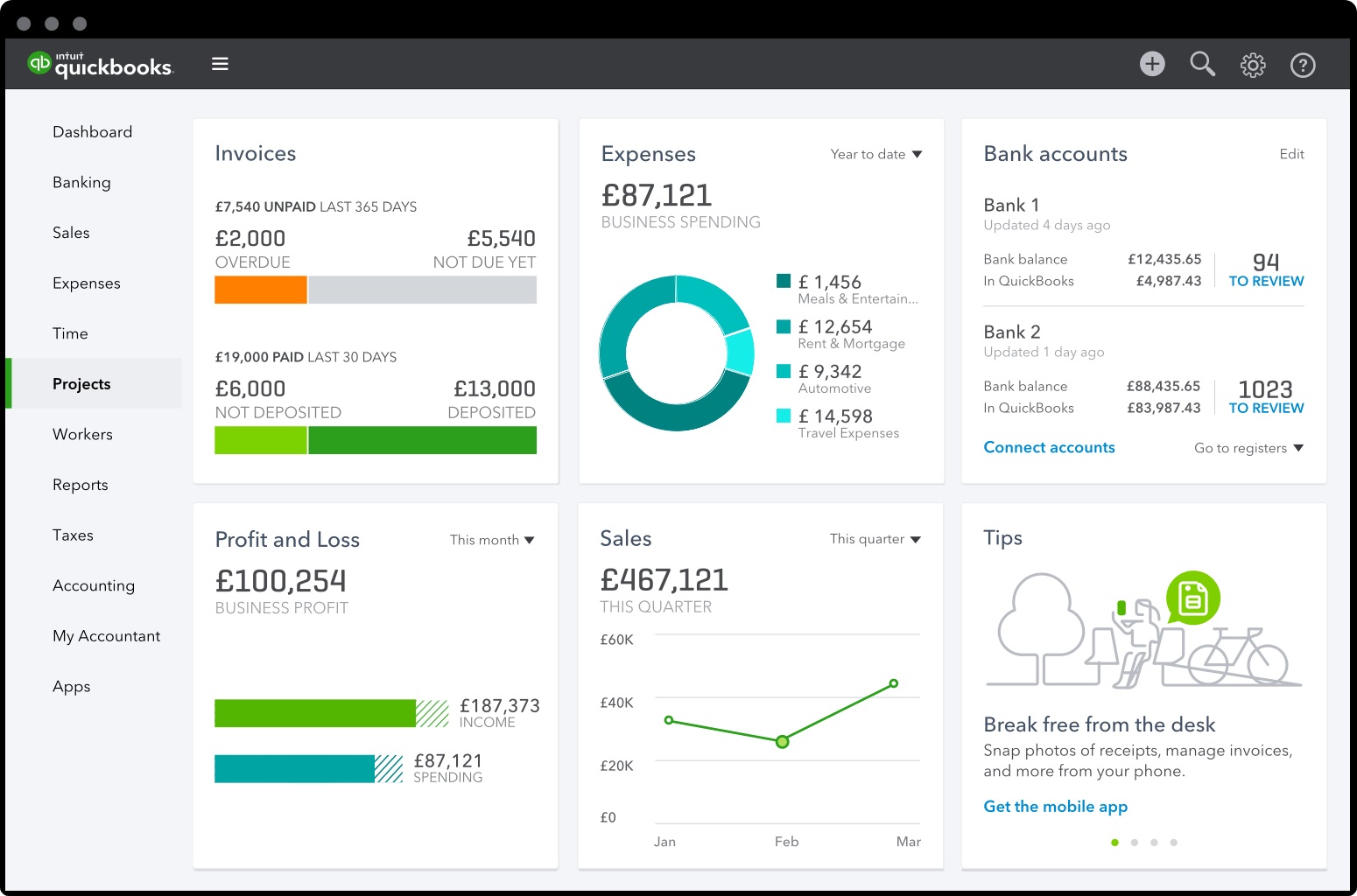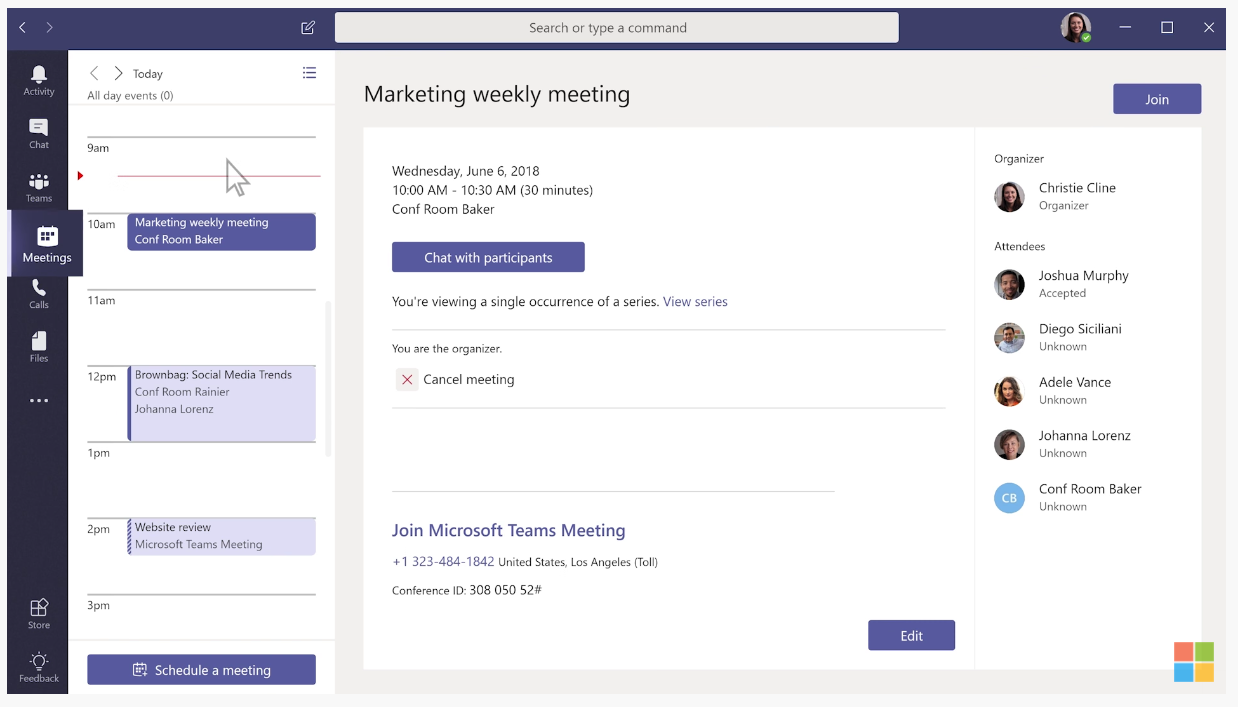You can set up a virtual call center with whatever device you’re using to read this post and the right software. You don’t need any hardware whatsoever, a massive team, or anything like that.
Using our “launch fast and tweak as you go”,” approach, it all takes less than an hour.
Step 1: Come Up with a Plan (10 Minutes)
A few minutes now can save you hours later. Spend a bit of time thinking through the following questions. You don’t need a formal business plan, but you do need some semblance of a plan to keep you focused on what matters most.
- What type of call center are you setting up? Inbound, outbound, or both?
- Why are you doing this? Are you trying to boost sales or provide better support?
- What channels (phones, social, messaging apps, live chat, etc.) do you want to cover?
- Who are your agents and how many will you have on day one? Will it be just you, a handful of people on your existing team, or a large group of people you’re going to hire soon?
- Are your agents going to work from home or in an office?
- Does your team need physical phones or will softphones be sufficient?
- Will your call center grow as your business scales?
Don’t spend a ton of time here—just make sure your needs are clear before you move on.
Step 2: Choose a Center Platform (5 Minutes)
We’ll make this step easy for you. Go with RingCentral.
While there are plenty of other call center solutions on the market, RingCentral’s a great choice for just about anyone, including solo owners trying to appear larger, small businesses, large organizations, and everything in between.
Its scalability is what truly makes it great. You can start small without breaking the bank and grow as your needs change without having to switch providers.
Most brand new inbound call centers can get away with one of RingCentral’s basic phone plans. These come with all the essentials, including video conferencing, team chat, texting, file sharing, and advanced voice features at an affordable price.
You get everything you need for internal collaboration, external communications, and handling calls.
Perhaps the best part is that virtual call center reps (even if it’s just you) can be onboarded in a matter of minutes without having to learn any other tools. Just about everything you need to run your virtual call center is here, in one centralized place.
Every RingCentral plan (even the cheapest, $20 plan) includes IVR, call queues, recordings, AI, and easy self-administration.
As you scale or need to add additional channels, you can upgrade to RingCentral’s omnichannel contact center solutions. They’re far more advanced and have every possible feature you could ever need to route calls, automate (nearly) everything, and provide excellent experiences at scale.
Step 3: Configure Basic Settings (30 Minutes)
There are dozens of customization options you can set up. But the best course of action? Stick to the basics and worry about advanced settings as you get more familiar with what you need.
With just a few basic configurations, you’ll be ready to start making and taking calls.
Get a Phone Number
The first thing you’ll need to do is select your virtual phone number. If you signed up for RingCentral, you should have a number already.
But if you don’t, there a few different routes you can go:
- Local phone numbers
- Vanity numbers that spell a word or phrase
- Toll-free numbers (800, 888, 877, etc.)
- Keep your existing phone number
Many businesses end up with multiple numbers, but you only need one for now. RingCentral offers a free local or toll-free number to get you started. Note: you won’t be able to choose a vanity number during the sign up process with RingCentral, but you can purchase one inside your account after you’ve finished onboarding.
Voicemail and Greetings
Next, enable your voicemail, configure basic call settings, and set a custom greeting. You’ll be able to decide:
- How many rings before it goes to voicemail
- What greeting is played if nobody answers
- A special greeting if the line is busy
- After hours messages
For now, you can stick with one greeting for all inbound calls and enable your voicemail so callers can leave a message if nobody answers.
Call Forwarding
RingCentral gives you total control over where inbound calls can be routed. You can define if incoming calls need to be routed to a specific number based on the day, time, or specific circumstance.
Say you’re a small business owner with just two remote call center reps fielding inbound calls throughout the day. You can set up a call forwarding option so that if both reps are on the other line or unavailable, calls are forwarded directly to you (or someone else within the company).
Configuring these settings on an extension, user, location, or call group level is super easy within your RingCentral dashboard.
If you’re the only agent, you can set up one forwarding rule to route every call to your mobile during business hours if you prefer. Alternatively, you can answer calls through the mobile app instead.
Basic Call Routing
RingCentral’s call flow rules let you decide what happens to incoming calls. You can also set up a basic IVR system that lets callers self-route on their own.
Say someone calls during normal business hours. You can let the caller press 1 for sales, press 2 for support, or press 3 for billing. All of this can be set up in a few clicks. Even if all the numbers go right to you, your virtual call center appears much larger.
With that said, there’s no need to spend a ton of time here.
You can really get lost in the weeds if you try to do too much. For now, just set up a simple flow for where calls are routed during business hours and the path they take after hours or on weekends.
Step 4: Run a Test or Two (10 Minutes)
Once you’ve configured your settings, all that’s left is double-checking that everything works as you intended. Give yourself a call, go through all the menu options, leave a voicemail (and listen to it), check call forwarding rules, and talk to someone on the line to ensure there’s no phone echo or dropped calls.
Basically, anything you’ve configured in the previous steps should be tested to ensure it’s working before you officially start accepting calls.
If there are any issues, fix them. Otherwise, you’re good to go. Everything else after this is ongoing work, so you’re all ready to plaster your number everywhere.
Step 5: Improve Your Virtual Call Center Over Time (Ongoing)
The first four steps are all it takes to get your virtual call center up and running. But there’s always room for enhancements, minor adjustments, and growth. Here are the areas where most people start.
Staffing
You’ll eventually reach a point where you need to hire more people to run your virtual call center.
The key here is finding the right balance between an acceptable hold time and expanding too quickly (paying people to sit around doing nothing). Hiring is expensive, so it’s definitely best to err on the side of caution—and only expand your team when you’ve truly maxed out your current resources.
Employee Training
You obviously need to train your staff to ensure they know how to use all the call center features at their disposal. That’s a given. But you should also make time to listen in on live calls and review recordings while closely monitoring call center KPIs and other important call center metrics.
Use this information to identify areas for improvements and train your staff on how to handle certain situations to meet your standards.
Advanced Call Center Features
Your initial setup only focused on the basics to get up and running. But eventually, you should dive deeper into advanced call center features, like:
- Automatic call distribution (ACD)
- Advanced queue management
- CRM integrations
- Live coaching
- Predictive and progressive dialers (for outbound calls)
- Advanced automation rules
- Further advancing your call flows
- Using IVR for payments
Rather than trying to implement all of this stuff at once, it’s easier to experiment with these features on an as-needed basis. Most call centers don’t need every single of these. However, they can be very powerful in optimizing your operations as you grow.
Leveraging AI
RingCentral has tons of great AI features that really make life easier for your call center reps.
You can leverage AI for things like auto-transcriptions over manual note-taking, AI-created call summaries, sentiment analysis, intelligent call routing, and real-time agent assistance. AI can also be used for customer-facing use cases for self-help—where questions can be answered without even talking to a live agent.
Omnichannel Support
You may ultimately transition from a call center to a contact center and let your existing reps handle customer support through additional channels beyond voice calls. Live chat, social media, email, video chat, and ticketing support are all logical ways to expand your customer service methods.
RingCentral can help you every step of the way.
What Types of Businesses Need a Virtual Call Center?
When we hear the term “call center” we automatically assume it’s a big company. But there are plenty of use cases and examples of businesses that can benefit from a small one-person call center.
- Ecommerce stores
- Property managers
- Plumbers, electricians, and HVACs
- IT support
- Nonprofits
- General contractors
- Landscaping services
- Freelance professionals
- Salons and barbershops
- Car dealerships and repair shops
- Restaurants and catering services
While the exact type of inquiry varies by industry, all of these types of businesses have customers who need help with something. Whether it’s scheduling an appointment or requesting a quote, your business can always be reachable by phone—and you won’t need an entire team to accomplish this. You can do this on your own or just set up one or two virtual call center reps to manage this stuff on your behalf.
Why Starting a Virtual Call Center is Worth It
If you’re running a small business and feel like it’s too early to start a call center, think again.
You can launch a virtual call center for less than $30 or $50 per month without having to invest in any new equipment or infrastructure. With VoIP tools like RingCentral, your call center can be run from any location with internet access—and agents can use their existing smartphones or computers to field calls. That’s it.
For such a small investment, this ensures that you’re always reachable by phone. It keeps your customers happy and coming back for more.
No more missed appointments or missed sales opportunities. This also makes your business appear larger and more professional than you actually are. Even if you’re running a one-person operation, you can still set up a virtual call center and unlock the same benefits of bigger players in your industry.
With a traditional call center, you need to pay for rent, desks, utilities, hardware, and hire enough people to make your investment worth it. But with a virtual call center, you and your remote staff can field calls from the comfort of their own homes.
Virtual call centers also aren’t bound by geographic constraints.
By having agents spread out across different time zones, it makes it easier to run a 24/7 call center or at least maximize the hours in a day for your call campaigns and availability.
You can save on overhead costs while still securing top-level talent—and most importantly, providing better customer service will ultimately benefit your bottom line.
Virtual Call Centers Are Easier (and Cheaper) Than You Think
It may seem like we’ve left a lot of steps out of this guide. But we intentionally cut this down to focus on what truly needs to get done to set up a virtual call center.
Everything else you can (safely) ignore.
Those are just extra steps that overcomplicate things. Use our quick steps to launch in less than an hour, and you can always make adjustments down the road.
Most businesses don’t need actual call center software at this early stage. You’ll be fine with one of RingCentral’s business phone plans, which start at just $20 per month per user. Learn more and get started.