Microsoft Teams delivers enterprise-grade quality with a deep feature set we can confidently recommend to organizations that want more than a basic video meeting tool. It’s a unified hub for meetings, chat, files, and projects—so your team doesn’t have to stitch together separate point solutions to work together.
Instead of juggling video meetings in one app, chat in another, and shared files in yet another, Teams brings messaging, video and audio conferencing, collaboration, and document co-authoring into one secure workspace that scales from a handful of users to global enterprises.
On performance and breadth of collaboration features, few platforms match it. You get high-quality audio/video, robust chat and channels, built-in whiteboarding, live captions, and tight integration with Microsoft 365—plus an ecosystem of third-party apps—without sacrificing reliability or security.
For Microsoft 365 organizations, Teams is a no-brainer (and a massive upgrade over the retired Skype for Business). But it also stands on its own if you’re using other ecosystems and need a serious, secure meeting and collaboration product.
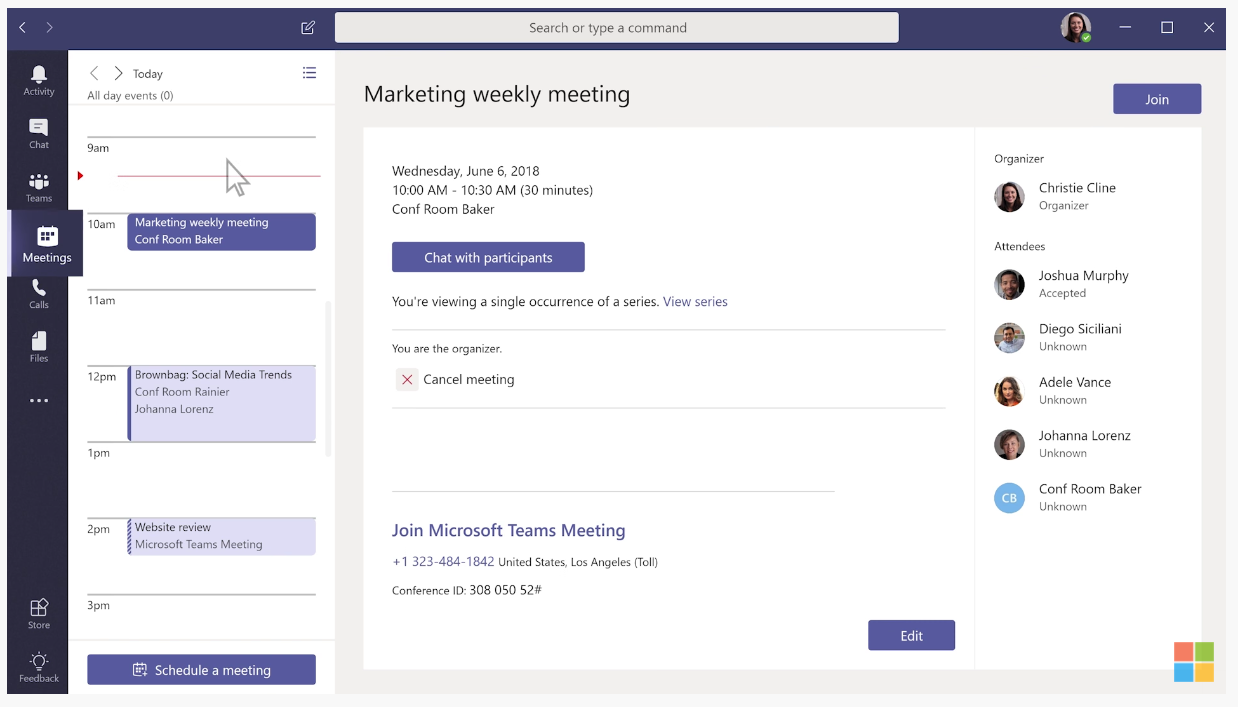
Compare Microsoft Teams to The Best Video Conferencing Software
Microsoft Teams ranks high on our list of top video conferencing software as the best option for large and distributed businesses. While it serves companies of any size, it shines for organizations that need enterprise controls, advanced security, and the flexibility to support thousands of people across departments and locations. Meetings support up to 1,000 interactive participants, with view-only overflow for large broadcasts, so scale won’t be a bottleneck.
See all of our top picks and how Microsoft Teams stacks up against strong alternatives:
- Nextiva – Best video conferencing software for most
- RingCentral – Best free video conferencing option
- Ooma – Best for small businesses
- Zoho Meeting – Best for simple webinars at a budget-friendly price
- Microsoft Teams – Best video conferencing tool for large businesses
- Vectera – Best for branded 1:1 video calls with customers & clients
- Livestorm – Best if you focus heavily on webinars and live events
Microsoft Teams: The Good and The Bad
The Good
All your apps in one place: Teams gives you messaging, meetings, calling, file sharing, and project collaboration under one roof. If you’ve been pairing Slack for chat with a separate meeting tool, Teams covers both—and more—so your team spends less time context-switching and more time getting work done.
Seamless integrations: Teams works hand-in-glove with Microsoft 365 (Outlook, OneDrive, SharePoint, Planner, Loop, Whiteboard) and connects to hundreds of non-Microsoft tools like Jira, Asana, ServiceNow, Salesforce, and social apps. Calendar integration is excellent—join meetings from Outlook in one click—and tabs/apps inside channels keep important workflows in view.
Full-featured conferencing: Expect pro-grade features: customizable backgrounds, screen sharing (including window/app sharing), collaborative whiteboards, hand raise, live reactions, breakout rooms, live captions and transcripts, and lobby controls. Noise suppression helps cancel background sounds, and you can dial in via audio conferencing when needed (included in many plans or available as an add-on). Newer capabilities like intelligent recap and translated captions (in select tiers) make follow-ups faster and more inclusive.
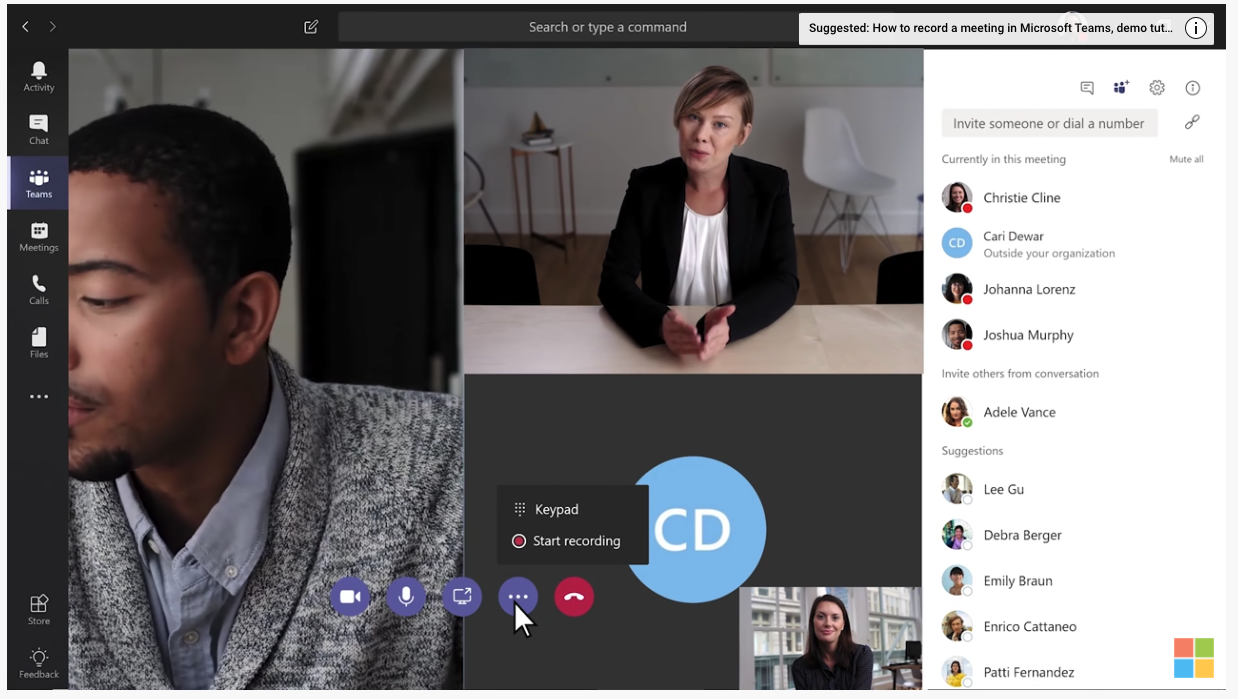
Quality and reliability: Video and audio quality are consistently strong without chewing through bandwidth, and the modern Teams app is significantly faster and lighter than earlier builds. It performs well across desktop, web, and mobile. In our tests, it stayed stable on lower-quality connections and during heavy screen sharing. Paid plans come with a financially backed 99.9% uptime SLA, which is table stakes for mission-critical comms.
Organized, focused chat: Teams chat is robust: threaded conversations, powerful search, pinned chats, message bookmarking, rich file previews, and channel-based organization to keep work on topic. Shared channels are handy for cross-department or cross-tenant collaboration, and you can keep external partners in the loop without blasting email CCs.
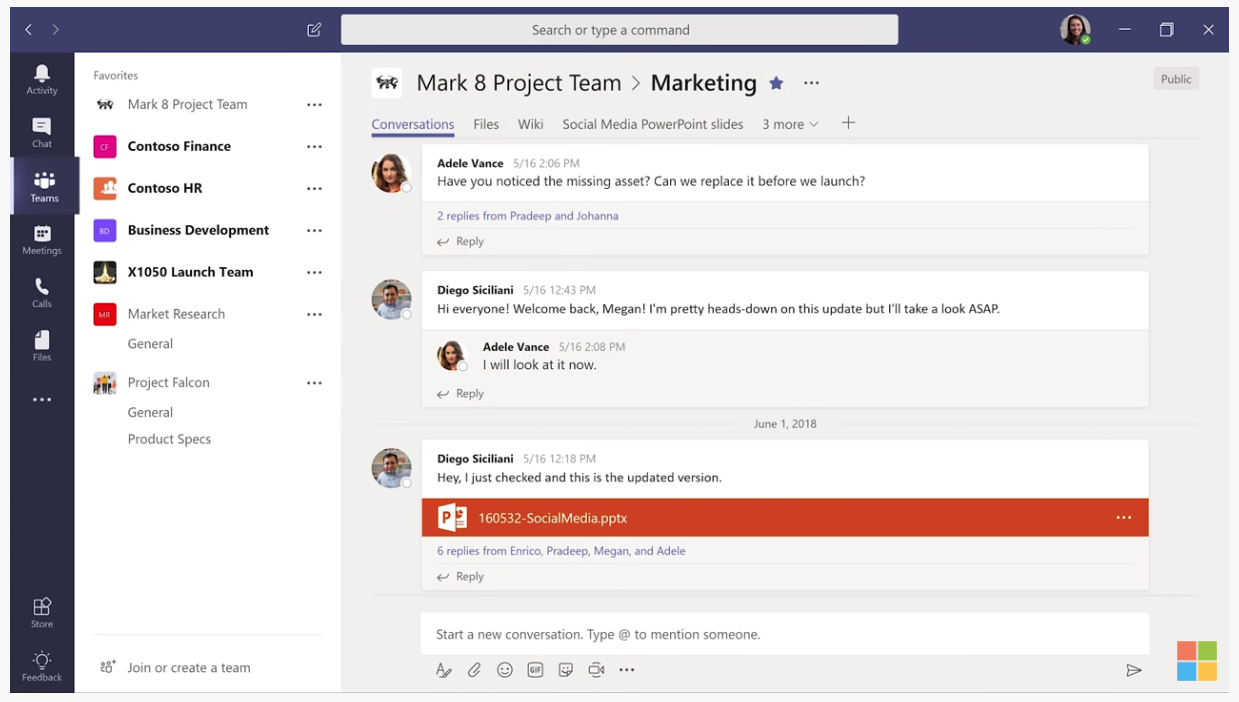
Security you can trust: You get enterprise-grade security and compliance out of the box: encryption in transit and at rest, advanced identity with Microsoft Entra ID (single sign-on and MFA), granular admin controls, data loss prevention, retention, and eDiscovery options on paid tiers. Teams also makes it straightforward to restrict document access to the right people and keep sensitive files in the right places.
Helpful onboarding and support: Microsoft’s documentation and training are extensive, and paid plans include 24/7 web and phone support. Screen-share troubleshooting is available when you need a human.
Easy guest access: External attendees can join from a browser—no account or desktop download required (with slightly reduced functionality)—and Teams sends clear, automated reminders that make it easier for guests to arrive on time.
The Bad
Navigation can feel busy: Because Teams packs in so much, the interface can feel dense at first. Power users will appreciate the flexibility, but casual users may click through a few tabs to find what they need. The good news: favorites, pinned channels, and the command bar help tame the sprawl once you set things up.
Chat experience vs. Slack: If your team lives and breathes Slack, some niceties—emoji parity, power-user shortcuts, and certain workflow automations—may feel more polished there. For most organizations, though, Teams’ chat features are more than strong enough, especially given how well they tie into meetings and files.
File organization learning curve: File sharing is easy, but understanding where things live takes a minute. Teams stores channel files in SharePoint and 1:1 or group chat files in OneDrive; meeting recordings also land in OneDrive/SharePoint. That’s great for governance and search—but it can be confusing until your team aligns on conventions.
Screen-sharing quirks: Window-only sharing and remote control work, but we’ve still seen occasional hiccups—especially when switching windows quickly. Sharing your full desktop is the most reliable path for demos, though it offers less privacy.
Resource usage spikes: The newest Teams client is faster and lighter than older versions, but long meetings with lots of video tiles can still spike CPU and memory on older machines. Closing background apps helps.
Microsoft Teams Pricing and Options
Microsoft Teams Pricing

The basic version of Teams is free, but it’s limited. The free tier is fine for personal use and very small groups, yet it lacks business must-haves like meeting recording, admin controls, and advanced security/compliance. Most organizations will want a paid plan. Pricing below reflects typical U.S. annual pricing; monthly terms are available at a higher rate.
You can buy Microsoft Teams as a standalone product or as part of a Microsoft 365 Business plan. Here are the common options:
- Microsoft Teams Essentials — $4.00 per user per month
- Microsoft 365 Business Basic — $6.00 per user per month
- Microsoft 365 Business Standard — $12.50 per user per month
Teams scales well for the price, especially given participant limits and security. Note: Microsoft now offers some Microsoft 365 plans with or without Teams in certain regions; if you purchase a suite without Teams, you can add Teams separately. Check your region and contract terms before you commit.
Microsoft Teams Meetings and Calling

Even the free tier includes high-quality audio and video with up to 100 participants and 60-minute group meetings (1:1 calls can run much longer). Paid business plans increase limits to 300 participants for standard meetings and support up to 1,000 interactive attendees with view-only overflow to thousands more for large sessions and town halls. Meeting recording, transcripts, and advanced meeting controls are included on paid tiers.
A key plus: there’s no minimum seat requirement to get started. If you run frequent trainings or marketing webinars, evaluate whether you need advanced webinar features or registration tools; Teams covers many needs out of the box, but some specialized scenarios may be better served by webinar-first platforms.
Microsoft Teams Chat and Collaboration
The free plan allows light file sharing with 5 GB of cloud storage per user and caps that can feel tight once your team grows. Paid business plans include 1 TB of OneDrive storage per user by default, plus SharePoint sites for team files and permissions. Channels, shared channels, and private channels help keep conversations focused and documents organized.
Microsoft Teams Productivity Apps and Services
On the free plan, you get web versions of Word, Excel, and PowerPoint—good for basic editing but limited compared to desktop apps. Business Standard adds full desktop apps, Outlook email with your domain, and more than a dozen additional services like Bookings, Planner, Forms, Loop, Clipchamp, and Whiteboard. It’s the sweet spot for most small and midsize teams that want deep Microsoft 365 integration.
Microsoft Teams Security and Compliance
All plans include encryption for meetings, chats, calls, and files. Paid tiers layer on advanced controls—conditional access, retention policies, DLP, and eDiscovery—so IT can meet internal and regulatory requirements. One practical change to note: meeting recordings now save to OneDrive (for 1:1 and most meetings) or SharePoint (for channel meetings) rather than Microsoft Stream, which makes sharing and permissions more straightforward.
The one caveat on the free plan is uptime: there’s no financially backed 99.9% SLA there, whereas paid plans include it—important if Teams will be your primary communications backbone.
Microsoft Teams Administration and Support
The free plan omits admin tools and 24/7 support. Paid business plans add centralized administration for users, apps, security, and devices; advanced reporting; and round-the-clock phone and web support. Larger organizations also benefit from deployment and adoption resources designed for enterprise rollouts.
If you’re weighing Business Basic vs. Business Standard, choose based on your need for desktop apps, email with custom domains, and deeper automation. The meeting, chat, and core security experience are strong on both; Standard simply unlocks the full Microsoft 365 suite that many teams expect.
Comparing The Best Video Conferencing Software
Still not sure if Teams is right for you? Read our full in-depth review to see how it compares with best-in-class alternatives for webinars, phone-system integration, and small-team simplicity.
The bottom line: Microsoft Teams is a powerhouse—especially if you’re already in the Microsoft ecosystem. Even if you’re not, it’s one of the strongest options for larger organizations that want secure, scalable meetings and collaboration under one roof. Try the free plan or a paid trial to pressure-test it with your workflows before you commit to an annual subscription.






