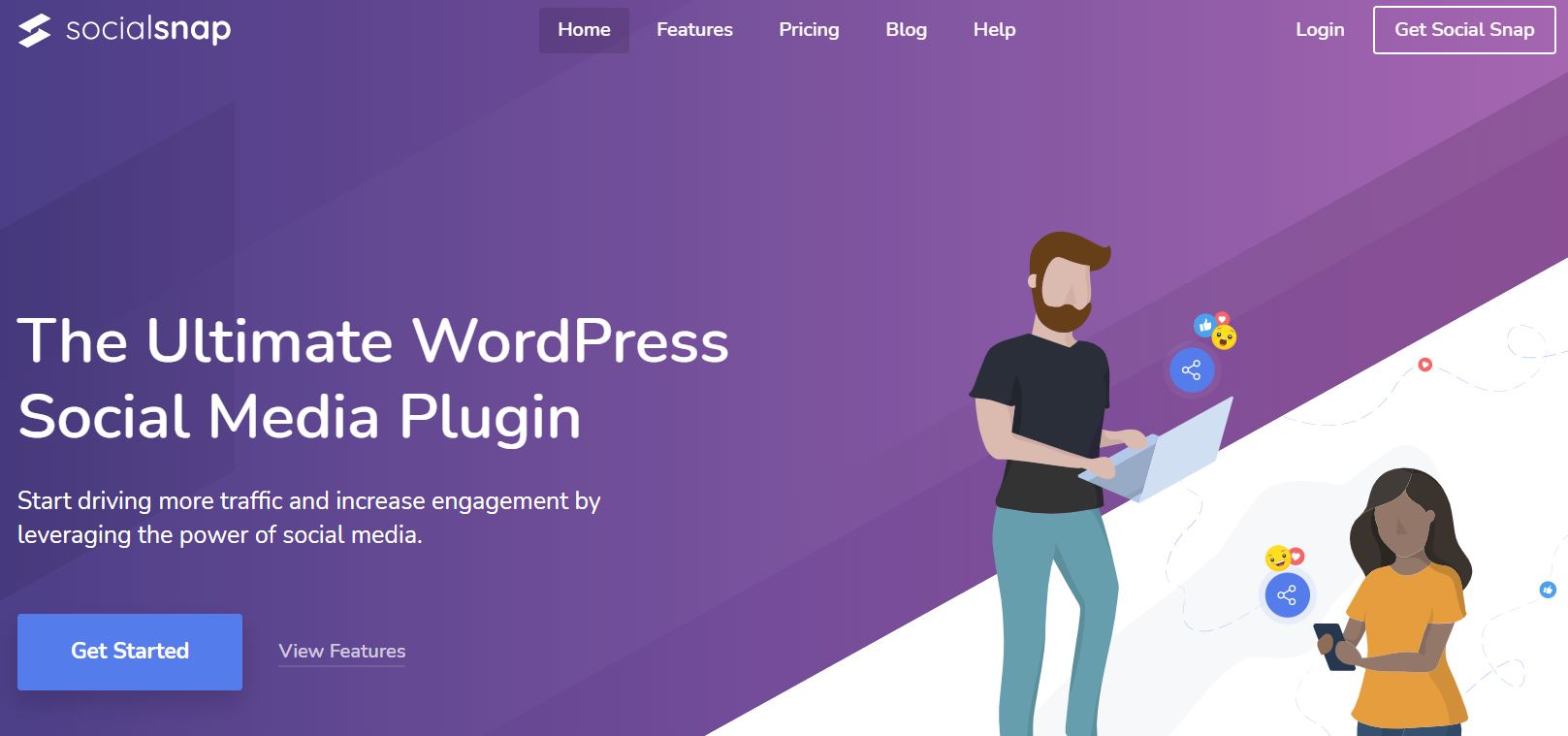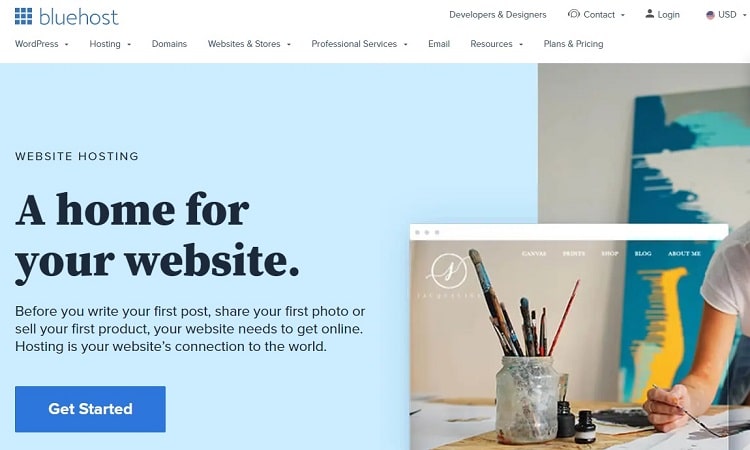Looking for a quick method for hiding a page title in WordPress? Here it is: Go to “Pages,” then “All Pages.” Hover over a page, click “Quick Edit,” delete the title, then click “Update.”
Most people choose this method because it’s simple, requires no coding knowledge, and can be done in seconds. But hiding page titles this way isn’t good for your website.
Why You Shouldn’t Keep Page Titles Blank to Hide Them
Blank page titles may look cleaner on your site but can negatively affect your search engine optimization (SEO) strategy. When the H1 or title tag is empty, it’s difficult for search engines to understand what your page is about when indexing your website.
Google likes to share content it’s certain about, so sites that it can’t easily categorize (such as ones missing titles) are often de-prioritized. This can lead to poor rankings and less visibility in search results.
Here’s how a search engine may share your page when the page title field is blank:
- Search engines may auto-populate other text from your website and use it as the headline in search results. This means the title may not actually reflect the page name.
- Snippets will also not be optimized when the title is blank, which can negatively impact people’s understanding of what’s in your content and cause them not to click on it, impacting your clickthrough rate and your overall search rankings.
Beyond the impact that blank page titles have on search engine results, there are other ways in which they can create a poor user experience on your website:
- Titles are important for menu navigation. When there’s a blank title field, your entries may be labeled as “(no title),” which can be confusing and potentially even frustrating to your visitors.
- If you have multiple pages without titles in a menu or recent posts list, this can quickly become unmanageable on the backend. If there are a lot of posts without a title, trying to find the ones you need for editing gets difficult.
A blank page title may be tempting for aesthetic purposes—but it’s going to affect how search engines and users interact with your content.
However, you still have options that won’t hurt your site’s performance.
The Best Way to Hide a Page Title In WordPress
There are a lot of plugins on the market for hiding page and post titles. Some offer standalone solutions, while others come bundled with other site-development features.
Hide Page And Post Title plugin is a free and widely-used plugin, with over 60,000 active installations. With the click of a button, this plugin allows you to selectively hide:
- Page titles
- Post titles
- Custom post titles
While the title itself won’t be displayed, it will still be in the page’s source code, so search engines and site menus will still be able to access it.
You won’t need to worry about touching any code, and since this plugin was developed for the sole purpose of hiding titles, there’s no risk of breaking other site features.
Here’s how to use the plugin:
- Download the plugin on the site or search for it directly in your WordPress Dashboard. Activate it under “Plugins” on the left-hand side of your dashboard.
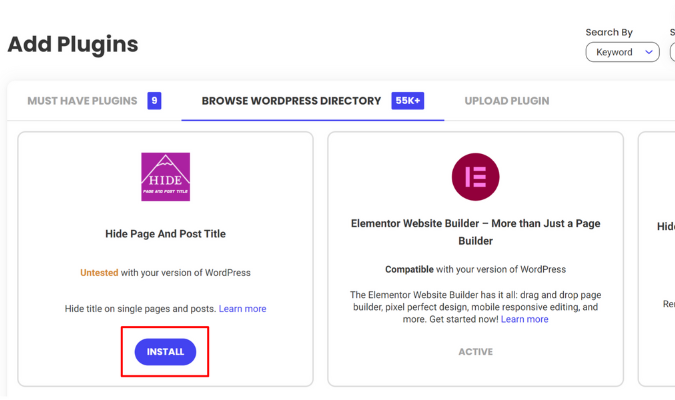
- Open the post, custom post, or page that you want to hide the title of, or start a new post or page.
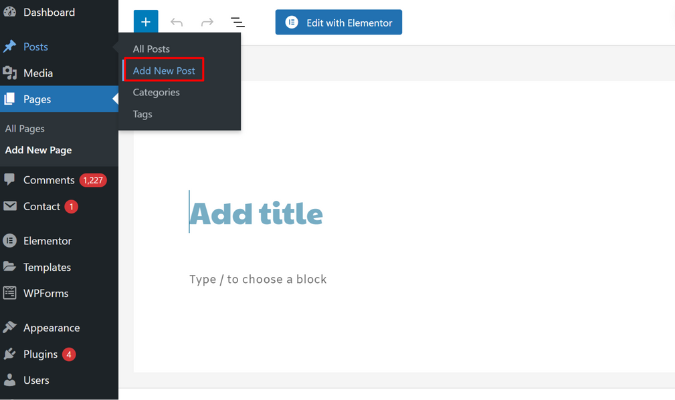
- Under the “Post” sidebar on the right-hand side of the page, scroll down until you find the “Hide Page and Post Title” selection box and check it.
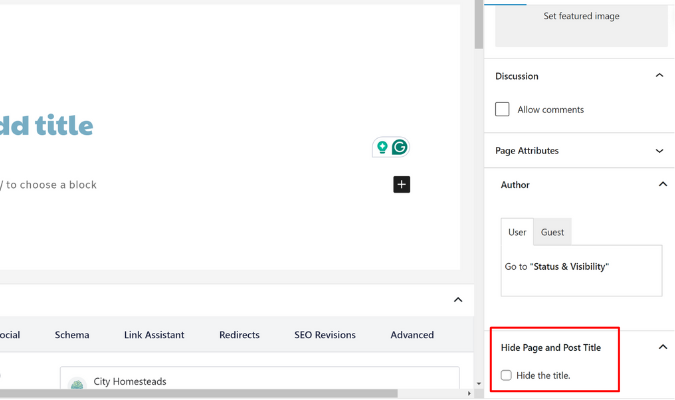
That’s it. Now, every time you generate a new page, post, or custom post on your WordPress site, you’ll be able to make this selection.
It’s much easier than other alternatives, such as adding CSS or editing the custom page options.
Digging Deeper Into Page Title Optimization
Even if you decide to hide a title on a page or post, optimizing your title is still important. Learning SEO starts with understanding the title tag’s role in page optimization.
The “title tag” is the main text that is displayed in search engine results as a clickable headline. This tag serves two primary purposes:
- It gives users a concise, accurate preview of your page’s content
- It tells search engines what the page is about so they can categorize and rank it
It’s also known as the “HTML title element.” The text in this tag appears at the top of your browser when you view a webpage, and search engine algorithms use it to rank pages.
Here are some best practices to optimize title tags:
- Each page should have its own distinct title that clearly and accurately reflects its content.
- Be concise. If a title is too long, it won’t fully display in search engine results. Aim for 50-58 characters in your title.
- Add the main keyword you’re targeting for that page towards the beginning of your title. However, avoid keyword stuffing and don’t use the keyword unnaturally.
- Be mindful of branding and consistency. Use tones, messaging, and language that match the rest of your site, and try to keep titles consistent in structure and style.
The best way to see how your title actually appears in search engine results is to use Google’s free SERP simulator at the bottom of a page or post to preview how different titles will appear in search engine results.
You’ll notice if your title is getting cut off, doesn’t make sense, or is not displaying as intended.
This way, you get the best of both worlds. While the Hide Page And Post Title plugin will hide the title on your page, your information will still display where it counts, and your chances for ranking won’t be compromised.