If you’ve noticed suspicious activity in your WordPress account, it’s important to change your sign-in credentials as soon as possible.
Unfortunately, the process isn’t intuitive since WordPress doesn’t have any built-in features to allow you to change your username. If you go to “Users” and then “Profile,” the username field is grayed out with a message that it can’t be changed, which can be super frustrating, especially in urgent situations.
Fortunately, there are workarounds.
How to Change Your WordPress Username When You Need to Do So Quickly
Before we get to the best way to change your WordPress username quickly, here are some additional options:
Option 1: Create a New Username and Delete the Old One
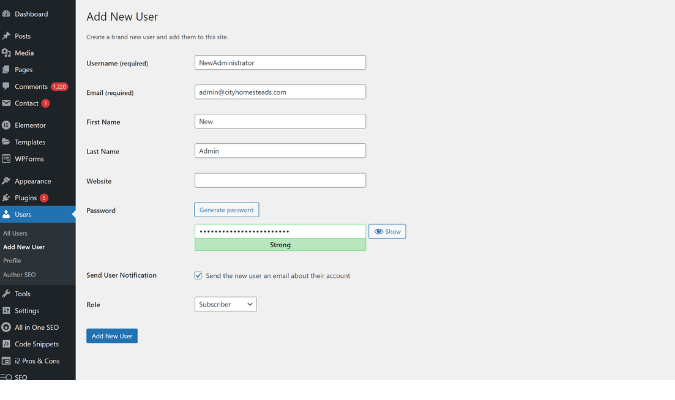
Creating a new username is a free and non-technical method for changing your WordPress username, but it involves two lengthy steps and requires that you delete your current WordPress user account.
Here’s what you need to do:
- Navigate to the “Users” section in your WordPress Dashboard
- Select “Add New User” from the drop-down menu
- Fill out all of the new user details
- Select “Administrator” for the role, which will give this role all admin privileges, including the ability to delete the old account
- Sign out of your current WordPress admin account
- Log in with the new WordPress account you’ve just created
- Delete the old WordPress account
It works, but it’s not ideal during a time crunch because there are several steps. Plus, it’s not really as intuitive as it should be, and if you don’t properly assign the admin roles, you may have issues with the username transfer.
Option 2: Change Your Username through phpMyAdmin
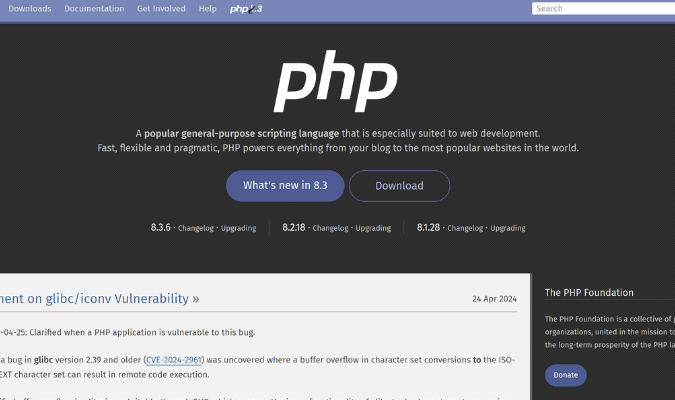
Editing your WordPress username through phpMyAdmin is a bit like performing surgery on your website’s database for non-coders, and it takes even longer than the above method.
When you use phpMyAdmin, you dive directly into the control panel provided by your web host to access the database that powers your site. This database is a collection of tables where all your site’s vital data, including user details, is stored.
Here’s how you would typically go about changing your username via phpMyAdmin:
- Log into your web hosting control panel and select “phpMyAdmin”
- Navigate to the “Database” section and click on the table named “wp_users”
- Use the search feature within “wp_users” to locate your existing username
- Replace it with your new desired username in the “user_login” field
- Click “Go” to save the changes
While this method gives you a high level of control, it’s far more technical than the other options, and any mistakes in the database could lead to website errors.
If you don’t have a lot of technical expertise, it’s generally safer to use one of the other methods for changing your username.
Our Recommended Method: Use a Username Changer Plugin
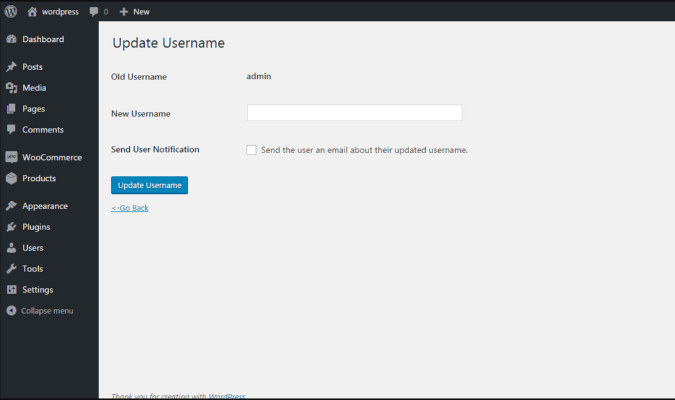
Want to avoid adding and deleting accounts and tackling code-based solutions? A username changer plugin is a much simpler, free solution.
Going with a simple and powerful plugin like Easy Username Updater is the best way to change your WordPress username when it’s urgent.
It’s simple and easy to do, just follow these steps:
- Download and install the Easy Username Updater plugin
- Go to “Users” on the left-hand side of the dashboard and click on “Username Updater”
- Search for your username in the search bar in the upper right-hand corner
- Type the username you want in the “New Username” field
- Click “Update Username”
As you can see, this clean and simple process requires just one action to change usernames after you’ve installed the plugin.
It’s an open-source plugin, so its functionality is free and complete. With over 10,000 active installations and mostly 5-star ratings, it’s a no-brainer for site managers seeking a quick solution.
Tips for Choosing a Secure Username
There’s a sweet spot to aim for when it comes to choosing a truly secure username. You want something that isn’t too easy for others to guess, but you also want something that you or your team will remember.
Here are a few best practices to keep in mind when upgrading to a more secure username:
- Don’t share personal information like your birthday
- Add a combination of varied letters, numbers, and symbols to your username
- Make sure your username isn’t similar to your password
- To guarantee a secure username, consider using a username generator for ideas
- Avoid using common usernames like “admin” or “administrator”
Finally, make sure to pick a username you’ll be happy with for a long time, as changing usernames frequently can be a hassle and might confuse people who know you by your online identity.
Want More Security? Other Ways to Protect Your Username and WordPress Account
Keeping your username secure is just one piece of the security puzzle. There are other steps you can take to protect your WordPress account and website from unauthorized access and cyber threats:
Enable Two-Factor Authentication
Two-factor authentication (2FA) adds an extra layer of security to your login process by requiring a code or token in addition to your password. They usually work by requesting an email, text, or phone call code that verifies that it’s you trying to log in.
This means that even if someone knows your password, they won’t be able to access your account without the secondary code. Several 2FA plugins are available for WordPress that you can easily install and set up.
Change Your WordPress Login URL
Another way to prevent brute-force access to your WordPress site is to change the WordPress login URL itself. This makes it harder for hackers to find and access your login page, as they can’t simply type “wp-admin” at the end of your domain name and expect to be taken to your login page.
Several plugins can help you change your WordPress login URL, and if you’re more technically inclined, you can do it yourself by modifying your site’s .htaccess file.
Use Strong Passwords
Having a strong password is crucial for keeping your account secure. Creating a strong password is similar to creating a strong username. Don’t add personal information, vary the use of letters, numbers, and symbols, and think of creative or random phrases to incorporate into your password.
You can also use a password manager to help generate and store strong passwords for all your online accounts. This eliminates the need to remember multiple complex passwords and allows you to access your accounts more quickly.
Limit Login Attempts
Limiting the number of login attempts helps prevent site break-ins, where hackers try to access your account by guessing various combinations of usernames and passwords. Several WordPress plugins are available that allow you to restrict the number of login attempts.
Keep Your Site and Plugins Updated
Outdated software, including your WordPress core and plugins, can leave your site vulnerable to security threats. To keep it secure, make sure to update all aspects of your website regularly.
Your WordPress dashboard will tell you when updates are available, and with just a few clicks, you can update your site to the latest version.






