The best video conferencing software should feel as natural as an in-person meeting—delivering crisp video and audio, effortless scheduling, and collaboration tools that keep people engaged without extra apps or headaches.
The Best Video Conferencing Software for Most
As a remote team, we’ve tested dozens of platforms and Nextiva remains our top pick. You get high-definition video meetings bundled with built-in live chat and a full VoIP phone system—so your team can call, chat, and meet in one place with cloud recording included.
Nextiva is an industry leader for unified communications. With HD audio and video, calendar integrations for quick scheduling, and an intuitive interface, it’s a reliable, low-friction way to keep your team connected.
During calls, participants can share screens, securely exchange files, and collaborate on tasks or projects. After the meeting wraps, you can keep momentum going in Nextiva’s internal chat or jump into quick 1:1 follow-ups.
The 5 Best Video Conferencing Options to Consider in 2025
- Nextiva — Best video conferencing software for most
- RingCentral – Best free video conferencing option
- Zoho Meeting – Best for simple webinars at a budget-friendly price
- Microsoft Teams – Best video conferencing tool for large businesses
- Livestorm – Best if you focus heavily on webinars and live events
Video Conferencing Software Reviews
#1 – Nextiva — The Best Video Conferencing Software For Most
Nextiva delivers a simple, powerful video conferencing experience with HD audio/video, quick scheduling, and collaboration built right in. It’s designed for pre-meeting prep, smooth live sessions, and fast follow-ups—all in one app.
Scheduling is easy with native Google and Outlook calendar integrations. Invite, launch, and join meetings in a couple of clicks without juggling multiple tools.
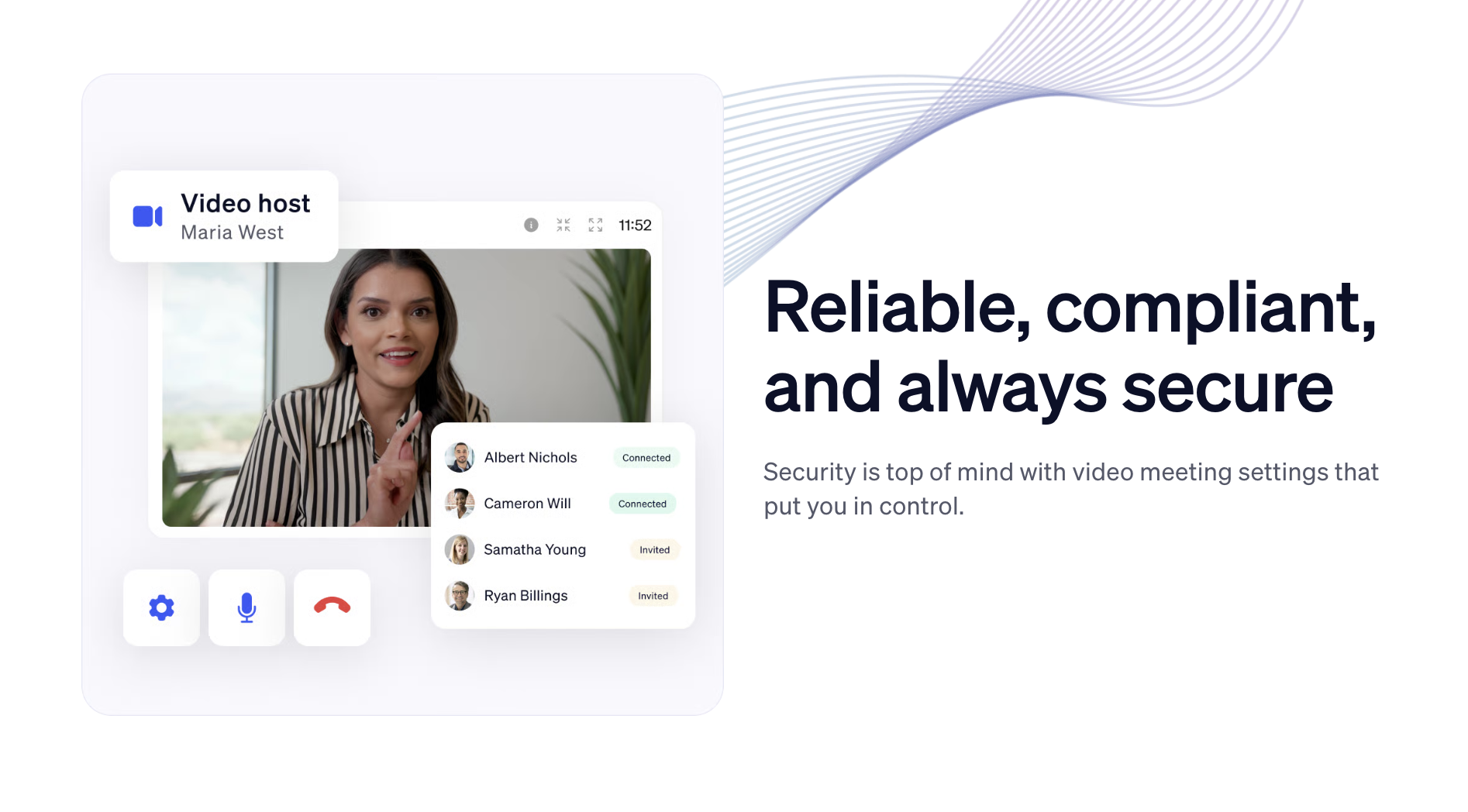
In-meeting features cover everything teams need: screen sharing, secure file transfer, collaborative chat, and optional recordings so no one has to choose between taking notes and staying present.
Afterward, keep the conversation moving in team channels or spin up quick 1:1 calls to lock in decisions. It’s a clean, centralized workflow that reduces context-switching and keeps projects on track.
Unlimited meeting time is available and sessions can support up to 250 participants, though video tiles may be limited for very large meetings.
Note that some plans cap individual meeting length (often around 45 minutes per session). If you ever hit the limit, you can end and restart a new meeting in seconds.
Video conferencing is included on every Nextiva business communications plan. Current small-business plans generally look like this:
- Digital — $25 per user per month ($20 when billed annually)
- Core — $36 per user per month ($30 when billed annually)
- Engage — $50 per user per month ($40 when billed annually)
- Power Suite — $75 per user per month ($60 when billed annually)
Your exact rate still depends on seat count and billing term, and larger/enterprise CX plans run higher.
Ready to see it in action? Book a free demo of Nextiva to explore video, chat, and calling in one platform.
#2 – RingCentral Video — The Best Free Video Conferencing Option
RingCentral offers a robust free option for teams that want reliable meetings without a subscription. RingCentral Video works in the browser, supports large groups, and includes extras most competitors lock behind paywalls.
The free plan supports up to 100 participants and meetings up to 50 minutes long. Joining is one-click from desktop or mobile—no downloads required—and you can hand off between devices mid-meeting.
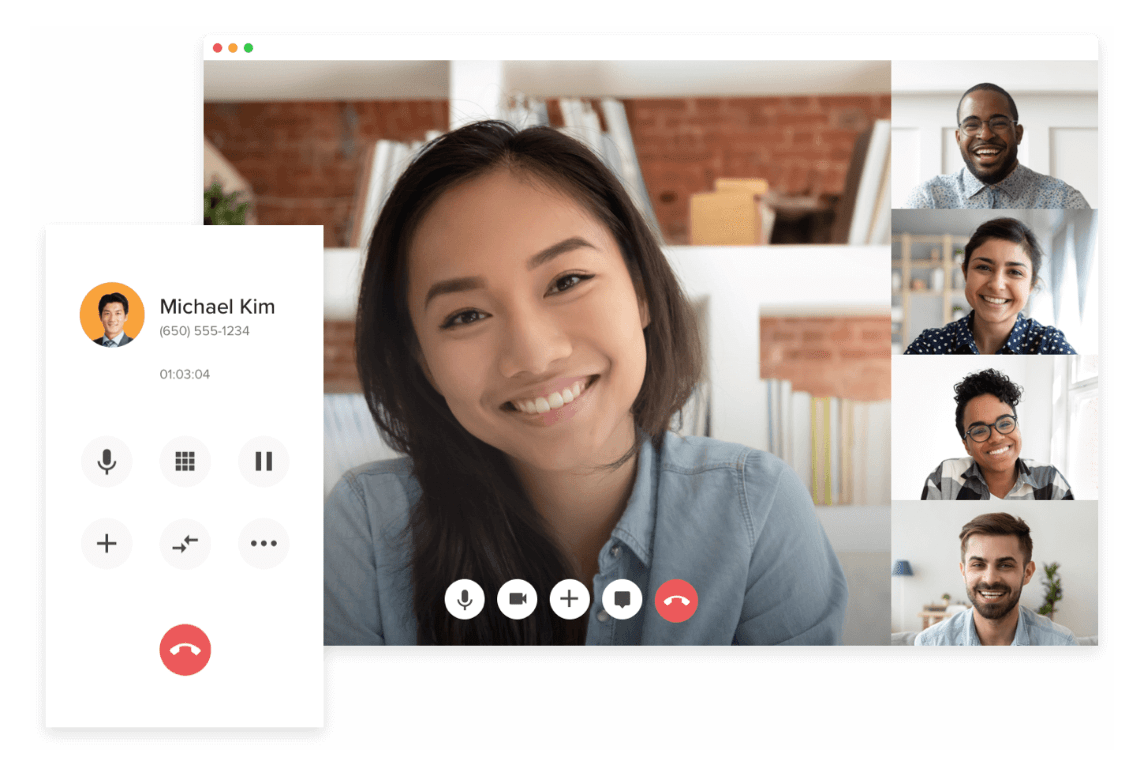
Two-way calendar sync with Microsoft and Google makes scheduling painless. Hosts can lock meetings, manage the waiting room, and mute individuals or everyone to keep things orderly—handy when people join from noisy environments.
HD video and voice keep conversations clear. Each free account includes cloud recording (5 hours with seven-day retention). You can download recordings anytime within that window for long-term storage elsewhere.
Outside of meetings, RingCentral supports 1:1 and group messaging, external guest chats, file sharing, and lightweight task management. You can convert attendee lists to chat rooms—or spin any chat into an instant meeting—with one click.
Need more capacity or controls? Upgrade to Video Pro+ to host up to 200 participants, remove the 50-minute cap, and get increased cloud storage, advanced analytics, admin controls, and priority 24/7 support. Pro+ still runs about $11.99 per user per month.
Not everyone needs a paid license. One Pro+ host can unlock premium meeting limits while the rest of your team stays on free accounts—just have the licensed user host your larger calls.
If you also want a full business phone system, RingCentral Business Communications adds VoIP calling, company numbers, unlimited SMS and fax, audio conferencing, and all Video features.
Current pricing lineup:
- Video Pro – Free for up to 100 participants, 50-minute meetings
- Video Pro+ – Typically $11.99 per user per month for up to 200 participants and 24-hour meetings
- RingCentral Business Communications Advanced Plan – Starts around $25 per user per month
For many teams, the free plan is more than enough. Step up to Pro+ for larger sessions and admin features, or choose Business Communications if you want phones and messaging under one roof. Try RingCentral to see which tier fits.
#3 – Zoho Meeting — The Best for Simple Webinars at a Budget-Friendly Price
If you already use Zoho (CRM, Marketing Hub, or Workplace) or want low-cost webinars with up to 1,000+ attendees, Zoho Meeting hits the sweet spot.
It focuses on the essentials—clean registration pages, simple presenter tools, and an attendee experience that works from any browser with one click. You can add custom fields to registration, brand the form and emails, and embed signups on your site.
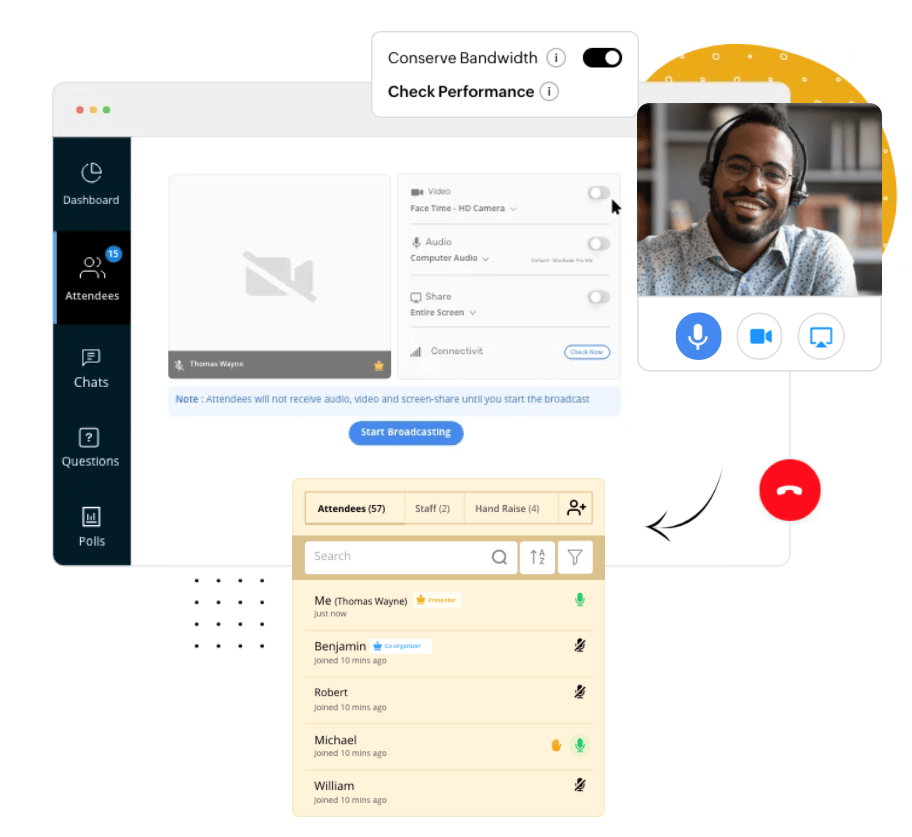
During live sessions, use polls, Q&A, hand-raises, and screen sharing to keep things interactive. Attendees can also join by phone via dial-in numbers from 100+ countries.
Wrap up with an automatic redirect to your next step (thank-you page, booking link, or offer). Paid plans include cloud recording, longer sessions, and the ability to run webinars for up to 24 hours.
Zoho has simplified pricing. Meeting plans start at $1 per host per month (Standard) and $3 per host per month (Professional) when billed annually. Webinar plans start at $8 per organizer per month for 25 attendees and scale through 50, 100, 250, 500, and 1,000-attendee tiers; Professional webinar plans start at $16 per organizer per month and add advanced registration, analytics, and streaming. Enterprise tiers go up to 5,000 attendees.
There’s also a free webinar plan for up to 100 attendees and 60-minute sessions, which is generous for casual or internal events.
Start a free 14-day trial to see how Zoho Meeting fits your live events.
#4 – Microsoft Teams — The Best for Virtual Meetings with More than 200 Participants
If you regularly exceed 200 attendees, Microsoft Teams scales further than most. Standard plans support meetings with up to 300 people, and advanced options cover large webinars and town-hall-style events with thousands of viewers.
It’s also a no-brainer if your organization already uses Microsoft 365—Teams is included with most business plans, and there’s now a low-cost Teams Essentials option for $4 per user per month if you don’t need the rest of Microsoft 365.
There’s a free version (up to 100 participants with 60-minute limits) for lightweight use. Paid plans unlock longer durations, larger meetings, and enterprise management tools.
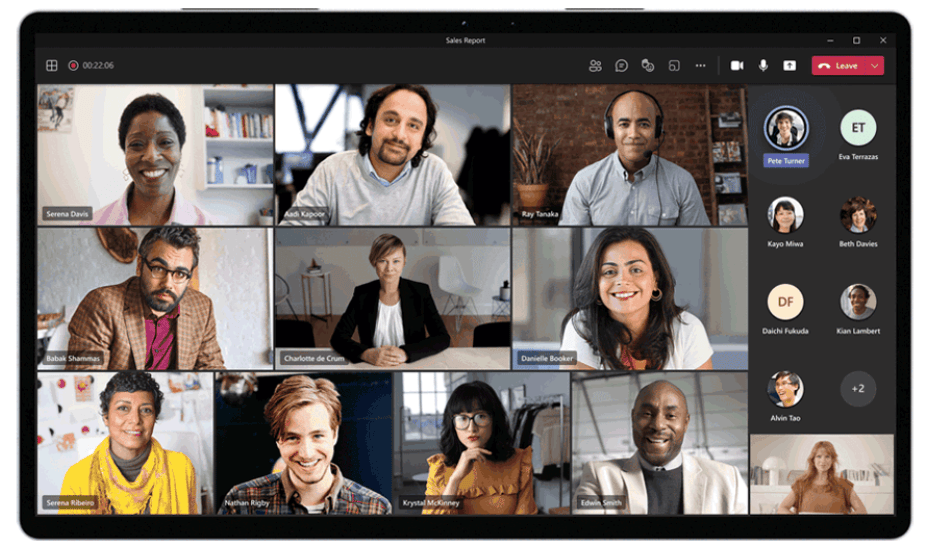
Invite anyone via email—no account needed to join. Participants can blur or replace backgrounds, raise hands, use live captions, share screens, and collaborate on a virtual whiteboard.
Paid Microsoft 365 plans add business email, 1 TB personal cloud storage per user (plus pooled storage on higher tiers), and real-time coauthoring in Word, Excel, PowerPoint, and more. Just note that recorded meetings and shared files count toward storage.
Common options include Teams Essentials, Business Basic, and Business Standard—each supports meetings with up to 300 participants and long durations, with Standard adding desktop apps like Outlook, Word, Excel, and PowerPoint.
If you need larger events, step up to enterprise-grade licensing (such as Microsoft 365 E3) for expanded controls, compliance features, and large-scale broadcasts. Microsoft 365 E3 is currently $36 per user per month on annual billing.
You can also mix licenses: keep most users on the free plan for quick 60-minute calls, assign a handful of Business or Enterprise seats to power users, and let those hosts run your bigger, longer meetings.
Here’s a quick look at typical pricing:
- Free – up to 100 participants with 60-minute time limits
- Teams Essentials – $4 per user per month
- Business Basic – $6 per user per month (up to 300 participants, 24-hour limit)
- Business Standard – $12.50 per user per month (up to 300 participants, 24-hour limit)
- Microsoft 365 E3 – $36 per user per month with advanced features and large-event options
Try the free plan or a 30-day trial to see if Teams is the right fit.
#5 – Livestorm — The Best If You Focus Heavily On Webinars and Live Events
When webinars and virtual events are your primary channel, Livestorm delivers polished, high-capacity experiences without the steep enterprise learning curve.
Run live webinars, automated sessions, or on-demand replays; limit small meetings to a dozen participants for coaching or demos; and manage the entire lifecycle—from registration to follow-up—inside one platform.
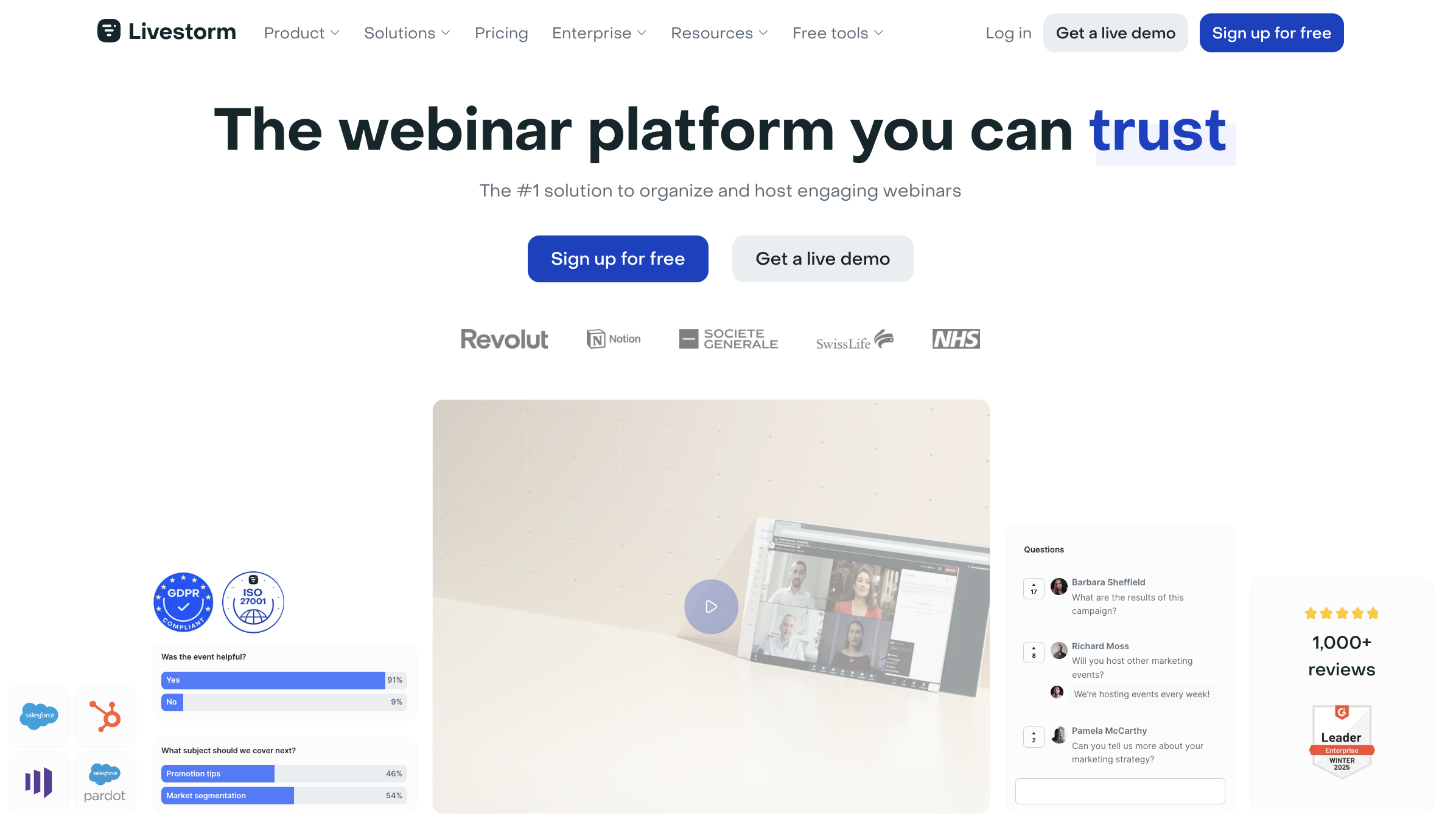
Automations are the star: schedule pre-recorded segments (smartcasts, uploaded videos, or YouTube) to play at specific times while you handle Q&A live. Offer multiple session times per day so attendees can pick what works best.
All sessions auto-record. Store replays, embed them on your site, or showcase them on your branded company page alongside upcoming events.
Monetize events via integrations, customize registration pages and emails, apply full white-label branding, and integrate with 1,000+ business tools. Livestorm is GDPR-compliant, too.
Current pricing is simpler than older “Premium 100/250/1,000” bundles. You get:
- Free – up to 30 attendees per event, 20-minute limit
- Pro – about $105 per month billed annually, up to 4-hour sessions, up to 1,000 live attendees
- Business – custom pricing, advanced features, and support, up to 3,000 attendees
- Enterprise – custom pricing, larger deployments, longer sessions
Add additional hosts for a per-host fee; moderators are unlimited and free. That makes it easy to scale your event program without overspending on licenses you won’t use simultaneously.
Try Livestorm’s free plan to run a test webinar and gauge attendee experience before you upgrade.
Methodology For Choosing The Best Video Conferencing Software
We evaluated platforms based on intended use case, participant capacity, and ease of use. Use the steps below to zero in on the right fit for your team.
Are You Hosting Meetings, Webinars, or Both?
Your primary use case drives everything—from pricing to features. Some tools excel at internal meetings; others shine for client calls; webinar platforms focus on marketing and events; a few do all three.
For straightforward team meetings, RingCentral is great under 200 participants (50-minute cap on the free plan); Microsoft Teams handles 200–300 and scales to large broadcasts. Both offer screen sharing, recording, whiteboarding, integrated chat, and admin controls.
If you want branded, client-facing sessions with scheduling and collaboration in one place, look for a customizable interface, CSS-level theming, calendar booking, and integrations with your CRM, billing, and support tools. Open APIs are a plus for deeper workflows.
Teams that live on client calls (coaches, sales, agencies, healthcare, professional services, SaaS success teams) benefit from that polish. If client calls are only occasional, RingCentral or Microsoft Teams may be simpler for everyone involved.
For webinars and virtual events, prioritize registration pages, branded emails, payment options for paid seats, automatic recordings and replays, CRM integrations, audience engagement (polls, Q&A), room branding, and automations.
Small, budget-friendly events (under ~250 attendees) fit well with Zoho Meeting. For larger or more automated programs with advanced branding, Livestorm is worth the higher price.
Participant Limits that Won’t Stunt Your Growth
Most vendors offer a free plan plus paid tiers tied to attendee limits. Watch the ceiling: some top tiers stop at 200 or 300 participants, and you’ll need to switch tools if you outgrow them.
RingCentral Video’s free plan (100 participants, 50-minute sessions) is a strong starting point. If you never cross 200, Pro+ may be all you need. If you’re trending beyond that, Microsoft Teams scales to large webinars and company-wide events without changing ecosystems.
For specialized client sessions, note that some platforms cap meetings at very small groups by design. That’s great for boutique, high-touch calls—but not for all-hands meetings.
Webinar tools also cap attendees by plan. Zoho Meeting and Zoho Webinar now start free at 100 attendees and stretch to 3,000–5,000 at the Enterprise level; Livestorm goes to 1,000+ on Pro and further on Business and Enterprise. Choose a tier that gives you headroom for growth so you’re not forced to migrate mid-program.
Licensing can be flexible: one upgraded host can unlock higher limits while others remain on free or lower-tier plans. Adjust the mix as your cadence and audience size evolve.
A Hassle-Free Interface that Doesn’t Get in the Way
If you’re choosing between a few finalists, spin up free trials and run mock sessions. Join from a laptop and a phone to test the participant experience—ideally it’s as simple as clicking a link, no downloads required.
For hosts and admins, setup should be quick and controls easy to find: start/stop recording, screen share, manage participants, enable captions, and launch polls in seconds. If it feels clunky, keep looking.
Webinar platforms and highly customizable tools naturally have more knobs and dials, but the interface should still be clear and discoverable. Try building a registration page, setting automated emails, and pulling a replay link—those tasks should be straightforward without training.
Summary
The right video conferencing platform fits your budget, is dead-simple for guests to join, and delivers consistently clear audio and video.
For most teams, Nextiva is the easiest all-in-one pick—video, chat, and phones with recording and minimal learning curve.
That said, there’s no one-size-fits-all. Use our recommendations and methodology to choose the best platform for your actual use cases—internal meetings, client calls, webinars, or all of the above—and you’ll set your team up for better collaboration with fewer tools.






