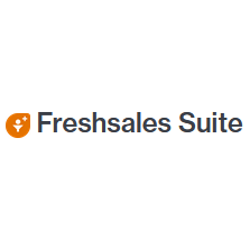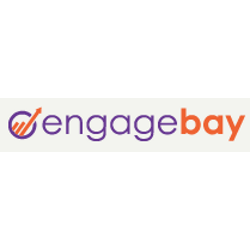No business succeeds without building solid relationships with its customers. The right customer relationship management (CRM) software does that for you. We spent days researching and building our list of top options and found that Nextiva is the best CRM for most users. It has the features most companies really need, is fully customizable, and is reasonably priced for its wide array of features.
The Best CRM Software for Most
Nextiva
Best for Most
Nextiva allows customers to combine VoIP services with their CRM. This simplifies your ability to manage engaging with your customers across multiple methods of communication. The Nextiva CRM is fully customizable, so your team can enhance the software’s most relevant features, making the most of the time you spend using it. Use Nextiva to manage your entire sales pipeline.
There’s a lot to like about how Nextiva works, and you can see it for yourself when you request a product tour.
Most of our top picks allow you to test out the CRM, if not use a limited version for free. These days, customers expect flawless service, instant quotes, and never to have to repeat information. Give your teams the tools they need to build lasting relationships with customers.
The 9 Best CRM Software Options to Consider
- Nextiva – Best for most
- Monday Sales CRM – Best for project management with CRM capability
- Salesforce – Best for fast-growth organizations
- HubSpot – Best free CRM software
- Zoho CRM – Best CRM for deeper visibility
- Freshsales Suite – Best automations for marketing and sales
- Salesflare – Best CRM for strictly focusing on sales
- EngageBay – Best all-in-one CRM suite for small business
- Streak – Best CRM for working 100% from within Gmail
When It Makes Sense to Invest in CRM Software
A CRM is one of the most important parts of any business. Beyond storing the most important aspects about customers in one central location, it can drastically improve sales performance and the organization of your operations practically overnight.
If you are struggling to manage all of your customers’ data, track contact information, or are still using spreadsheets to gather and organize customer and lead details, it’s time to invest in CRM software.
Using a good CRM will give you more time to work on your business through helpful automations and let team members collaborate with each other more easily.
You can also use CRM software to generate analytics of what your business is doing and what’s working or not working. Many businesses don’t fully grasp how everything affects their customers. But you will, because this software lets you zoom into every part and step of your sales process, from lead generation to client retention.
You can see where the mistakes happen and easily fix them. If you find yourself without the details you need to rapidly grow or lacking ways to automate time-consuming sales pipeline management tasks, it’s time to let go of your current workflow and get with an effective CRM platform.
If you don’t, you’re never going to build the right relationships, use the data and information you possess in the best way, or establish a successful business with the type of lifestyle you want to create for yourself.
#1 – Nextiva — The Best for Most
Nextiva
Best for Most
Nextiva allows customers to combine VoIP services with their CRM. This simplifies your ability to manage engaging with your customers across multiple methods of communication. The Nextiva CRM is fully customizable, so your team can enhance the software’s most relevant features, making the most of the time you spend using it. Use Nextiva to manage your entire sales pipeline.
Overall: 4.6
You might think of Nextiva primarily as a VoIP service or as a call center management service. However, you don’t want to overlook its impressive CRM capabilities, especially when combined with its other services.
It gives you multiple tools for managing your customer satisfaction scores, your customer interactions, and your sales leads. With its ability to streamline the tracking of these items, your team can work far more effectively.
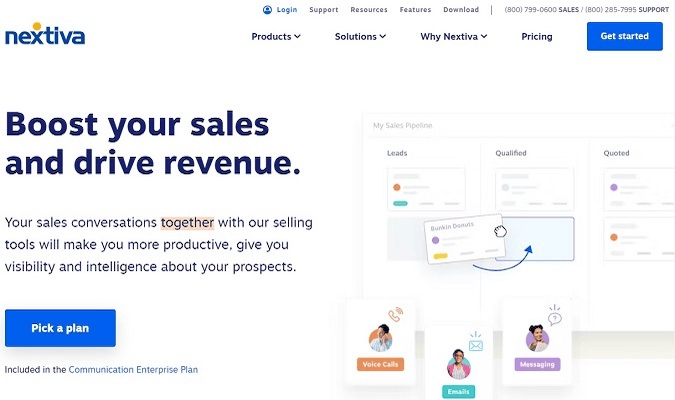
Nextiva makes use of artificial intelligence to help you manage your customer information. You don’t have to worry about overlooking leads and neglecting customers with the automated reminders Nextiva provides.
When you need a powerful VoIP service that integrates tightly with the CRM, Nextiva is our favorite choice. It gives you the ability to manage customer engagement through almost any format, including phone, chat, email, and online surveys.
Here’s a look at our overall rankings for the Nextiva platform.
- Getting started: 5/5
- Automations: 5/5
- Visibility: 4/5
- Pricing: 4.5/5
- Mobile app: 4.5/5
Getting started: 5/5 — No matter what size of team you have, getting started with Nextiva is a streamlined process.
The software itself is pretty easy to use, but you also can fully customize the CRM segment of it as needed. You may want to start with the basics and then perform a customization of the software as your team becomes more familiar with using it and has an understanding of areas that need enhancements.
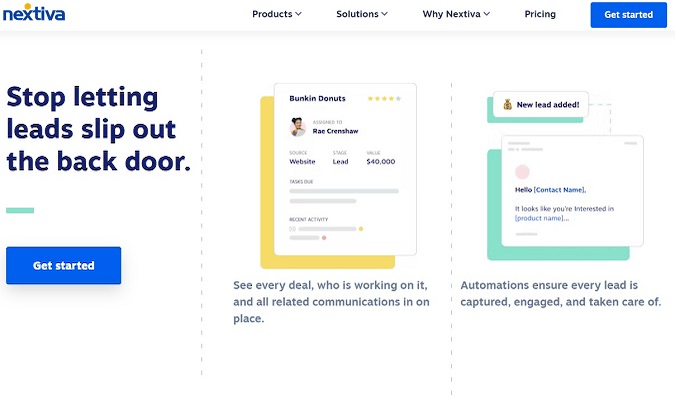
One of Nextiva’s most helpful features, especially for small businesses, is the time its sales team spends with onboarding new customers.
When you want to sign up for Nextiva, you must reach out to the sales team. Other CRM options may allow you to sign up and create an account through their websites. This often means you’re on your own when it comes to trying to figure out which features and pricing tier will best meet your company’s needs.
Nextiva walks you through the signup process, focusing on the features that you need. The sales rep will ask questions designed to make it easier for you to select the perfect product.
You can reach out to Nextiva’s sales team by phone or live chat. You also can request a free demonstration to help you learn a bit more about Nextiva’s features before you decide to subscribe.
Although some companies may prefer not dealing with a sales team, it’s key to make sure you have the right features in place. Consequently, we really appreciate Nextiva’s approach.
Once you have an account, you then can log in to your account to start using it. Should you run into issues, live chat support and online resources are readily available.
You can import information about your contacts and sales leads from other pieces of software to save time on data entry.
Automations 5/5 — By automating many aspects of its CRM software, Nextiva helps your team streamline management of its customer relationships.
Nextiva’s automated tools are among the best available for CRM software. They enhance the strengths that Nextiva brings to the table in terms of managing customer data and customer communications.
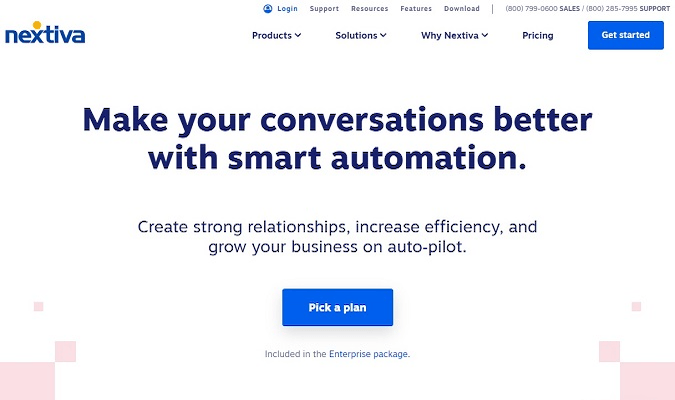
Some of the most important automated features found with Nextiva’s CRM software center on helping your team enhance customer satisfaction.
It uses artificial intelligence software to help you manage customer interactions more efficiently. Should Nextiva determine that the sales team is not reaching out to a certain customer often enough, it will generate automated reminders. Nextiva can remind you of important dates for individual customers as well.
Nextiva uses artificial intelligence built into the software to anticipate requests that customers will make, based on past history. It then provides this information to the sales team, so it’s readily available.
This ensures team members can have intelligent conversations with customers, even when they don’t have an opportunity to prepare for the interaction through an unscheduled inbound call.
When you are reaching out to new customers, Nextiva helps you with creating automated emails. These can deliver surveys, customer appreciation notes, and welcoming messages.
Nextiva even can start a conversation with a potential new lead automatically without having a sales team member tell the software to begin sending query emails.
These automated messages ensure customers receive constant engagement, even if team members aren’t directly speaking to them. The automated messages keep your company at the top of mind for potential customers.
Nextiva has multiple automated capabilities related to its VoIP services, too, helping your team manage customer service efficiently. You can set up automated call distribution through Nextiva, ensuring inbound customers receive fast responses to their queries, even if the assigned sales person is busy.
These automated inbound calling features make use of an auto attendant and automatic call forwarding, freeing up your team to focus on other tasks.
Automated integrations with software like ServiceNow, Microsoft Teams, and Oracle Sales Cloud further save time for Nextiva customers.
Visibility 4/5 — Because of Nextiva’s ability to track customer data and to present it to your sales team for use at just the right time, it helps with enhancing conversations. After all, having all the data in the world doesn’t help you if you can’t find it or access it at the right time.
The design of the Nextiva user interface makes a lot of sense, allowing team members to pick it up quickly. However, it has so many features that some people may struggle to track down the precise feature they need until they have some experience with using the software.
You can integrate Nextiva with Salesforce or Hubspot to deliver information for your sales teams. Unfortunately, these integrations are only available with the advanced pricing tiers.
Pricing 4.5/5 — Although you may pay a bit more for Nextiva than some other CRM services, you receive such a wide array of features that it justifies the price you’re paying. This is especially true if you need to integrate your VoIP services with your CRM.
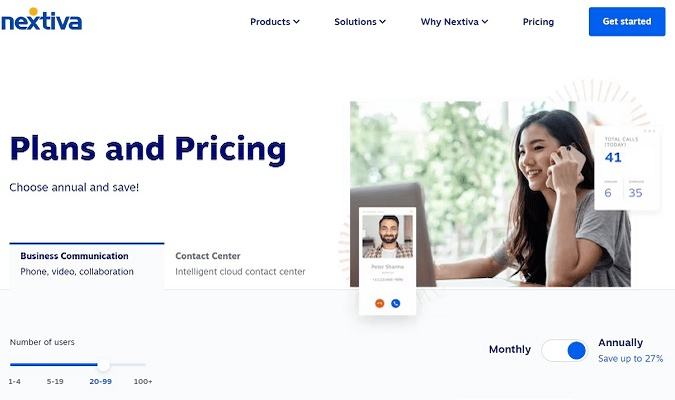
For teams with 100 or more users and when paying for a business communication subscription on an annual plan, Nextiva’s pricing tiers are:
- Essential: Starting at $17.95 per user per month
- Professional: Starting at $21.95 per user per month
- Enterprise: Starting at $31.95 per user per month
Should you prefer to have a month-by-month contract, Nextiva offers this option, but it’ll cost you up to 28% more than the annual contract over a 12-month period.
You also can pay for add-on features aimed at improving your contacts with customers, including digital engagement features, workflow automation features, and inbound call center features.
We must mention that Nextiva’s pricing options are a bit more complicated than what you’ll find with some other CRM options. However, that’s where having the Nextiva sales team help you select the right set of features for your needs is so helpful.
Mobile App 4.5/5 — Having a workforce that can be productive from anywhere is a must for most companies. Nextiva has a high-quality mobile app that simplifies managing your customer interactions, even when you’re outside the office.
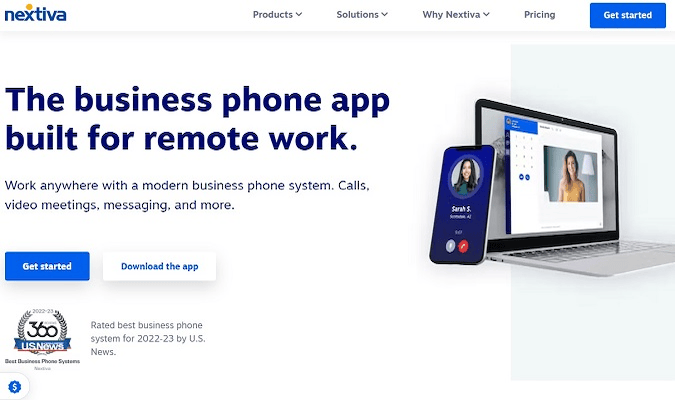
You can initiate voice or video calls with customers from the Nextiva mobile app. You also can share your screen with the potential customer.
Should you need to bounce back and forth between the mobile and desktop versions of Nextiva, this is an easy process. You do not have to worry about a delay in having information you entered into the mobile app showing up on your desktop.
The Nextiva mobile app allows team members to stay in communication with each other as well, even when they’re not in the office.
You will need to subscribe to one of the upper pricing tiers when you want to have all of the customer management features found with the mobile app.If you would like to learn more about Nextiva CRM features, reach out to the sales team to get started.
#2 – Monday Sales CRM — The Best For Project Management With CRM Capability
Monday Sales CRM
Best For Project Management With CRM Capability
Monday Sales CRM gives you a lot of customization capability to slice up pipelines, funnels, and campaigns however you need. No-code automation tools let your teams streamline workflows and serve customers faster. And, when you factor in its great mobile app, you can improve sales operations from everywhere once you master this tool.
Overall: 4.5/5
Monday Sales CRM is exactly what most folks are looking for–a powerful, but approachable CRM. It handles the fundamentals of building pipelines, tracking leads, and closing deals very well. The full monday CRM platform can handle a project management, marketing automation, app development, and more.
Building and automating workflows is very intuitive in Monday–you’ll find plenty of opportunities to save time and cut down on busywork. Importing data is a breeze, and Monday integrates with many of the popular tools companies already use. Try Monday free for 14-days, no credit card required.
Let’s drill down into the details.
- Getting started: 4.5/5
- Automations: 4.5/5
- Visibility: 4/5
- Pricing: 4.5/5
- Mobile app: 5/5
Getting started: 4/5 – When you sign up, you’ll go through a short configuration wizard, including how you plan to use Monday Sales CRM and what your major focuses are.
This dictates what getting started tutorials you see. Since we chose CRM as our main use case, there are a handful of CRM templates to choose from, like contact management, client projects, real estate CRM, and project requests and approvals, just to name a few helpful ones.
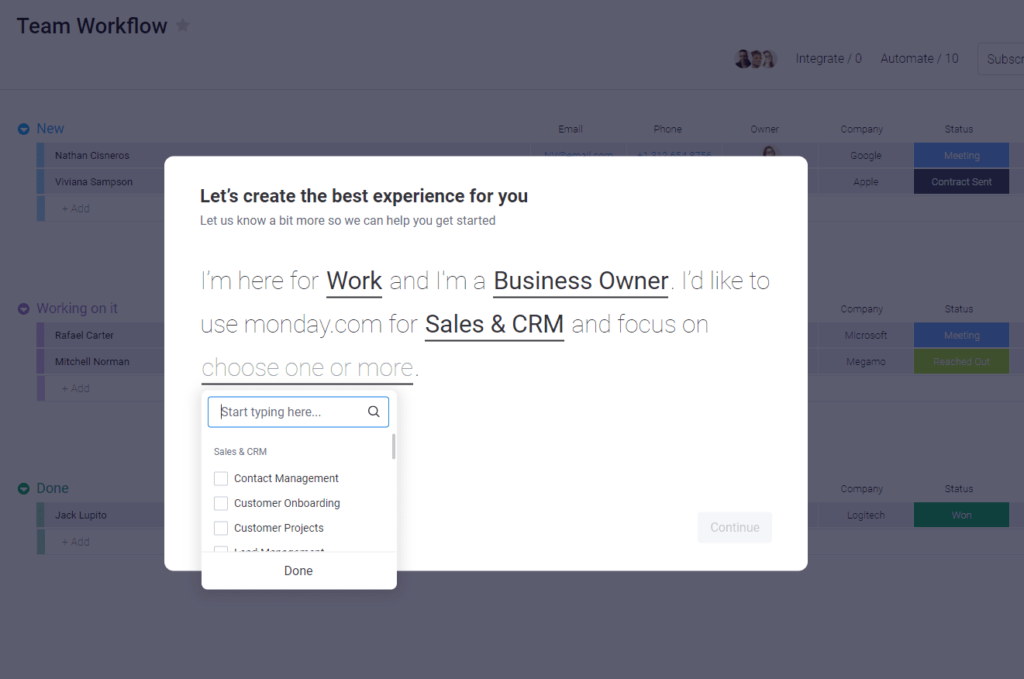
This helps you organize your dashboard and the user interface in a way that’s best for you. Plus, Monday Sales CRM puts in the initial legwork based on what you fill out here, giving you a starting environment that hews closely to what you’ll likely want the platform to do for you.
After you pick a template, there’s a brief guided tour that introduces you to how to use the CRM features.
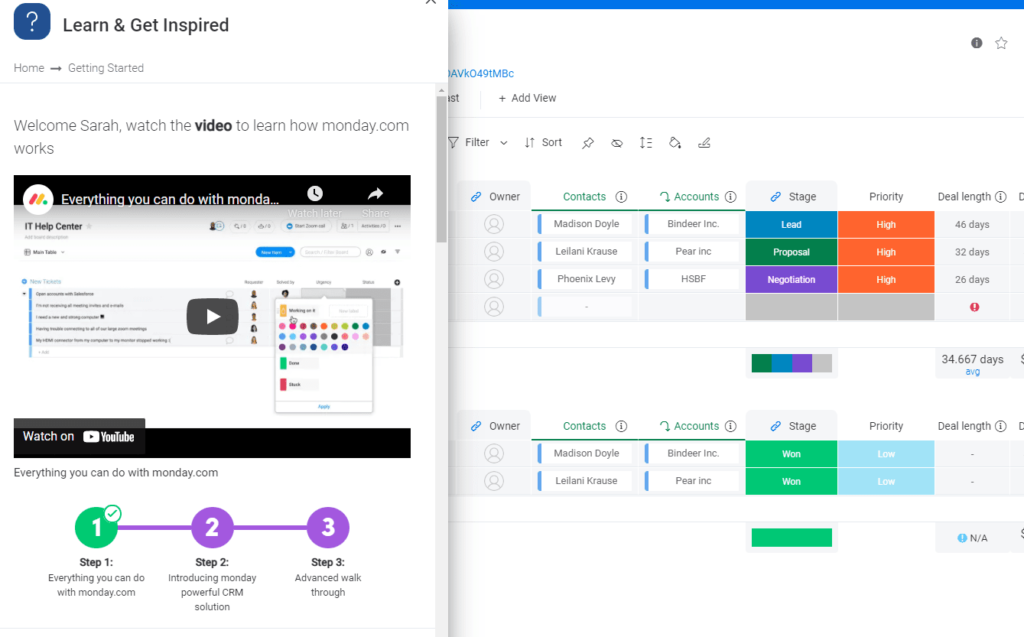
Monday Sales CRM’s educational webinars are available in five languages, with live webinars actively taught in English, Spanish, and French.
From there, it’s up to you to watch the series of helpful videos, tutorials, and how-to guides in the left side bar. You can pick and choose which ones you watch, depending on what you want to learn.
So, though it can feel like you’re not getting your hand held through the setup process, there is help when you need it.
You also have three demo contacts, five sample deals, three sample accounts, two demo leads, and two sample activities set up for you to play around with.
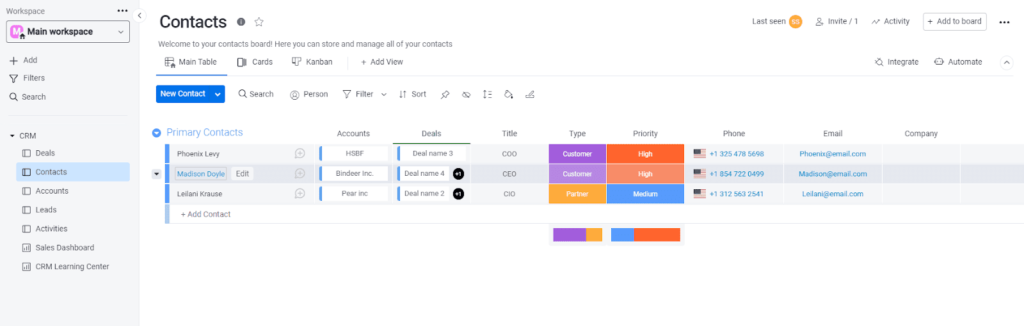
But we found it’s also easy to break things. There are a lot of details pulled from other boards and you can easily break those connections by accident. You may not even know you did it until later when things aren’t working.
That’s no big deal at this stage. If anything, it speaks to the depth of customization available to you in Monday Sales CRM. With so many parts that connect to one another, there’s a lot of power to wield.
So, if anything, it’s good to confront this early in setup and see what can go awry if you aren’t careful with changes.
Nothing better than making risk-free mistakes early to learn more about what this software can do for you.
monday CRM doesn’t offer a free onboarding call. Other tools offer this to anyone, so it’s unfortunate that it’s not an option here.
The software is available in 13 languages, including Spanish, French, German, Portuguese, Japanese, and Chinese.
Automations: 4.5/5 – The automations for Monday Sales CRM features are all but non-existent on their Basic plan (which we tested). CRM-related automations are more widely available on higher tiers.
So, you’ll likely want to start with a plan at least one step above the one we tested if automations are crucial to your team and workflow.
For now, let’s get into the time-saving features that are available on the Basic plan.
You can create forms and automatically add those users to your CRM. While it’s nothing fancy, it’s nice to know that you can at least start building a list of contacts and leads on autopilot.
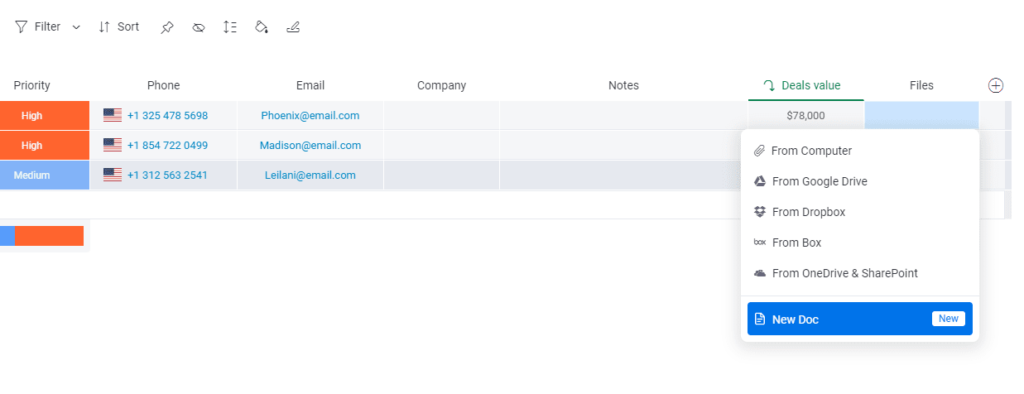
You also get document management with 5 GB of storage on the entry-level plan.
The software has a document creation tool (similar to Google Docs) that lets you collaborate with anyone in real-time. It Includes drag-and-drop text boxes, @mentions, and more.
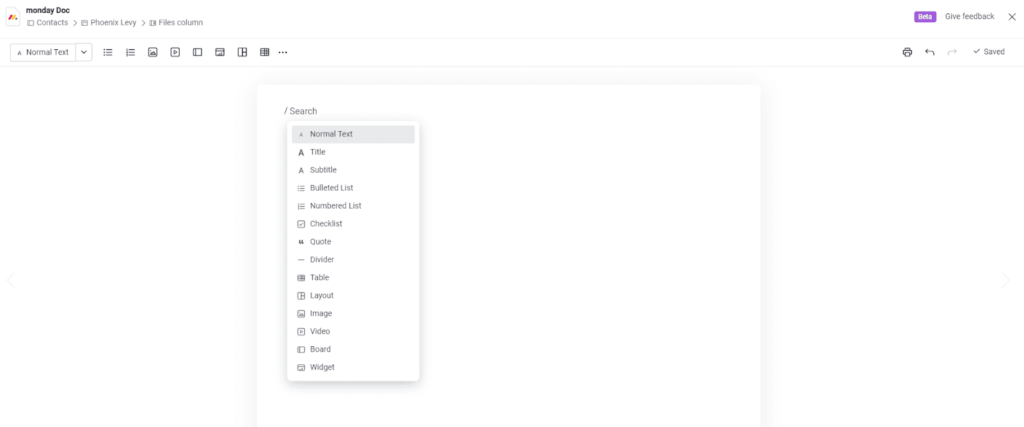
You can embed widgets and entire boards in those docs that update with the most current data in real-time, too.
For example, monthly sales revenue could be embedded with a widget that automatically pulls in daily revenue. Then all you do is just pull up the one doc to view numbers.
Everything else is done manually with Monday Sales CRM on the Basic plan, unless you upgrade.
Starting from the Standard plan (the next step up from Basic), you’re granted 250 automation runs and 250 uses of integration each per month. That expands to 25,000 each on the next-higher plan and 250,000 monthly runs on the top-tier package.
This becomes huge for a busy sales department. With Monday Sales CRM’s automations, sent emails, interactions with leads and customers, sales rep assignment and notifications (for new leads or the like), reminders, and much more can be put on autopilot.
And with the Monday platform’s dual commitment to CRM and PM, introducing that level of automation can make a world of difference for the information you’re able to see and analyze in Monday Sales CRM. Let’s get into that more deeply now.
Visibility: 4/5 – Monday Sales CRM can show you a lot and allows for a lot of ways to slice and dice views to give everyone the information they need. You won’t be able to test the full scope of dashboards and analytics with the Basic plan, but there is a lot you can do once you upgrade.
You can have unlimited boards and unlimited contacts, so you can create as many pipelines as you need with no limits. That’s huge for keeping everyone laser-focused on the campaigns they’re running and the information most relevant to them.
They’re highly customizable and can help you visually track all of your processes from hiring and onboarding new teammates to sales, marketing, customer support, development, and more.
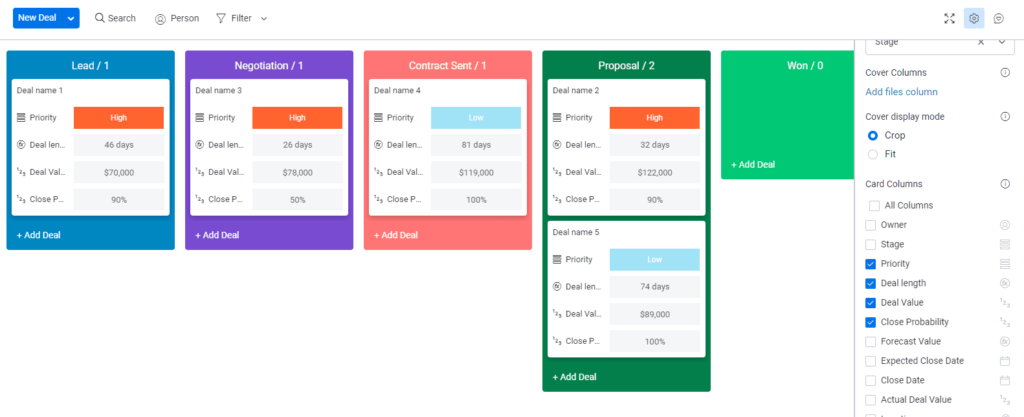
Plus, you can add as many columns as you like, with over 20 preset types in the software to deploy. That can help your funnel stages stay organized, let you better qualify leads in the pipeline, and much more.
Plus, by connecting deal stages with customer information, Monday Sales CRM lets you get a world of information with one click, including previous interactions, the results of previous tasks, when the last touchpoint was, and so on.
The main issue is that two-way email sync isn’t available until the next higher tier up from Basic. So you can’t pull email communications into the platform on that plan, and it really diminishes your ability to create custom reports from the platform’s data.
Your visual dashboards include over a half dozen formats, including forecasted revenue, average value of won deals, actual revenue, percentages of leads in each sales phase of the pipeline, monthly goals, and forecasted revenue by month broken up by accounts.
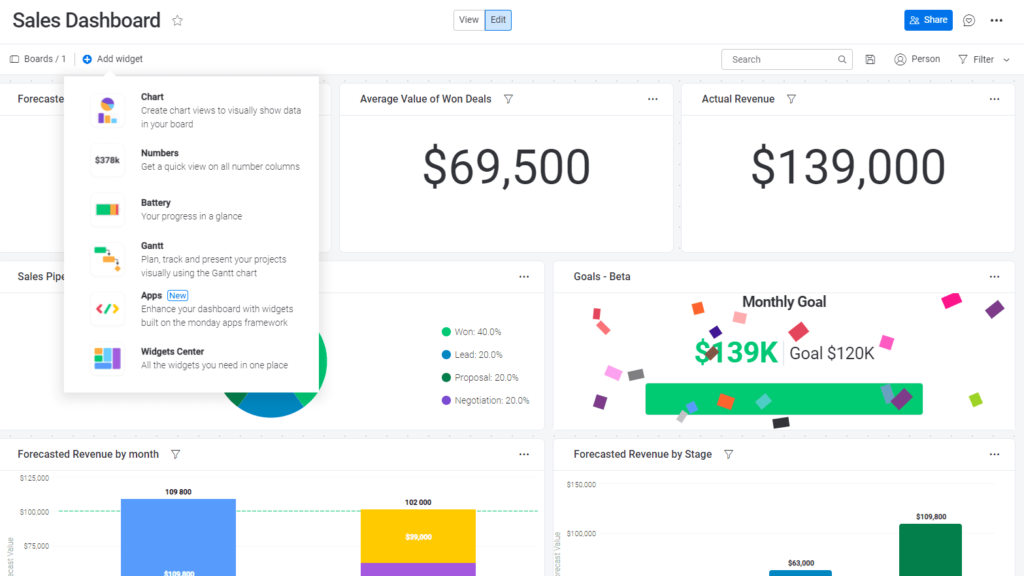
You can use these to pull in the most relevant data for your business and you can reorder, resize, delete, and add new widgets.
There are dozens of widgets to choose from, like calendars, to-do lists, tasks, YouTube videos, Google Maps, PDFs, and so much more.
Pricing: 4.5/5 – Monday Sales CRM’s Basic plan is $12 for each user per month annually and $15 per user per month billed monthly.
The twist is you have a minimum of 3 users, so really it starts at $36 per month or $45 per month, respectively. If you need to add more users, it’s $8 (annual) or $10 per user per month (monthly).
There are three other plans to upgrade to, ranging from $17-$28 per user per month. Bear in mind that entry-level plans for other CRMs can easily cost $20-$100+ per user per month.
Considering all this, it’s still way cheaper than purchasing project management software and a CRM separately. You don’t have to worry about integrating the two tools together or managing two subscriptions when you go with Monday Sales CRM.
For example, Zoho CRM is $14 per user per month. And adding Asana to your tech stack would run you another $10.99 per user per month, leading to a monthly total of $74.97—three times more expensive than just choosing Monday Sales CRM.
Mobile app: 5/5 – Monday Sales CRM’s mobile app is great for project management and CRM functionality. Just keep in mind those Basic plan drawbacks we’ve just mentioned, like a lack of two-way sync and automations.
But, on any plan above that, this mobile app positively sings.
You can text contacts, add contacts, and view reports and dashboards, all in a responsive way. No horizontal scrolling and no outdated designs.
Here is what adding a contact looks like.
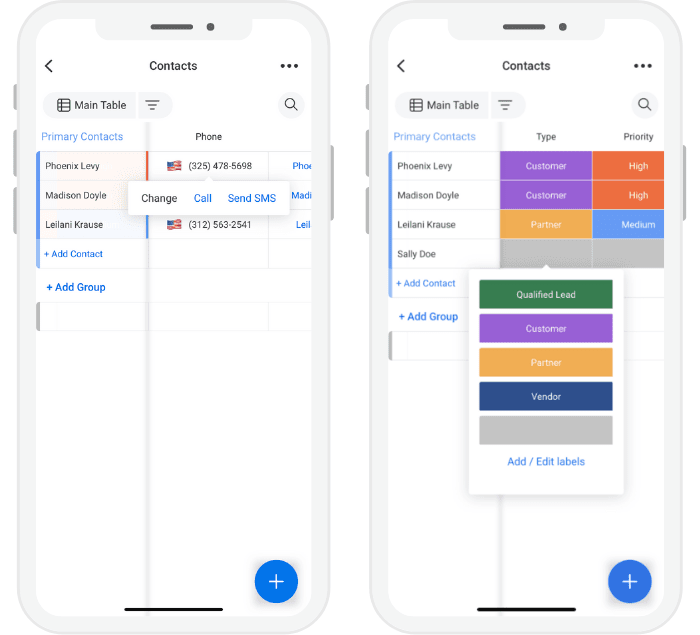
You can change from dark to light mode, view all of your boards in a mobile responsive way, and make changes to just about anything.
You can also add new boards and new workspaces, create dashboards, and view sales dashboards with beautiful layouts.
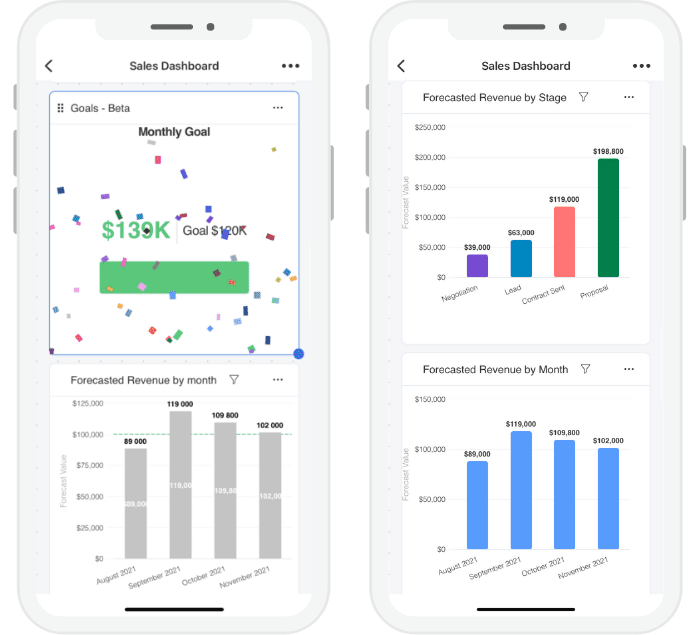
You have the power to search your records, view upcoming tasks, configure pipelines, manage deals, and look at and create documents.
See just how easy it is to manage deals on a mobile device:
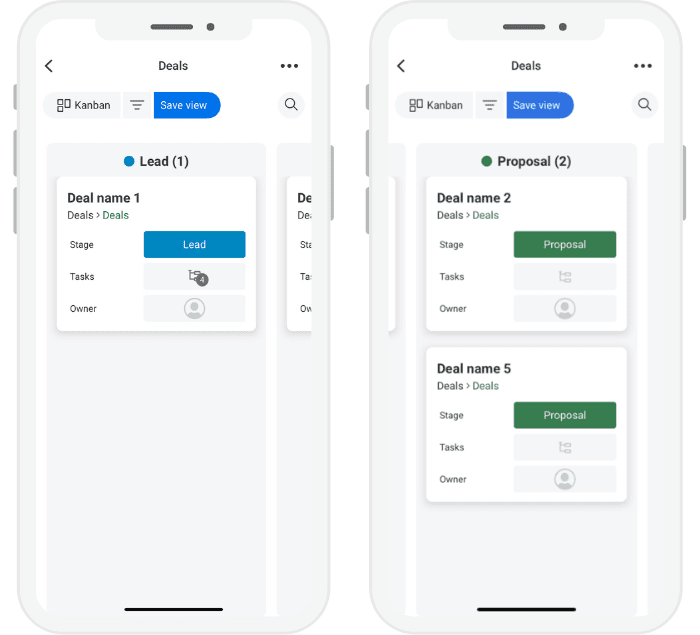
It has just about all of the same functionality as the desktop version of Monday Sales CRM, just laid out in a way that makes it easier on a small screen.
Monday Sales CRM is a bit hamstrung by key features being locked away on plans higher than its Basic package. But there are plenty of CRM and PM features that let you handle pipelines, prospects, and real customers from desktop or mobile, you’ll get a lot of power for your investment.
Monday Sales CRM takes all the complicated work out of managing documents and communicating with your prospects.
If you have been looking for the perfect project management and CRM combination, especially if you’re an on-the-go sales manager who lives on your mobile device, start using the customization and power of Monday Sales CRM today.
#3 – Salesforce — The Best CRM for Fast-Growth Organizations
Salesforce
Best for Fast-Growth Organizations
Salesforce is a deep and feature-rich CRM platform for sales, marketing, service, ecommerce, and more. Choose a specific Salesforce edition to supercharge a particular team or work on Salesforce Customer360 to unite all of your customer relationship management in a single platform.
Overall: 4.2
Salesforce lives up to the hype. And there is a ton of hype around this brand.
It’s long been the go-to CRM for companies looking to invest in sales and marketing. Over the years, Salesforce has set the standard for what people expect from CRMs. Companies consistently find tremendous ROI using the platform for sales, service, marketing automation, field service, and more.
We’ve reviewed Salesforce many times, and what’s most surprising is their drive to get their CRM platform in the hands of small businesses.
Yes, it works wonders for enterprises and companies that have reached a complexity that causes lighter tools to break–but Salesforce offers a sleek CRM platform designed to help smaller organizations build meaningful relationships with more customers.
Let’s take a look at the full platform.
- Getting started: 4.5/5
- Automations: 4.5/5
- Visibility: 4/5
- Pricing: 4/5
- Mobile app: 4/5
Getting started: 4.5/5 — Salesforce does an excellent job of welcoming users to their platform. The built-in resources will help CRM rookies plant their feet and allow CRM veterans to accomplish more.
You won’t be able to test out every feature in the free trial of Salesforce, but it will help you get a sense of just how customizable the platform is.
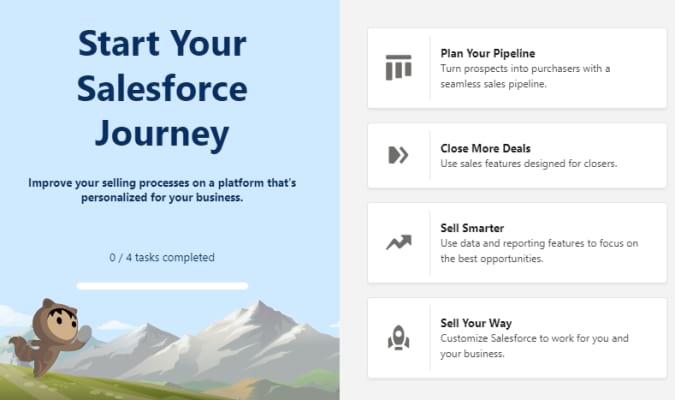
If you are already deeply invested in a CRM and you are considering switching to Salesforce, we’d recommend reaching out first to schedule a customized demo of the full platform.
Pretty quickly, you’ll get a sense of how well Salesforce handles the CRM basics. Managing contacts, leads, accounts, and so on is very straightforward. For all the power it puts at your fingertips, Salesforce remains remarkably intuitive.
It’s a very clean platform, and you won’t have any trouble uploading your own data to play around. CSV’s are simple and the Data Import Wizard can handle a wide range of custom objects.
We liked the interactive walkthrough of the platform. It was just as helpful as other options that scored highly in this category. Salesforce is definitely not as flashy or cute as some of the other CRM’s we looked at. No confetti or fireworks for completing a task. That was fine by us.
If you have any experience working in a CRM, Salesforce is going to make complete sense. There is a place for every detail, and customer information is never more than a click away–if that.
If you run into any difficulties, there is a wealth of information about how to use to help you find your way around. Videos, tutorials, quizzes, and entire learning paths are built into the platform. View your tables however it makes sense for your team.
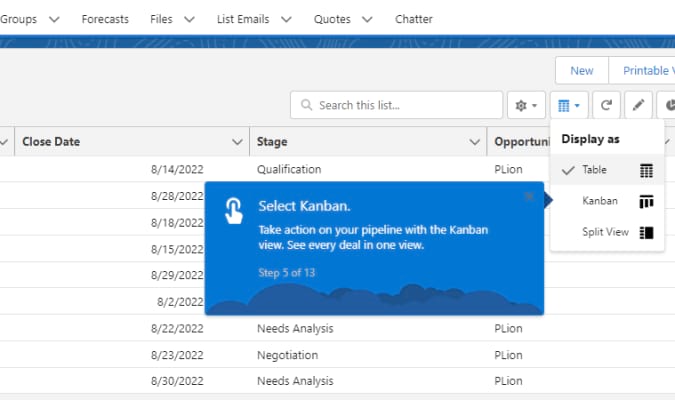
For someone who is brand new to using a CRM, this information is really helpful. And remember, the CRM has to work well for your least experienced team member.
We were really impressed by how much of the onboarding process is ready out-of-the-box. The Trailhead learning program has extensive, up-to-date guidance to help your teams get the most out of the platform.
Salesforce is one of the most powerful CRMs on the market, and the company has gone the extra mile to make sure that people get started on the right foot.
Automations 4.5/5: Salesforce includes no-code automation tools to help you streamline your workflows and business processes.
With Salesforce Flow (included with all plans), you can build out workflows simply by pointing and clicking.
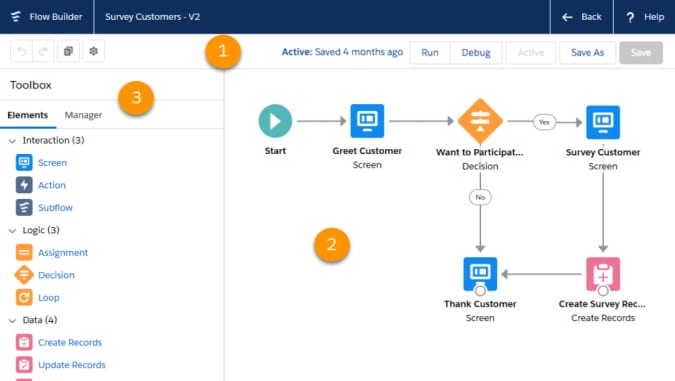
It’s going to take some time to set up your flows and get everything working properly (as it is with any CRM), but someone with zero development experience can figure it out. And, more importantly, they’ll be able to adjust the flows moving forward.
You’ll be able to experiment with Salesforce Flow in the free trial.
Compared to other CRMs, Salesforce is a lot deeper in terms of what you can automate and how customized you can make flows. On top of that, Salesforce has a long portfolio of apps and services you can integrate.
So, there is a lot you can do, but it’s wise to expect a learning curve when it comes to automation in Salesforce. It won’t be as easy on day one as some of the lighter options, but the tradeoff is that you’re not going to hit as many annoying limits on what you can and cannot automate.
Visibility 4/5:
Salesforce does a great job of capturing every detail about your customer interactions, and an even better job at helping you make sense of it.
The UI is very friendly, giving employees at all levels clear dashboards. You can set filters or use simple text searches.
There was nothing fancy from a visualization perspective with the built-in reporting, but the range of data you can pull into Salesforce is very appealing–spreadsheets, databases, inboxes, chats, ERP software–whatever it takes to get the full picture of every customer relationship.
Salesforce also offers Tableau, a popular data visualization tool that the company acquired in 2019. There’s not dataset too large or complex for Tableau, which can help your teams uncover rich insights from mountains of data.
Once dashboards are set up, managers without technical experience will be able to manipulate the data at will.
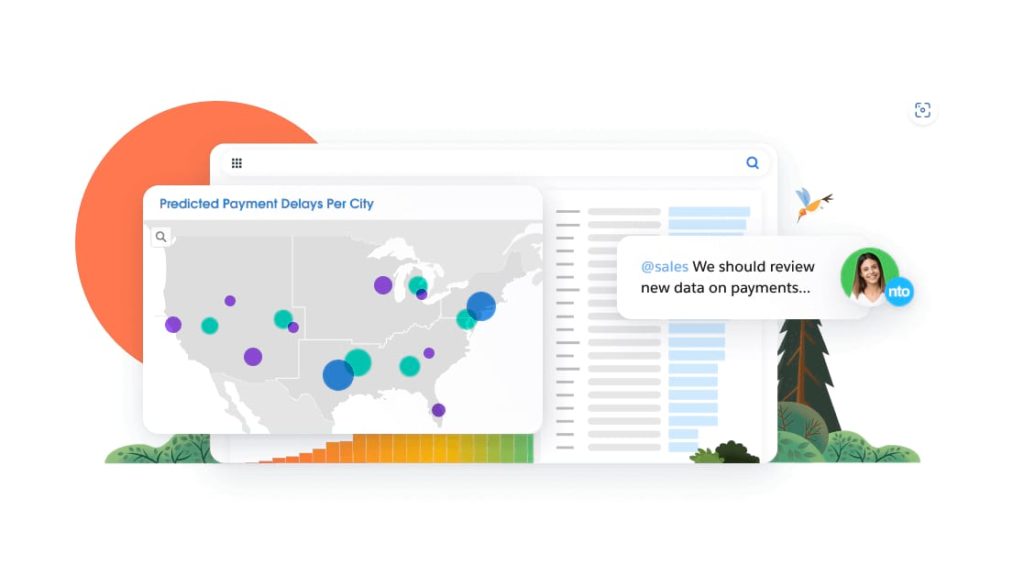
Pricing: 3/5 — For small business, Salesforce offers a lightweight Essentials plan that works for up to 10 users. Premium small business plans focus on sales, service, or marketing:
- Essentials: starting at $25/month per user
- Sales Professional: starting at $75/month per user
- Service Professional: starting at $75/month per user
- Marketing and Cloud Engagement: starting at $1,250/month
Salesforce offers its CRM software in a variety of additions, with dozens of add-on services, and paid apps. We are happy to see a relatively affordable offering for small business, but it’s definitely at the high-end for CRM software these days.
Customer 360 is custom Salesforce product that unites all parts of your business in a single CRM. Create a single source of truth for all customer relationships, Integrate ecommerce, internal messaging, business intelligence, environmental goals, and much more.
You can get in touch with rep today and talk about what Customer 360 would look like for your organization. This is going to be the best way to get an accurate estimate of what Salesforce is likely to cost this year and moving forward.
Mobile App: 4/5 — Salesforce has a mobile app that lets you view dashboards, add records, and stay in the loop.
It’s better than many of the apps you find from CRMs that have been around for a while. We didn’t find too much that was outstanding–but it allows you to handle the basic customer relationship fundamentals on-the-go.
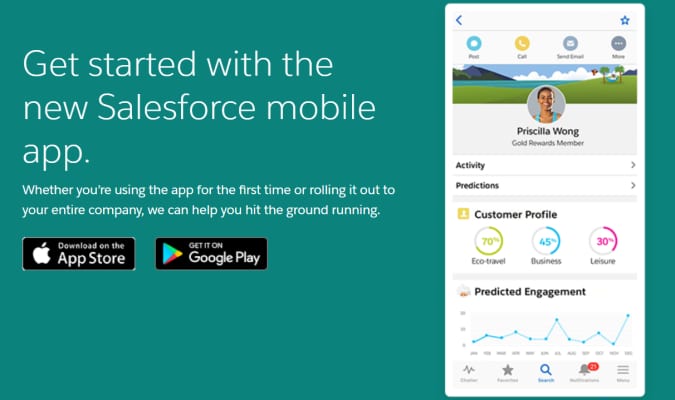
You won’t be able to access all your data from your mobile app, though most of the core objects, records, and page layouts are available. Some activities are going to require the full functionality of the desktop version.
This wasn’t surprising to us. Salesforce is a good deal more customizable than other CRMs, so we weren’t shocked that not everything translated cleanly into the mobile app.
Where Salesforce steps apart from other CRMs is your ability to build custom apps for your customers, partners, and employees. The Salesforce platform has everything you need to design, test, launch and improve apps.
Find out more about how Salesforce is helping companies deliver a better customer experience every day. Take a 30-day free trial of Salesforce, no credit card required.
#4 – HubSpot — The Free CRM Software
HubSpot
Best Free CRM software
HubSpot's free CRM software outshines even some of the advanced paid CRM solutions on this list, since it includes a wide variety of features other providers make you pay for. It's a piece of cake to get started with the software and learn how to wield it, allowing you to maximize this platform without paying a dime.
Overall: 4.1
HubSpot is the best free CRM software you will find, and one of our top picks overall.
They have the easiest setup and onboarding process, with an interface that helps you learn while you move through each section of the platform.
You don’t just hear about the fancy features, then have to pay to use them—you get high-performing benefits from the start with no price tag attached.
The fact that it outperforms or ties with numerous paid options, yet it costs nothing, is the reason it ended up being the best CRM on this list for most people.
Let’s dive into what you get for free and how well HubSpot holds up in our testing:
- Getting started: 5/5
- Automations: 3/5
- Visibility: 3/5
- Pricing: 5/5
- Mobile app: 4/5
Getting Started: 5/5 – Getting started on HubSpot is straightforward. They have the easiest setup we experienced.
HubSpot uses very clear language with helpful tips, guides, and video tutorials, supporting your understanding throughout the setup. They really teach you how to use the CRM software over time.
If you do want help when starting out, you can get a free onboarding call. This is where a rep will walk you through anything you could need help with.
We got an email about one and a half hours after signing up. A rep invited us to book a spot on their calendar to chat about what we’d like to do with the software.
It’s like HubSpot really wants you to learn and cares about your user experience.
You also can choose from various languages when you start working with the HubSpot software.
This is a standout feature and something not offered by many paid options on and off this list.
You can choose from English, French, German, Japanese, Portuguese, Spanish, Dutch, and Italian.

In the image above you can see there are different hubs you can navigate to. Each has their own setup process and in-depth guide for getting started in them. You can do them in any order you’d like.
Below, you can see a screenshot showing features for email, forms, chats, and Facebook messaging, so you can bring conversations from elsewhere into your HubSpot inbox.

They cover all basic configurations required before you can start actively using each area of the software.
You also get clear messaging when you’ve made it through the checklist, which is great if you’re a beginner and don’t feel particularly comfortable setting up software of any kind.
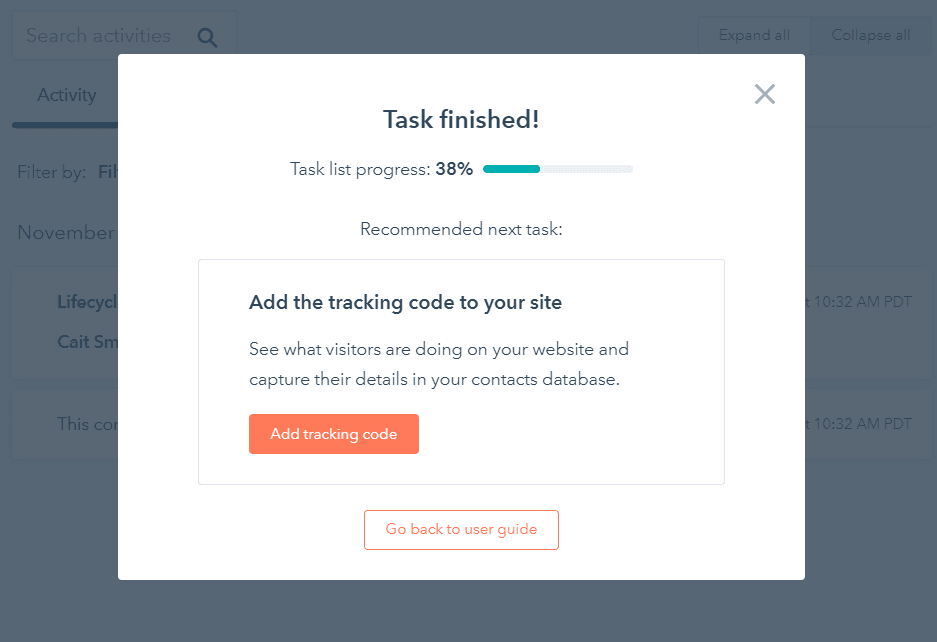
When it comes to importing contacts—if you already have them—it’s no sweat. There are 12 importing templates, varying in complexity.
This just means you can fill out a template with contact information and other info fields of your choice. Once you agree on the design, all your contacts will be imported in that template.
The complexity depends on what data you have for your contacts—what you want added and what you want to exclude.
Here’s what a simple contact template looks like below.
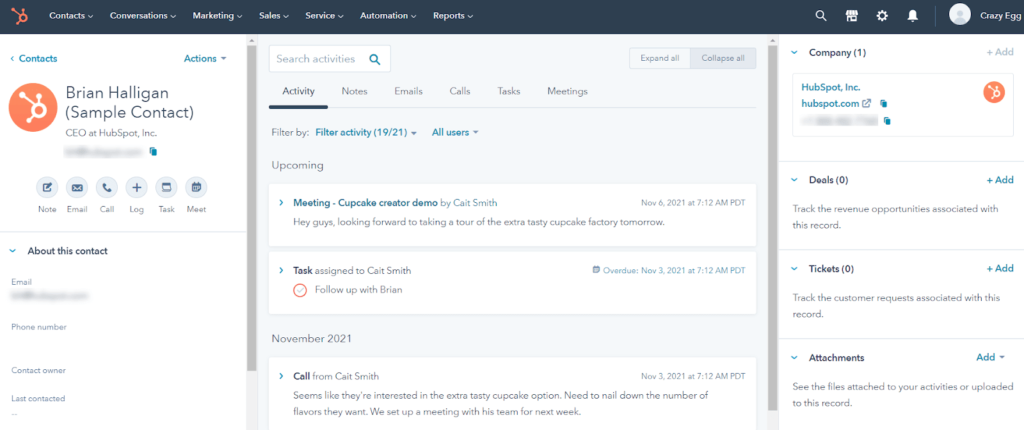
You can import a CSV, XLSX, or XLS file. You can import contacts, deals, tickets, companies, and products.
For us, we had no problem bringing over our contacts from Google Sheets.
When you get started, one of the first things you are asked to do is add your contacts. You don’t have to follow the steps in any particular order, as we said earlier, but HubSpot will remind you so you can use the CRM’s other features.
If you don’t have contacts to import, that’s fine.
To help you out, HubSpot has two contacts preloaded into the system. Why? So you can see how things work without having to add your own content to play around with.
You can test out adding attachments to contact files, setting up deals, automations—you name it.. You can do everything with the demo contacts you can do with your real contacts whenever you import them.
HubSpot makes things very easy for you to explore and test its various capabilities. You don’t have to worry about messing anything up or accidentally sending out communications by accident. You have a sandbox you can play in before you go live.
And then, once you have things down pat, delete the demo contacts and import your own.
Things just work when getting started with HubSpot’s CRM.
Usually you are trying to hack things together and end up wasting time on an awful interface when dealing with free software. But the HubSpot dashboard and UI are beautiful and hit the mark for beginners and experienced CRM users.
Automations: 3/5 – HubSpot is in the middle of the pack for automations. Three providers scored better and three scored worse.
Pretty great for a free tool, though, when stacked up against paid CRMs.
The biggest thing that HubSpot’s missing is an automation workflow builder.
While there’s some basic automation included in the free plan, you can’t set up custom workflows, which limits the effectiveness of automating business processes.
But they do sport six out of 10 of the features we tested for.
You can segment your email lists, so you can really focus on specific types of audiences. You can have up to five active lists and 20 static lists.
This allows you to activate any list you want when you need to. Segment by contact fields (including custom fields), purchases, and more.
For example, you can send an email to anyone who hasn’t yet signed their contract or didn’t respond to a quote you sent them. It can be very granular.
Something else you can automate are form follow-up emails. So, the minute a visitor fills out a form you can send them a welcome email, a questionnaire, or something else that drives engagement.
You also have the option of redirecting the user to a custom thank you page with further instructions.
Document management is also an easy way to remove manual daily tasks, while at the same time boosting sales or team collaboration. You can store and manage up to five docs. This is not a lot, but even for free it’s more than some entry-level paid products provide.
Then, you can monitor how contacts interact with your documents. Did they open it or not?
Being able to store and manage documents within your CRM makes it easier to add documents to your automations and communications. Automatically send a contract to a potential client or onboarding paperwork to new hires.
You also get chat automation. If you ever wanted to respond to visitors of your site with a chatbot and answer their pressing questions, you can with HubSpot. This can turn every visitor into a potential customer with hardly any effort.
Your chatbot is extremely customizable. You can set up questions it will ask visitors, offers, contact form fields, and ticket or request submission forms. Plus, you can set what static list it will add contacts to, automatically book meetings, or assign the conversation to one of your team members.
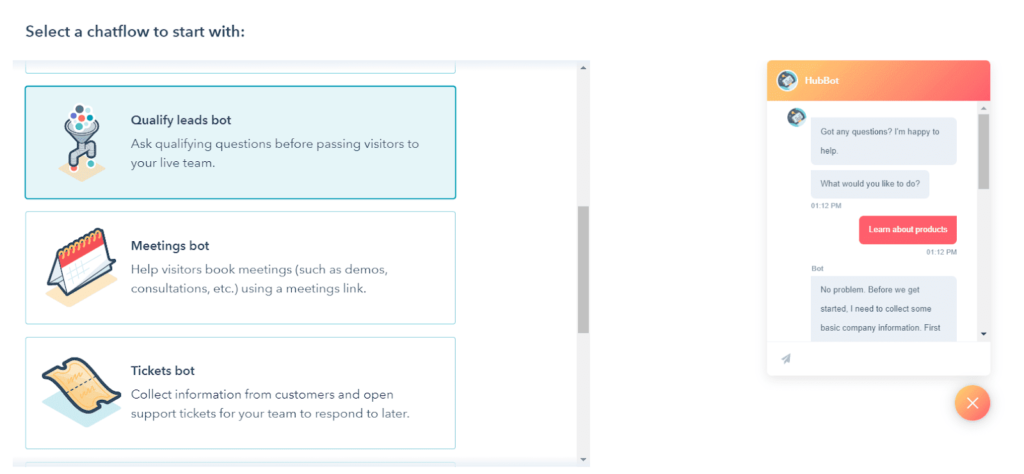
Then after the visitor sets up their meeting or gets added to the email list, an automated email can be sent to confirm the subscription or meeting time.
You don’t have tons of options for your automated emails, but you can select the number of days you want a follow-up or reminder message to be sent after and create custom follow-up tasks.
Visibility: 3/5 – You’re going to want to see what’s going on in your business easily with your CRM. HubSpot makes this simple with a visual dashboard that displays reports and KPIs in one place.
You can also pull conversations into Gmail with a Chrome extension that brings HubSpot directly into your inbox. Track and log emails right in your inbox. And, you can set up custom logging and tracking rules so you’re not pulling personal or non-related emails into HubSpot.
Having detailed logs gives context and offers unprecedented visibility into what’s already happened and what needs to happen. Your managers can hop in and see the status of conversations, so they can correct any issues that might cause problems in the future.
In the following image, we pulled in a template from HubSpot and opened up the log settings for this email. The screenshot also shows how to pull in sequences and documents as well.
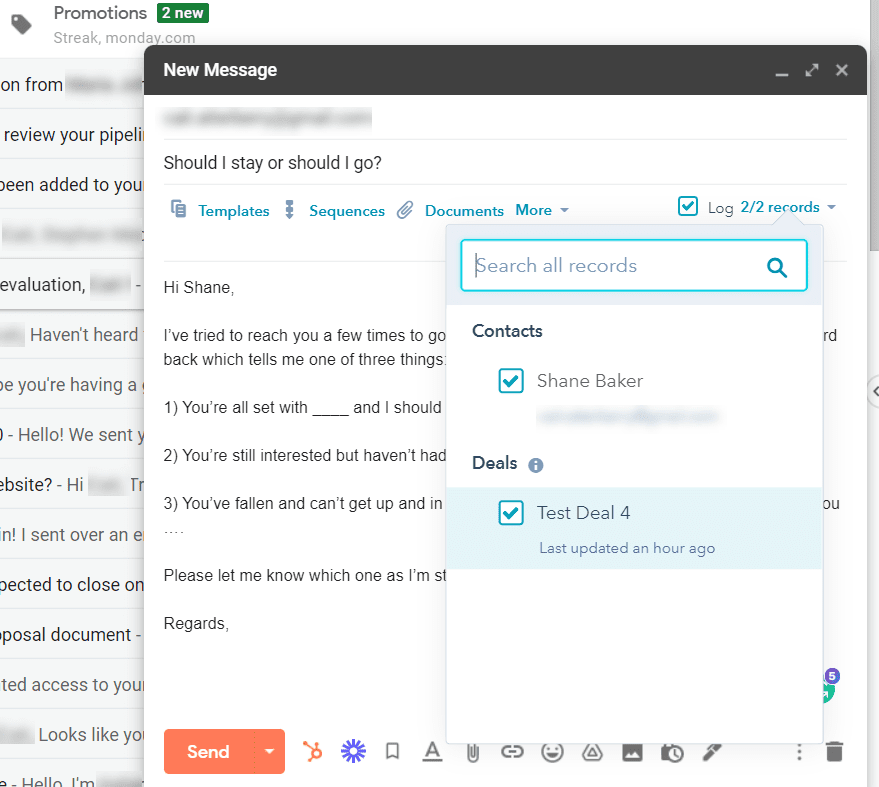
You can choose where to log the email within the CRM. It automatically knows who the contact is and what items they’re associated with based on their email address.
One thing that’s missing, though, is having multiple pipelines. You get just one funnel no matter how many different sales processes you have. Most providers let you have multiple.
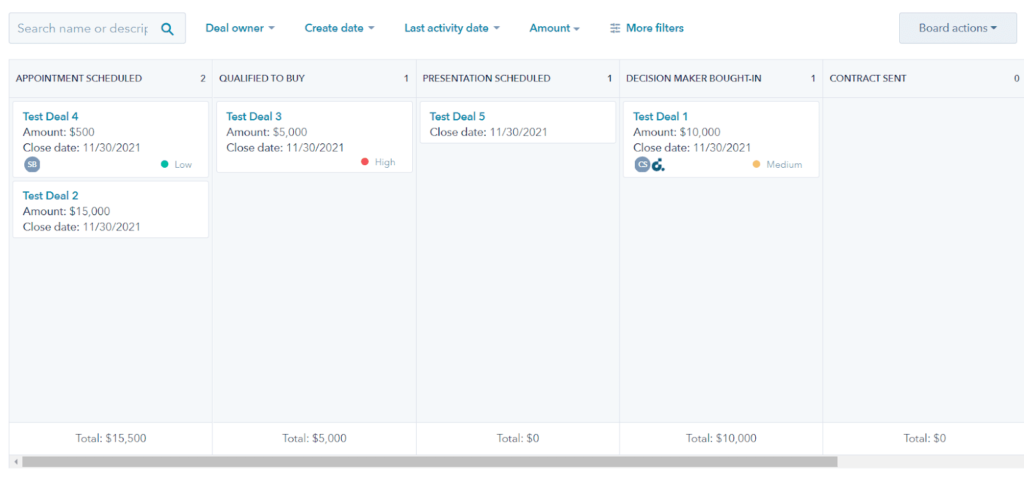
You can customize the stages of the sales process, add new stages, and remove existing stages as you’d like.
It’s drag-and-drop so you can easily move deals from one stage to the next. But, you’re limited to just the one pipeline, so you have to make it work for everything (unless you pay for one of HubSpot’s Sales Hub plans).
The dashboard is aesthetically pleasing. You can add up to 30 reports into one dashboard, as well as standalone images, text, and videos that aren’t tied to HubSpot reports.
Seeing reports is easy. Just click on them and open them up. Filter the whole dashboard or specific reports to see what you need to see.
Fortunately you can create multiple dashboards—up to 300, in fact. This lets you keep information organized and pull out every little detail. Use one dashboard with info about contacts, another with info about closed deals, and yet another with info about open deals, for an example.
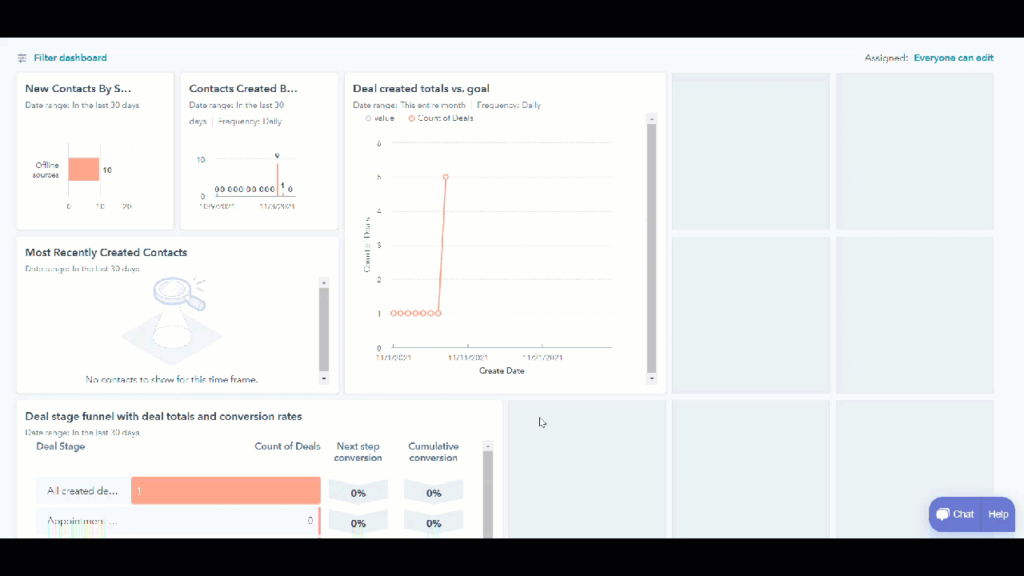
Organize your HubSpot CRM any way you want. The visibility you receive makes even the most complicated tasks easier to manage.
Pricing: 5/5 – Free, free, free! That’s the cost. You would never believe it, because of all the features you get.
It’s the best free plan on the market, by far. And this free plan we tested for scoring surprisingly outperformed many of the paid plans on our list.
The free plan gives you an unlimited number of free users, no matter what. You can have one or a handful of users on a paid plan and keep everyone else on the free version, which is a generous touch. You don’t have to upgrade everyone, only the people who need the paid features.
If you decide to upgrade, the final pricing depends on the number of users, the number of marketing contacts you have, and add-ons.
Since we tested the free version we won’t get into all the details, but the pricing for each level of HubSpot’s Sales Hub can be found below.
- Starter: starts at $45 per month when paying annually ($50 for monthly)
- Professional: starts at $1,600 per month when paying annually ($1,780 for monthly)
- Enterprise: starts at $4,000 per month when paying annually (no monthly plans)
We found that if you’re going to get a paid option besides the Starter plan, you should talk to HubSpot about your needs and make sure it’s worth it for you.
It’s a great free place to start, but pricing and determining what you need can get really confusing beyond that.
Mobile App: 4/5 – The HubSpot app is way better than average. It works for most things, but doesn’t do it all and it’s not quite as functional as the desktop version.
You can create and manage deals within the app, for one. Scan business cards and turn them into contacts, as well. Plus, you can view an activity feed of contacts’ interactions with your business and respond to live chat inquiries. All very helpful to have on the go.
At times you will need to contact people quickly, so the app allows you to text your contacts directly from within it. It just takes one tap and it automatically opens up your phone’s messaging app.
Once you do call a contact from the mobile app, the HubSpot app automatically logs it for you.
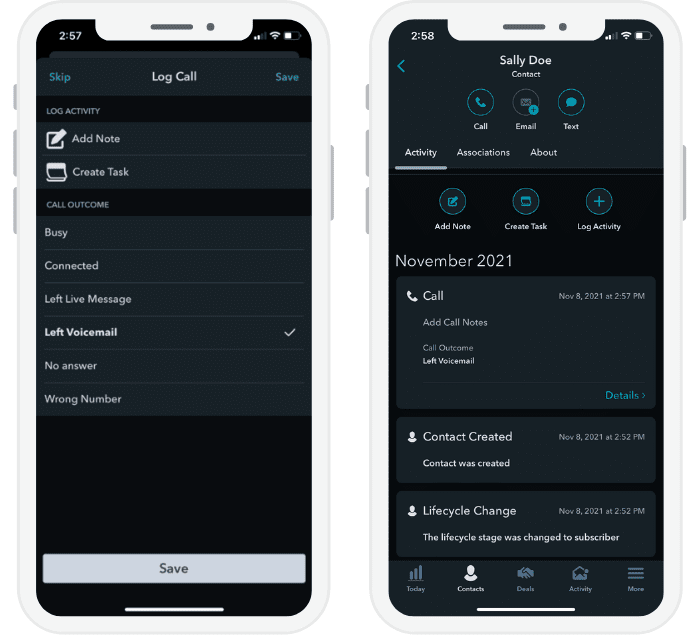
After you hang up, you have the option to add a note or create a task associated with the call and select a call outcome based on what happened.
Another helpful feature is not having to save contacts to your phone. The caller ID feature pulls information from the CRM so you know who is calling. And you don’t have to try to make sense of your call log later.
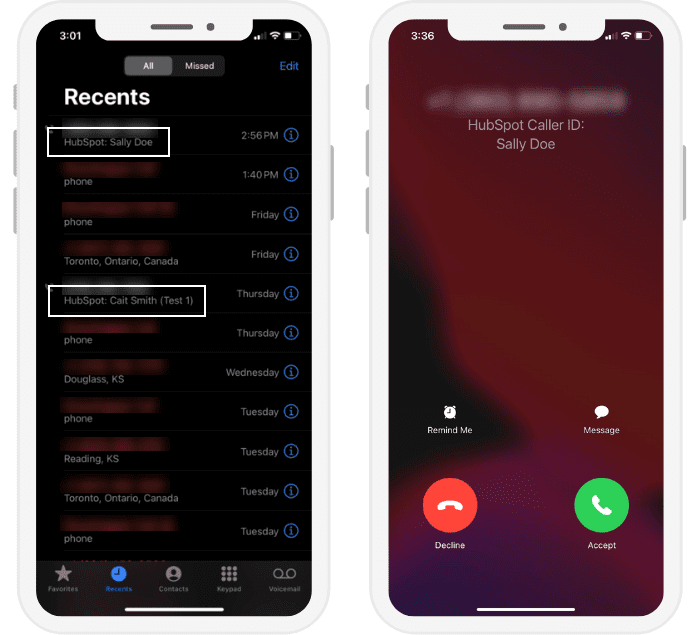
Plus, when you make changes on your computer, they automatically update on your app and vice versa, without the need to restart either.
The HubSpot CRM is a generous free product that gives you a quality customer relationship management solution. If you want to try out a powerful CRM with zero risk, get started with HubSpot today.
#5 – Zoho CRM — The Best for Deeper Visibility Into What Matters Most
Zoho CRM
Best Visibility Through Reporting
Zoho CRM gives you unprecedented insight into the vitals of your sales efforts, client relations, and business overall. Get the most powerful reporting of any CRM we reviewed at a fair price by choosing Zoho.
Overall: 4/5
Zoho CRM has the best reporting to give you visibility into your business. This also extends to the mobile application, which allows you to view reports and your dashboard while you’re on the go.
This CRM software lets you focus on the things that matter most to your business, giving you deeper insights into the details that you care about. With custom navigation links for each team, for example, you can control who sees what based on importance.
It’s something we have never seen in any other CRM, ever.
If reporting is vital to you, then Zoho CRM has exactly what you need to see the opportunities that will raise your business to the status you want to reach.
Let’s take a closer look.
- Getting started: 3/5
- Automations: 3.25/5
- Visibility: 5/5
- Pricing: 4/5
- Mobile app: 5/5
Getting started: 3/5 – Zoho CRM’s getting started process is straightforward, but not the easiest option on our list.
Its interface isn’t the best. However, the tool’s overall simplicity makes it easy to get acquainted with. You just don’t get the same kind of hand-holding you do with other options we tested.
When getting started, you have demo content included and ready to use.
There are five demo contacts pre-loaded into the system so you can see how things work without having to add your own contacts. There are also demo tasks, leads, accounts, deals, meetings, and calls, which are all connected to each other so you can explore how different pieces of the software work together.
This makes your life easier, allowing you to test out features. Learn what you’re doing without any mistakes. You can set up fake deals, attach tasks to them, and even create basic automations.
Demo content is clearly marked as samples, so it’s easy to delete the right ones when you add your real contact list.
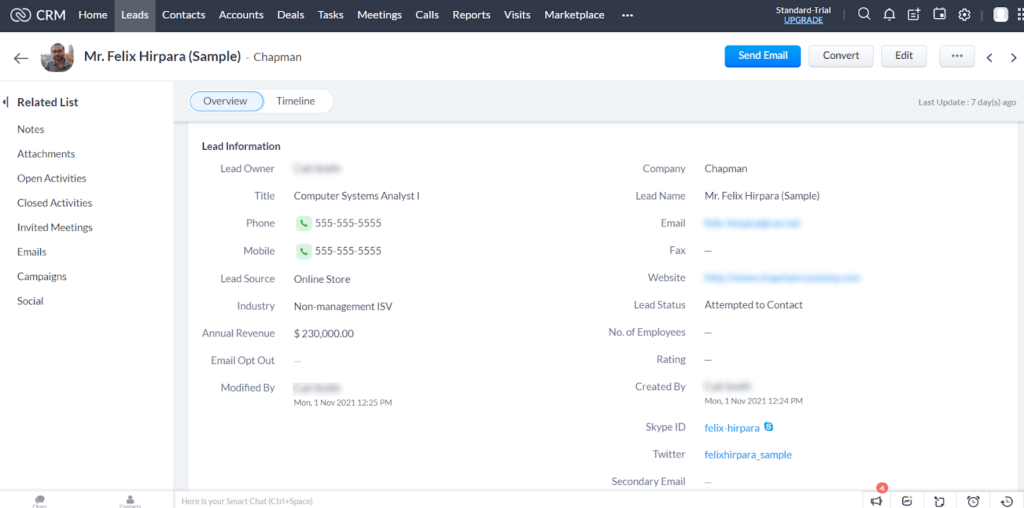
If you need extra help when getting started, you can schedule a free onboarding call.
We got two phone calls the day we signed up and an email two days after signing up inviting us to schedule a free onboarding call to talk about needs.
You can also email an agent or call 24/7/365 with questions you might have at first or later on. So, even though there is no step-by-step guided process, you have someone on call to help you.
When you login for the first time, you get a very basic, high-level product tour and that’s it. It shows you how to navigate to different areas, but nothing beyond that.
There are no helpful tutorials, checklists, or guides embedded in the software to help you get started.
Here’s what you see when you login:
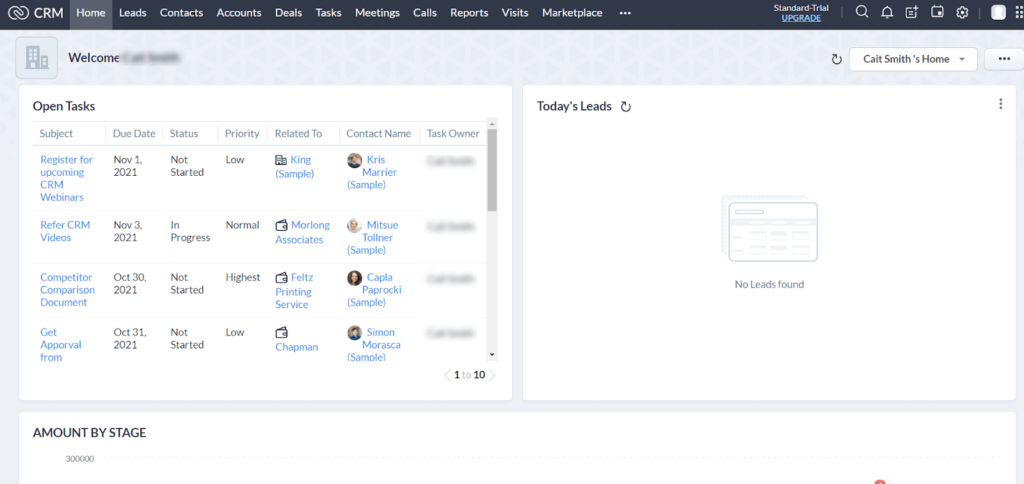
If you want your CRM to be in your native language, Zoho really steps up to the plate. You can manage your CRM in 28 different languages. Set a global language that’s standard for all of your users and individual users can choose their own language when they use the interface. A full list of languages can be found here.
Automations: 3.25/5 – Zoho CRM is one of only two options on the list whose entry-level plan has a workflow builder to automate repetitive administrative tasks.
This saves you a mammoth amount of time. Imagine being able to create any workflow you can imagine, removing errors and manual mistakes away from your processes.
Zoho also comes with numerous other automation features to help you get more done in less time. Our major complaint is that there are no sales or marketing automations.
But, you can use the workflow builder for administrative tasks and moving contacts to the next stage in your pipeline or sales funnel.
One thing to note is you’ll have to create multiple workflows if you want the same thing to happen for multiple items.
You can also create automation rules for leads, letting you control what happens based on what a lead does on your website.
For example, you can create automations for onboarding new teammates or changing a contacts status as they move through the pipeline.
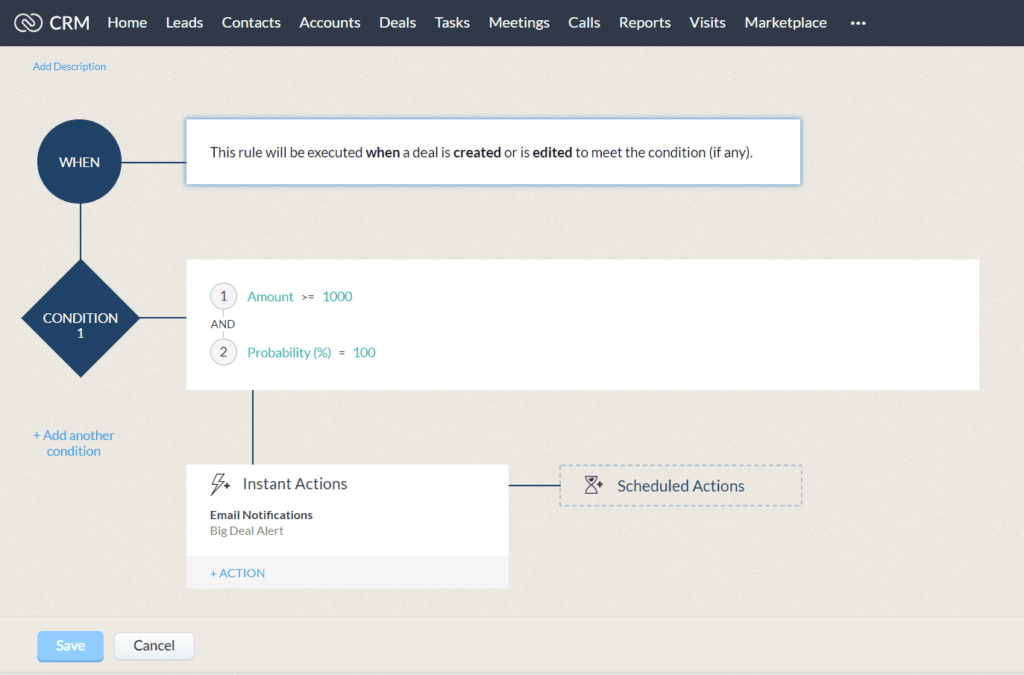
If you want to score your leads as they come in, you can do that in Zoho as well. Create up to 10 custom rules per module as people interact with your emails, calls, social media channels, and website.
Let’s say your target audience is a digital marketing agency that makes more than $500k in annual revenue.
Your leads that meet this criteria would automatically get a higher score in Zoho than leads that don’t. It becomes easy to track and see lead quality at a glance.
Once you have rules in place, you can sort leads by score in descending order with the most important leads at the top.
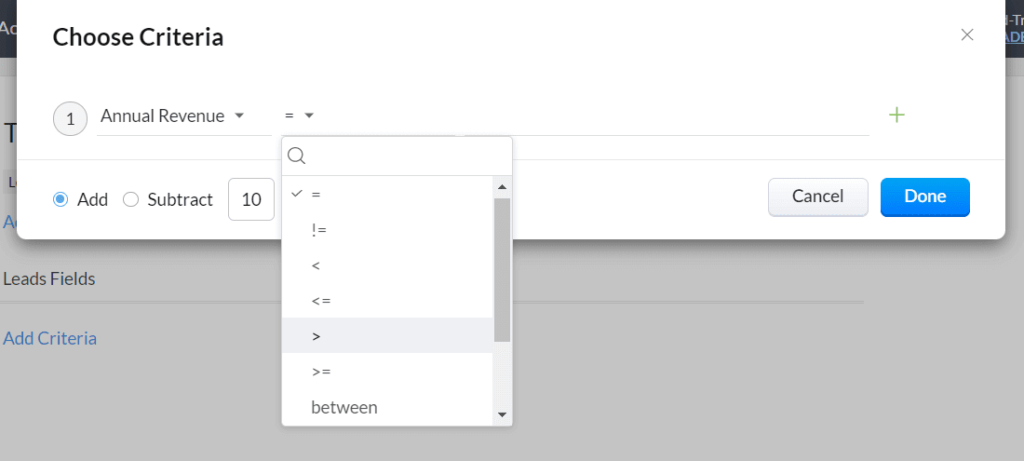
Zoho also lets you create “listening” streams for monitoring different keywords on Twitter. You can monitor for hashtags, accounts, and posts with specific terms.
This can be great for seeing trends and increasing your knowledge about your prospects and customers—allowing you to understand them on a level many of your competitors might not.
You can monitor brand mentions and interactions in one place, so Zoho basically has reputation management baked right into its CRM software. That’s a nice bonus, right?
The best part is anyone on your team can manage this.
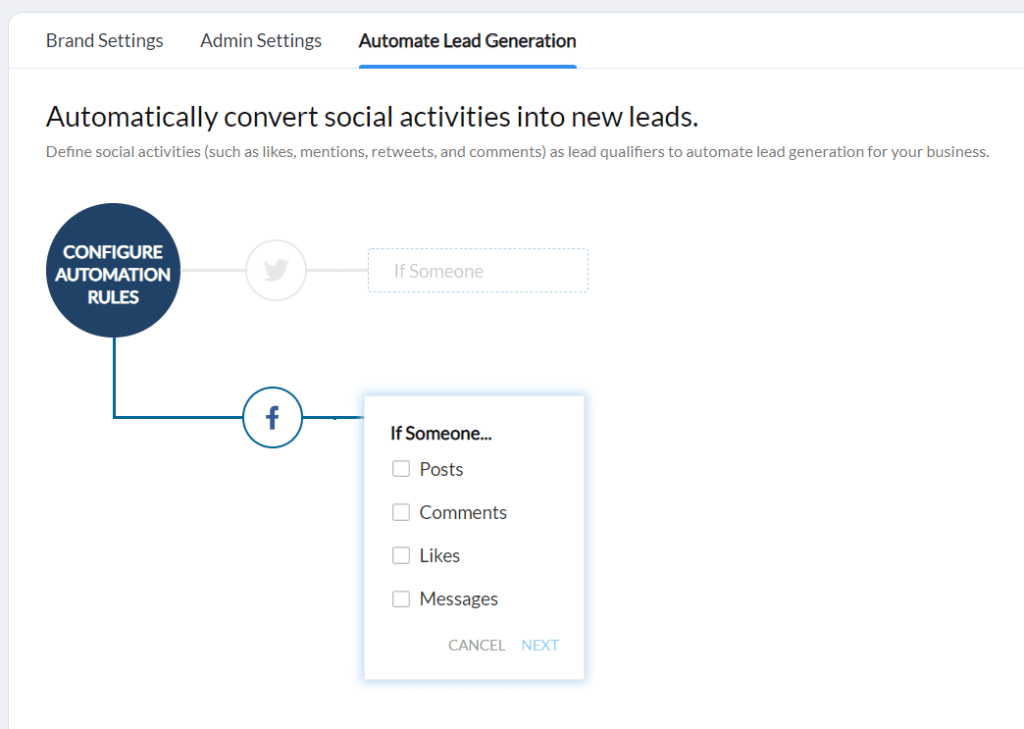
The automations available through Zoho are specific down to the keyword. You can simplify tasks while also building a database of feedback from customers that completely puts you into the mind of your audience. All within one platform.
Visibility: 5/5 – Zoho CRM crushes the competition in how it delivers insight into how your business runs.
It’s the best you can find. If reporting and structured workflow is what you desire, Zoho CRM puts you miles ahead of anyone in your industry that doesn’t get this level of detail.
What makes them so good?
For starters, you can customize the navigation inside Zoho CRM to simplify or streamline how your business uses it. Then, design completely custom pages using Canvas—Zoho’s drag-and-drop builder.
Create different “tab groups” that change the links in the navigation menu, giving you the control to reorganize the features and menus of your CRM as you see fit.
For example, if it makes sense for your sales reps to have a different navigation menu than your managers, you can streamline the interface to fit separate teams’ individual needs.
For sales reps, this takes away all the noise and only shows them the links they need to do their job. While the managers will have their own set of links, to see who is doing what and how well.
You can have up to 10 tab groups, and each group can have an unlimited number of links. Navigate from one tab group to another just like tabs on your desktop.
Zoho allows for multiple pipelines, giving you different views into your sales cycles and processes. All of this leads to ultimate visibility into all of your customer and prospect relationships.
There are numerous ways to view and filter so you can focus on the deals and opportunities that matter most.
In the screenshot below, you can see the bar on the left has dozens of pre-built filters you can use. It allows you to easily switch between pipelines and see deals from all pipelines at once, or toggle between list and Kanban views.
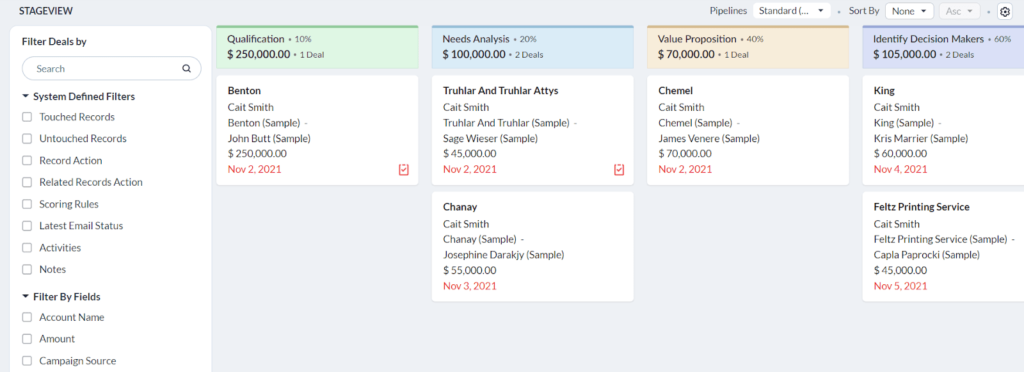
The customization Zoho allows for continues with its dashboards. You can create up to 10 customer dashboards to display whatever you want.
You get five that are prebuilt in the platform, with dashboards for organization overview, lead analytics, deal insights, marketing metrics, and activity stats.
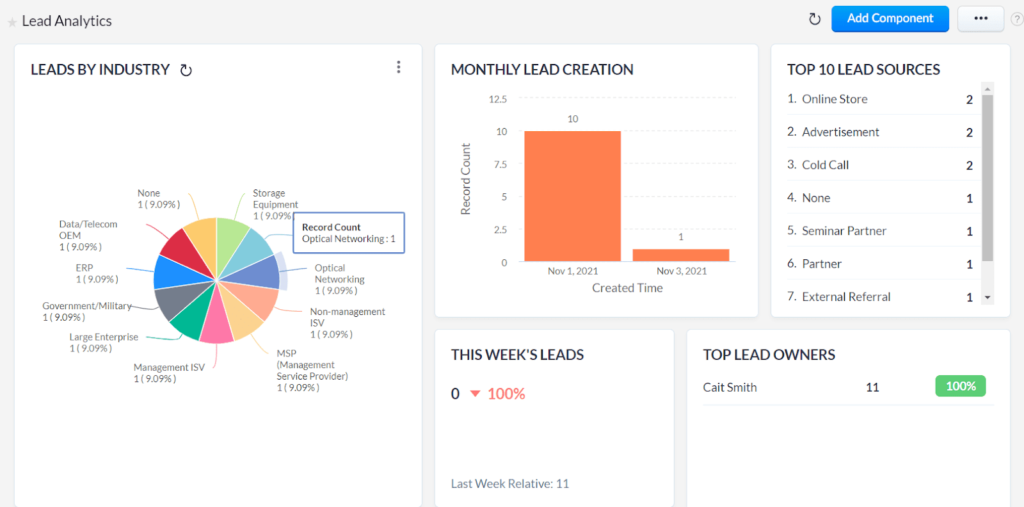
Plus, all of these dashboards are easy to edit to your liking. But, you can’t delete components from prebuilt dashboards unless they’re new components you added.
A workaround we found is to create your own dashboards without the pre-built components.
You can add up to a whopping 20 components per dashboard. There isn’t a report, view, or visualization you can’t create.
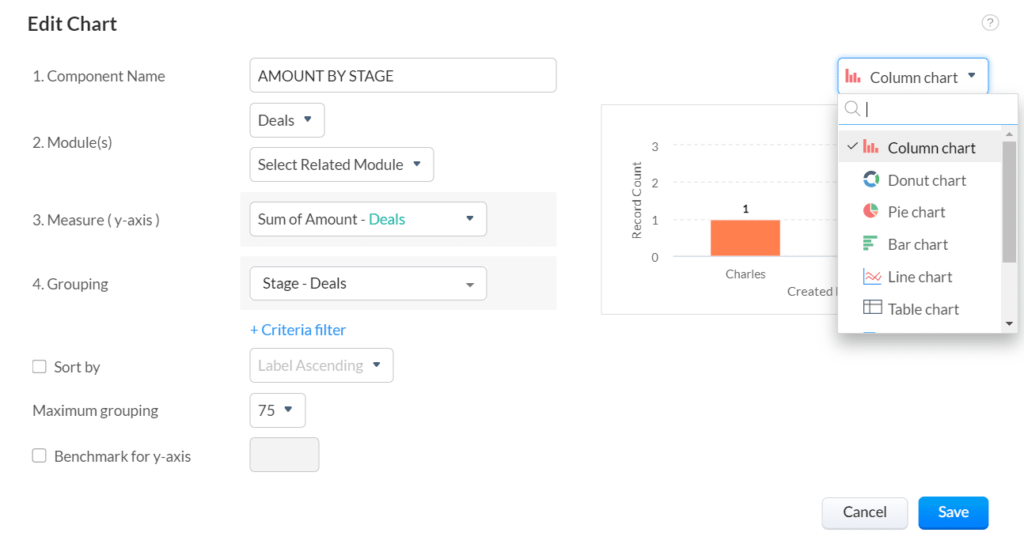
Can you create robust reporting with the same ease that you can create and edit dashboards? How does 64 prebuilt reports sound?
Each gives you a granular look at your business and the relationships you’ve created.
There are so many useful ones we will spare you the huge list.
You can see which email templates are your best performers or run reports that show you deals by salesperson, sales by lead source, and who closes deals the fastest.
And there are over four dozen more beyond those examples. It’s amazing.
When we finally wrapped our heads around all the prebuilt reports, we moved on to custom reporting. Talk about mind blowing—you can create up to 100.
Bring in data from multiple sources like leads, contacts, and deals. Pull them all into one report if you want. You can choose what data is shown in columns, how you want to sort them, and add more fields.
It might sound overwhelming, but once you get the hang of it you can make these potent reports in a few clicks.
And if you think you’ve made a mistake, you can view a preview of the report before running it.
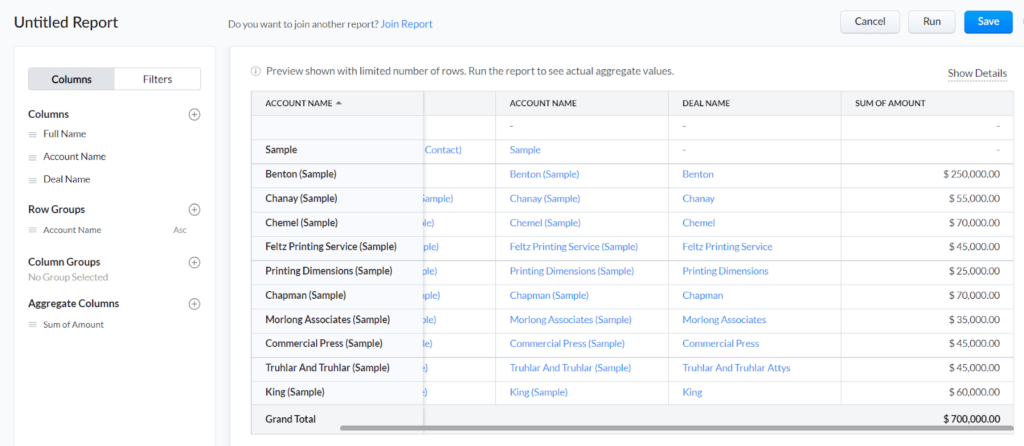
Easily turn any report into a visual, like a chart or graph. Include that with your traditional reports or send it to team members who prefer seeing data in that format.

Zoho CRM delivers great visibility into your conversations, showing what’s already happened and what needs to happen next for everyone on the team. That allows any team member to take over right where a previous rep left off.
This software centralizes everything you know about each contact and has all of your interactions with them in one space
All calls made or received will create a record with call details. You can also add notes and make transcripts from the call. Emails and meetings will also be pulled in automatically once set up.
You can also see when someone opened an email, how many times they opened it, and what they clicked on inside the email, so you can follow up with that information in mind.
And, all this insight can be brought right into your Gmail, Yahoo!, or Outlook inbox. Automatically turn any email into a new lead or contact in one click.
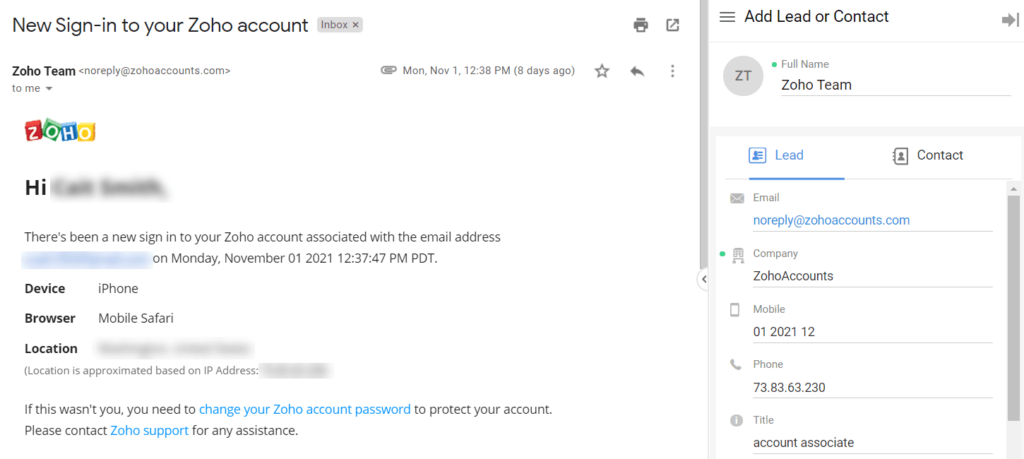
The level of conversions will spike just because of the sheer knowledge you get from all these visibility features that Zoho CRM provides.
Pricing: 4/5 – Zoho is the third-cheapest provider on this list, which is outstanding when you look at all the features you get.
The Standard plan is $14 per user per month billed annually and $20 for each user per month billed monthly, totaling $168 or $240 each user per year.
The average is $187.35 per year, making Zoho cheaper than average when you pay for a year up front.
If you want a higher tier, you have three options to choose from as you grow:
- Professional: $23 per user per month when paying annually ($35 for monthly billing)
- Enterprise: $40 per user per month when paying annually ($50 for monthly billing)
- Ultimate: $52 per user per month when paying annually ($65 for monthly billing)
There is also a limited free plan that allows up to three users, but we didn’t test it. So we can’t vouch for its credibility.
You can’t go wrong with starting with the standard plan. It gives you all of the benefits we explained earlier and a feature-packed mobile app that we will discuss right now.
Mobile app: 5/5 – The Zoho mobile app is the most functional mobile app on our list. It scored the highest out of everyone.
You can do almost everything on your phone.
Choose from four color schemes and an optional dark mode.
You have the capability to text contacts from within the app. Once you send your text, you’re brought back smoothly to the CRM app.
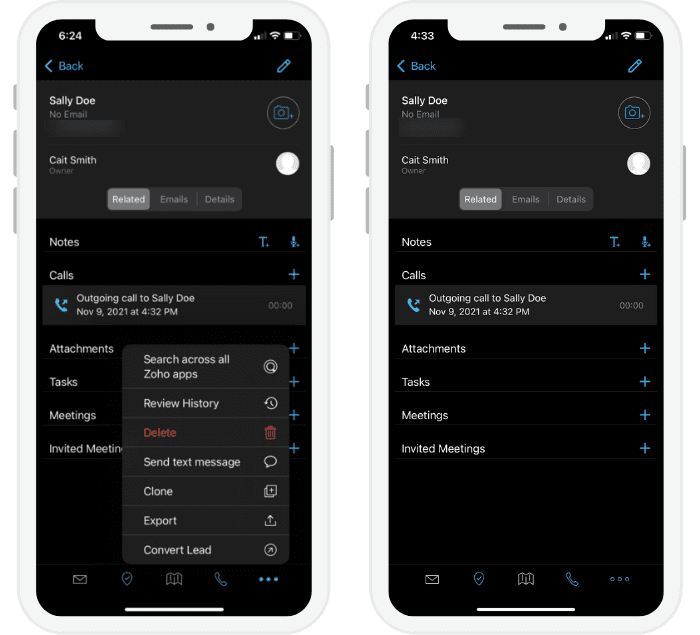
However, you can’t see SMS messages on the desktop or let others respond or join the conversation. You can only shoot someone a text straight from the app if you need it.
You can also add new contacts and leads, log calls, add notes about calls, and view your analytics dashboard so you can get a quick overview of your performance.
Below you can see what it looks like to log a call.
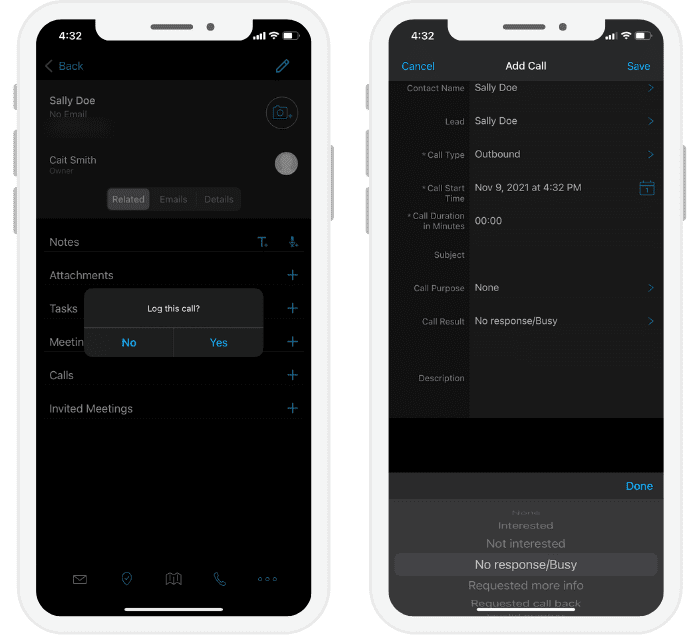
Here is a view of our dashboard for leads.

Everything is clear, colorful, and easy to read.
Another helpful feature is being able to pull contacts into your phone from the CRM during a call. The caller ID feature makes knowing who is contacting you useful. It also works when you call your contacts, so they see your name.
This adds a level of personal touch when doing business with customers and prospects.
All upcoming meetings, emails, and deals you create for contacts can be managed from the app, and they sync seamlessly and automatically between desktop and mobile.
In the end Zoho CRM does an incredible job of giving you visibility that actually makes a difference in your business. You have the tools and the resources to customize your business how you need to and automate all the important aspects.
Zoho has made CRM software easy and powerful. Try it for yourself and start organizing your business and building relationships the best way you can.
#6 – Freshsales Suite — The Best Automation for Marketing and Sales
Freshsales Suite
Best CRM Automations
A CRM built with aligned marketing and sales departments in mind, Freshsales Suite contains powerful workflow automation tools alongside solid reporting and contact management. For a lower price than you'd expect, you can boost two departments at once with Freshsales.
Overall: 3.6/5
Do you want to put your sales process on autopilot? If you answered yes, this review has your name written all over it.
Freshsales Suite is focused on aligning sales and marketing for your business, bolstered by powerful automations. And, frankly, they do everything they can to make your sales shoot through the roof.
The Freshsales Suite combines some of the powers of their sales-only CRM and their marketing tool, Freshmarketer. Any provider that offers two separate tools—one individually dedicated to sales and another one specific to marketing—clearly gets what it takes to flood your accounts with customers.
- Getting started: 4/5
- Automations: 4.5/5
- Visibility: 3/5
- Pricing: 3/5
- Mobile app: 3/5
Getting started: 4/5 – Freshsales is one of the easier tools on our list to learn and use. The interface is inviting and simple to navigate.
They do a great job of simplifying relationship management, making it easy to learn even if you’ve never used CRM software before. Plus, you get a guided step-by-step introduction to the software.
Moving around the dashboard is simple and you instantly feel how quick and easy things are to understand.
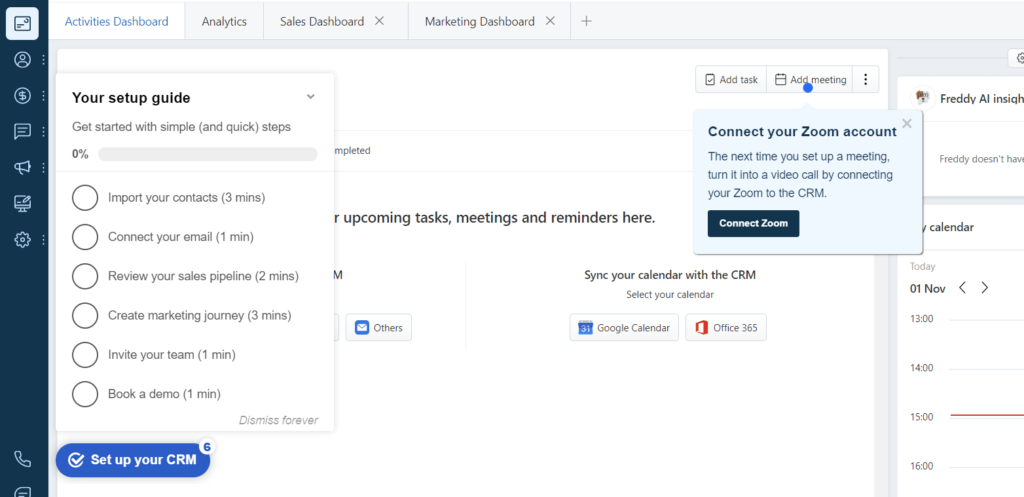
The vertical navigation is much friendlier than other CRM platforms.
And the software teaches you as you explore new features. You are given quick tips you can hover over, along with tooltips throughout. Links to guides and video tutorials are embedded in the dashboard.
There are actionable steps as you move along and frequent pop ups that remind you of things to do on a regular basis.
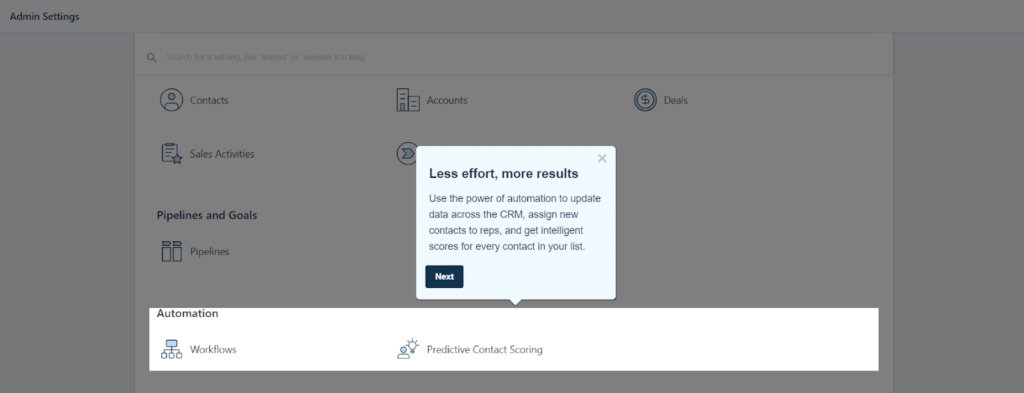
There is also demo content preloaded, like contacts, deals, and one marketing automation.
What’s nice is you also get to see the set up of how a contact will look, giving you a nice feel of what to expect when you start stacking up your client list.
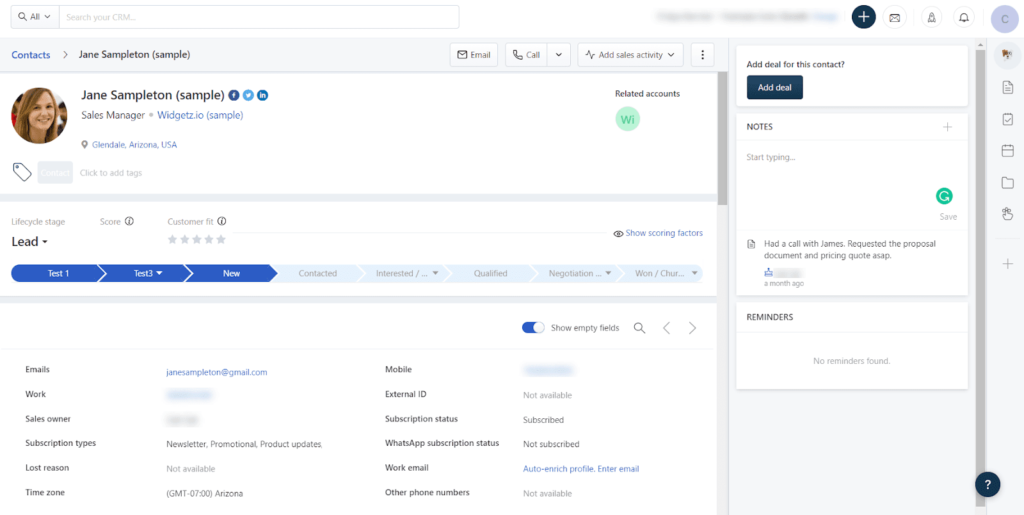
Everything is connected so you can play around with the software out of the gate. You’re not stuck adding things first just to see how parts of the software work together.
Freshsales Suite makes starting simple, but if you can also have a free onboarding call to get assistance. You will get a personalized email about an hour after you sign up with directions on how to get started with your call.
And if you want to change the language of your CRM, that’s no problem. Freshsales Suite is compatible with 34 languages. The mobile app can be used in up to nine different languages, too.
Your team can use the global language you set or personally use their native language as they use the software individually.
Bottom line, you have so many tools to make your user experience as easy as possible with Freshsales Suite, it’s quite impressive.
Automations: 4.5/5 – Think of a sales and marketing activity you want to automate and Freshsales can probably do it. From workflow builders and list segmentation to email templates and follow-up emails. they’re all here and many more.
Freshsales Suite is locked and loaded on feeding your bottom line and making sure you don’t burn out while doing it.
If you want to create multiple lists for sales contacts, it’s a snap. Set up dynamic segments for marketing contacts based on contact form fields, page visits, marketing journeys they’re in, or pipelines they have completed.
Want to score your leads as they come in so you know who needs immediate attention? No problem. The CRM’s AI-driven marketing journey feature only needs to be set with scores for your current contacts. Once that’s done, the program takes it from there.
Here’s what we mean.
Say when a contact is added to a basic segment, you set their lead score to 25. But if they’re added to a different segment that’s spot on with your target market, you set the score to 50. This sets a baseline the AI can learn from and it will start scoring new leads based on this input.
Plus, Freshsales will alert you instantly when a new contact meets your main selling criteria.
The automation workflow builder in Freshsales suite can set up administrative workflows, sales sequences, or marketing journeys.
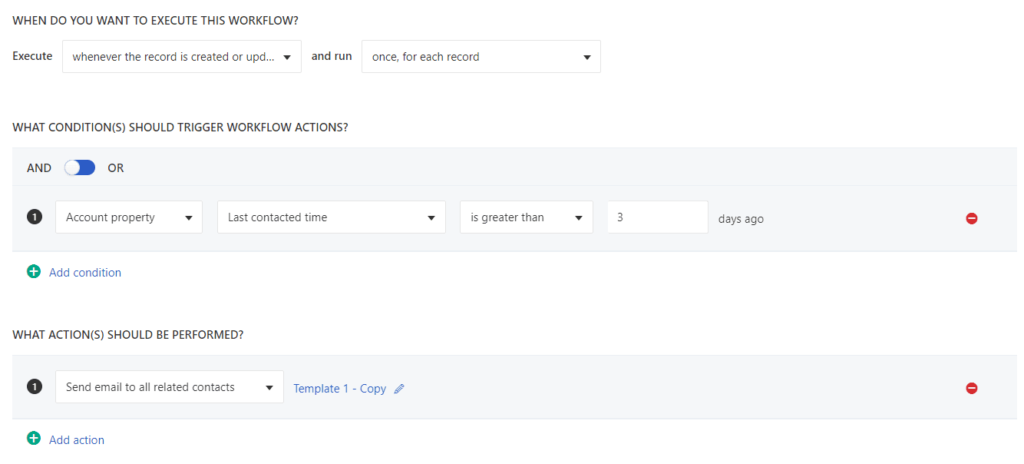
For a marketing journey, you can set up triggers for abandoned cart nudges, welcome emails, and more. Choose from twelve templates and start building out up to five sequences on the entry-level plan.
Below is a screenshot showing an initial email after someone is added to the list that has dependencies for removing contacts that bounce or unsubscribe, adding a deal for any contact that replies to the email, and sending a follow-up email two days later if someone clicks a link in the email.
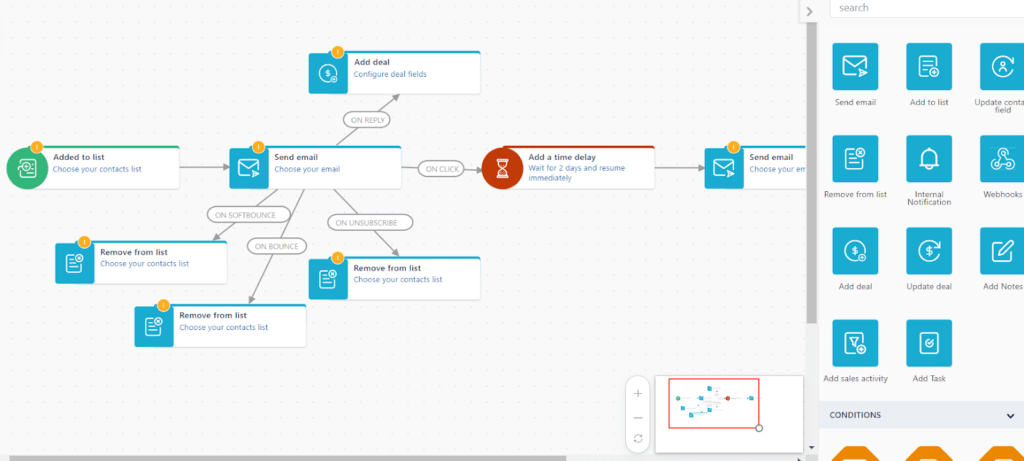
Sales sequences can control how people leave your list, add contacts or accounts, get email reminders, and receive SMS messages.
You can add up to five sales sequences at a time.
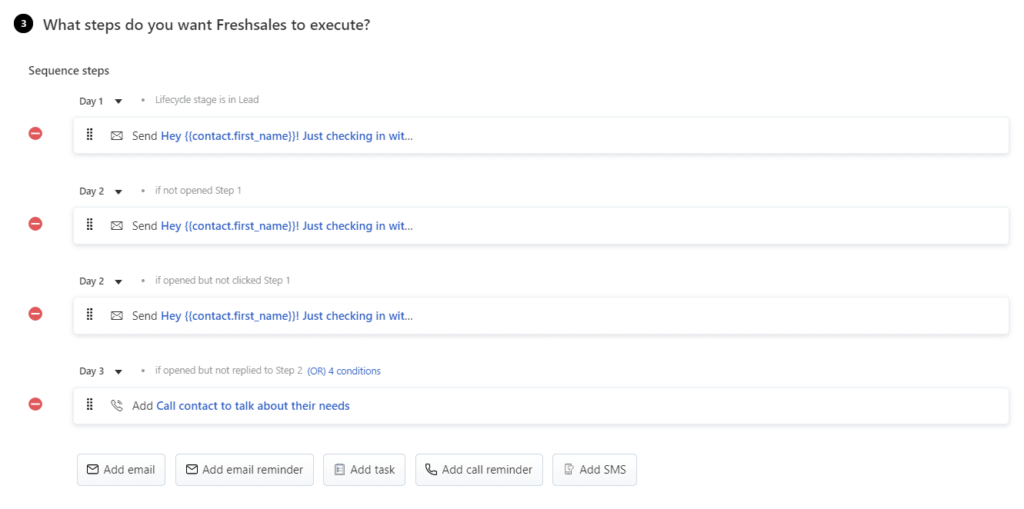
One more major feature is the ability to create a chatbot. Customize it to respond in the way you set, improving conversions of visitors to your website.
You can set response threads for different topics, like pricing, product demo, or customer support. That will also direct them to the right members of your team. You can even create FAQ articles that open in the chat widget and organize FAQs by category so all related questions are displayed at once.
The options are almost endless.
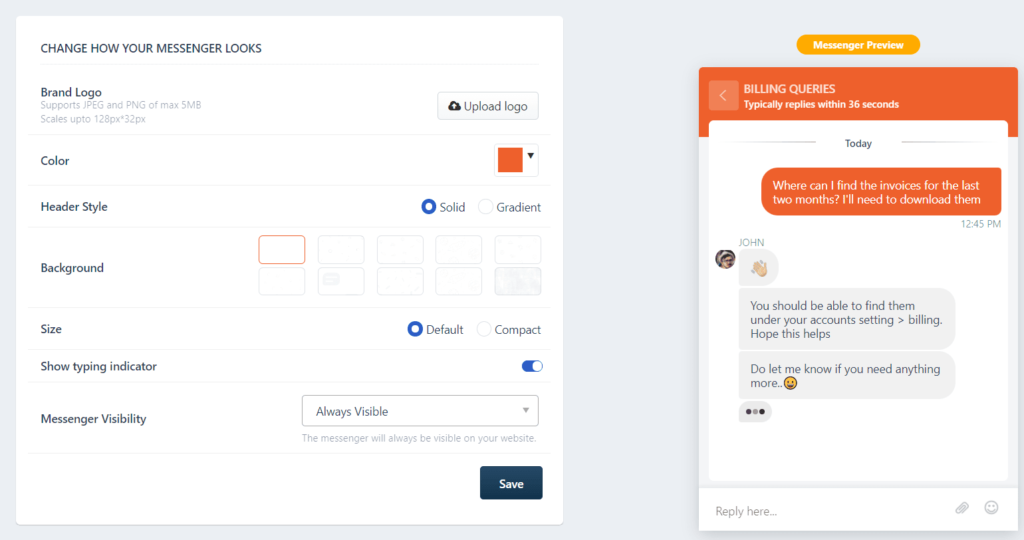
We would be here for hours trying to show you all the amazing opportunities the automations from Freshsales Suite have to offer you. They almost scored perfectly in this category.
Visibility: 3/5 – Freshsales Suite can let you get really granular with your analytics. But it’s missing a few reporting and organizing elements that would make it truly great.
For example, being able to see multiple sales funnel stages is missing. You only get one pipeline to manage at a time with Freshsales Suite’s entry-level plan.
You can, however, rename key elements of your pipeline in Freshsales Suite and its navigation menu to match the terminology you use in your business.
Then you can customize the stages of your funnel, add new stages, and remove existing stages as you’d like. It’s drag-and-drop and you can easily move deals from one stage to the next.
View pipelines sorted by deal stages, a monthly or quarterly timeline, or as a standard list. You can also filter by sales owner.
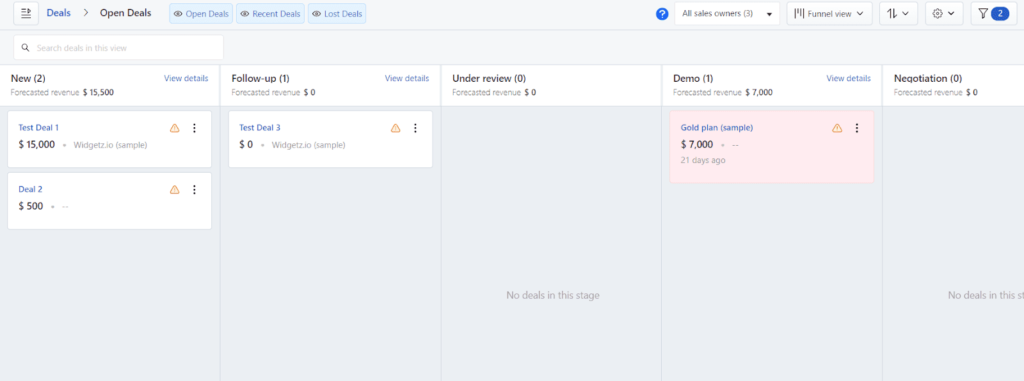
Though you only get one pipeline, you have the option to make it work for everything you need.
Unfortunately there’s no way to bring the Freshsales Suite into your email inbox. Other CRMs let you quickly turn emails into leads and do CRM-specific actions from within your email, depending on the provider.
There are nine pre-built dashboard views that cannot be altered. But you get serious customization on your reporting. Add your own reports and arrange them however you’d like. The interface is 100% drag-and-drop and allows for some pretty nifty customization, like conditional formatting to change colors based on values.
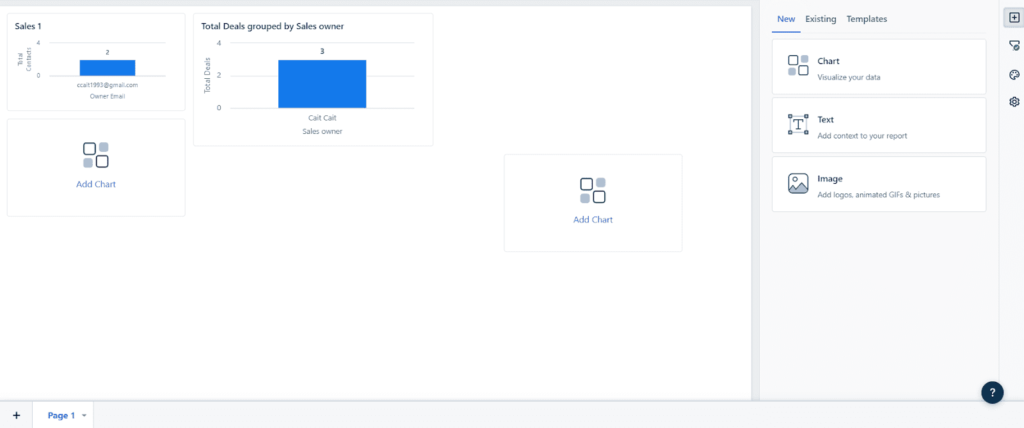
Freshsales does a good job of showing you all relevant info about a contact too. The software can pull everything you need to know into one screen. See emails and chats all at once.
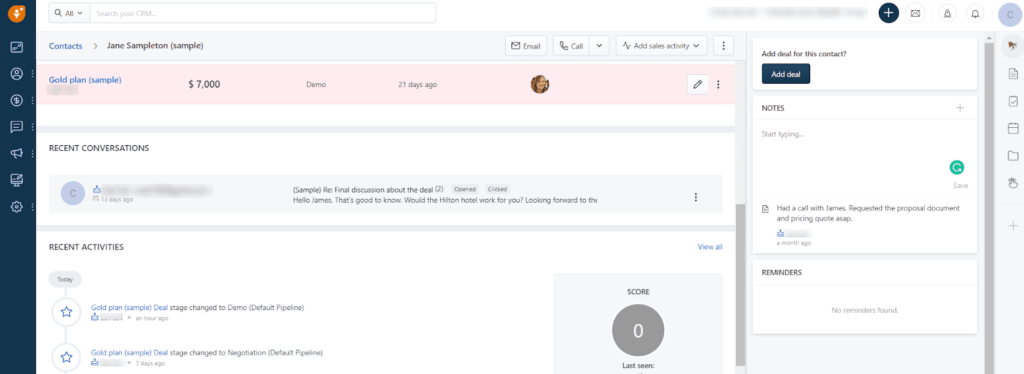
Here, you can click on the conversation to open up the full email as well and view the entire thread. Anyone can hop in and take over or see the status at any time.
Each message will give you details about whether or not a recipient opened an email, when they opened it, how many times they opened it, and what they clicked on inside the email.
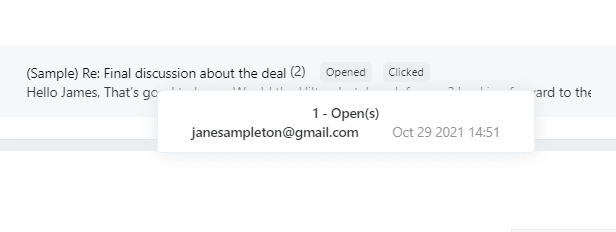
The CRM in Freshsales Suite keeps your team connected and improves sales and marketing efforts by keeping all who need to know in the loop.
Pricing: 3/5 – Freshsales Suite has average pricing with above average features and benefits. You don’t have to break the bank to increase your sales and marketing performance.
The Growth plan is $9 for each user per month, billed annually. It’s $11 for each user per month if you get billed month-to-month.
This totals to $108 or $132 for a user per year.
How does that compare to the other providers we tested? Well, the average price across all the others is $187.35 per year when paying annually. Freshsales Suite is just under average.
There are two higher tiers to upgrade to as you grow, the Pro and Enterprise plans. They progressively loosen some of the limitations of the Growth plan and add powerful additional features.
There’s also a free forever version that can only support three users. We didn’t test it, but we expect it’s a nice way to get comfortable with Freshsales with no risk.
Mobile app: 3/5 – The Freshsales mobile app is not the best, but it’s also not the worst.
The interface is dull. It doesn’t hook your attention the way others on the list do, but it’s not lacking any of the details you need to see on the screen.
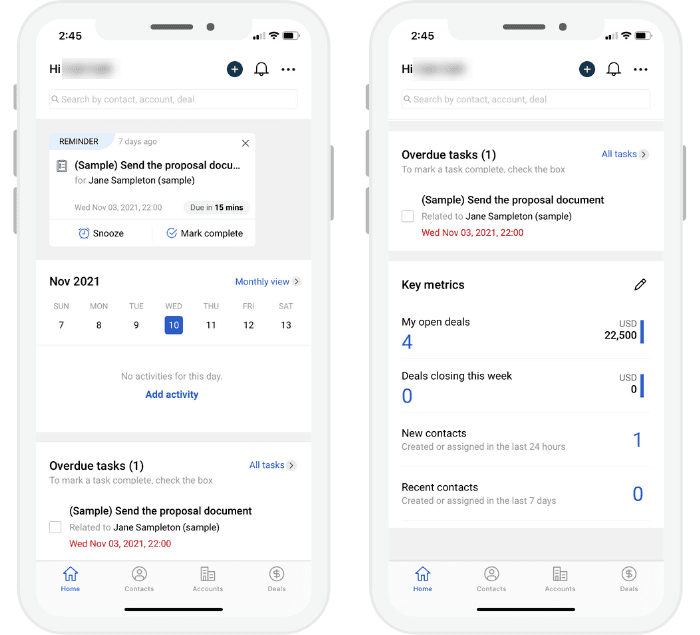
You can add contacts and leads from within the app, log calls, and use the caller ID feature to pull information from the CRM so you don’t have to save contacts in your phone to know who’s calling.
Below, you’ll see the screen for adding a call log.
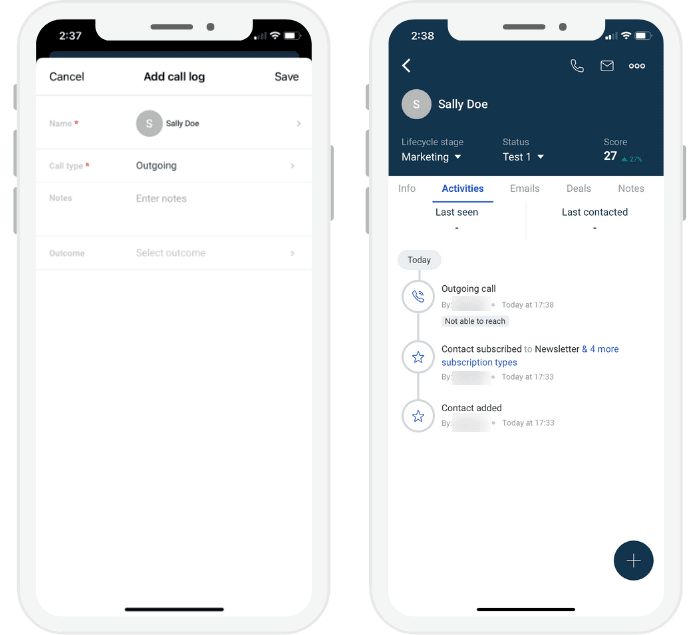
Another standout feature is the highly customizable notification and reminder features.
You can set which notifications appear on your phone’s lock and home screen and configure push notifications based on your preferences.
But there are big missing elements in this mobile app. You can’t text contacts from in it, nor can you view your Freshsale Suite reports and dashboards.
The app doesn’t offer a ton of functionality. But we found it wasn’t a complete disappointment.
You still can manage tasks, view upcoming meetings, email and call contacts, plus track, create, and manage deals.
And everything you do automatically updates your app with any changes made on the desktop version without having to restart it.
Freshsales helps your marketing and sales thrive with powerful automation, while offering you a bit of everything a CRM is known for. They score average at minimum in all the things we tested for, which we find impressive at this price point.
If you want the easiest and fastest way to automate your sales and start increasing your conversions, Freshsales Suite delivers the solution
#7 – Salesflare – The Best CRM for Strictly Focusing on Sales
Salesflare
Best for Focusing on Sales
A sales-first CRM for sales-first companies, Salesflare is surprisingly easy to use and get started with for all of its power. Get some of the best reporting and visibility in the CRM category, further bolstered by a potent mobile app, by going with Salesflare.
Overall: 2.9/5
Without sales coming in, nothing else matters. So, if you don’t care about the other features of a CRM and just want to convert, Salesflare comes with more features to help you close on its entry-level plan than others..
Many users like to call it a simple, no-frills sales CRM. You can judge for yourself.
Let’s get to it.
- Getting started: 4/5
- Automations: 2.75/5
- Visibility: 3/5
- Pricing: 1/5
- Mobile app: 3/5
Getting started: 4/5 – This is one of the easier tools to get started with and learn.
Salesflare includes tons of helpful information throughout the onboarding process.This software gives you a detailed checklist when you sign in for the first time. You also get walked through all the navigation links so you know where everything is.
You also get a seven-day free trial, but you can extend that up to 30 days simply by following the getting started steps. Each completed step adds more days to your trial.
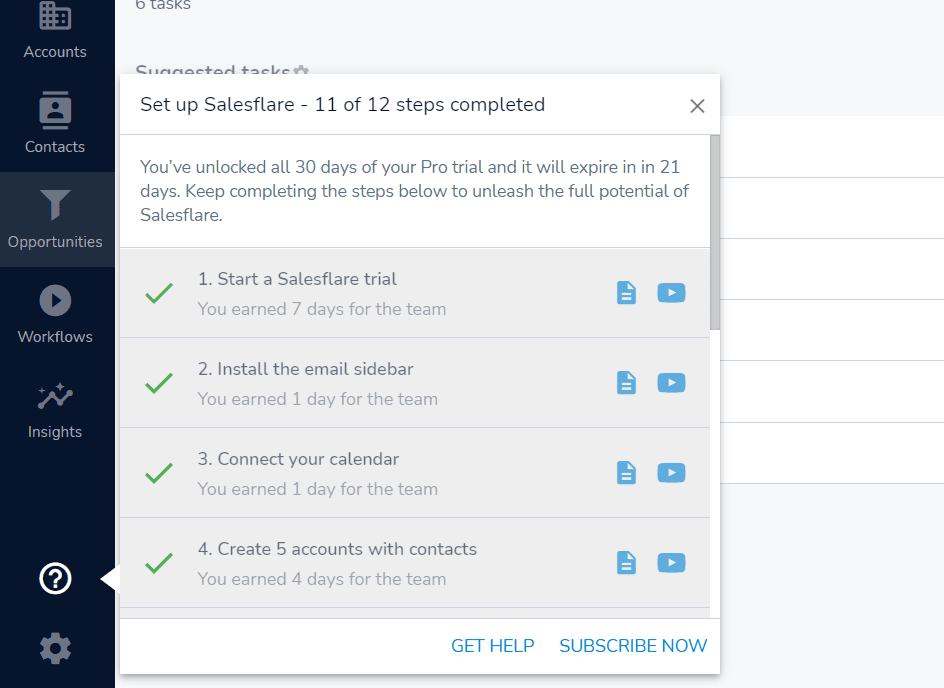
By the time you’re done with everything, you’ll have all of your basic settings configured, an understanding of how most of the features work, and an account ready to start using, along with the rest of your now 30-day free trial.
The interface is super easy compared to other tools since it’s not cluttered with marketing or service features. It’s specifically designed to be fluff-free.
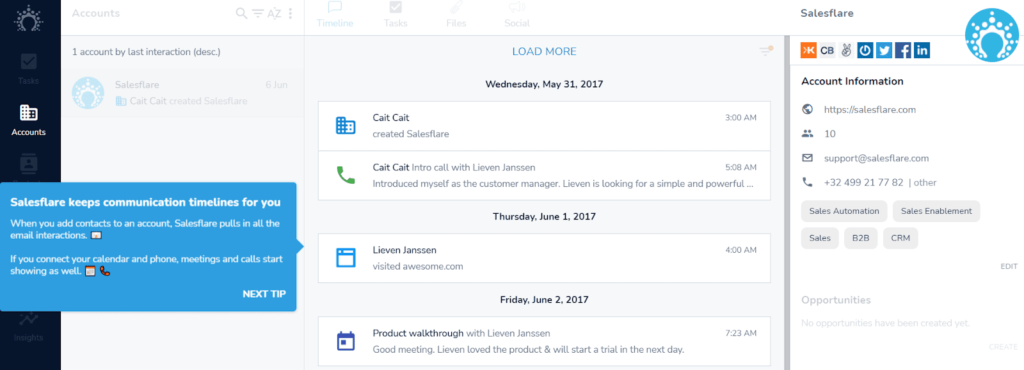
The vertical navigation menu makes it fast to move around the platform. Everything’s written in clear language, with links to tons of tutorials and videos. There are also quick tips that pop up at every step.
Demo content also makes getting started much simpler. You can see how everything should look when you add your contacts and other data.
There are three demo contacts pre-loaded into the system, as well as demo tasks, emails, meetings, calls, one deal, and one email workflow set up. All are connected as they would be in your live account, so you can see how all the different pieces of the software work together.
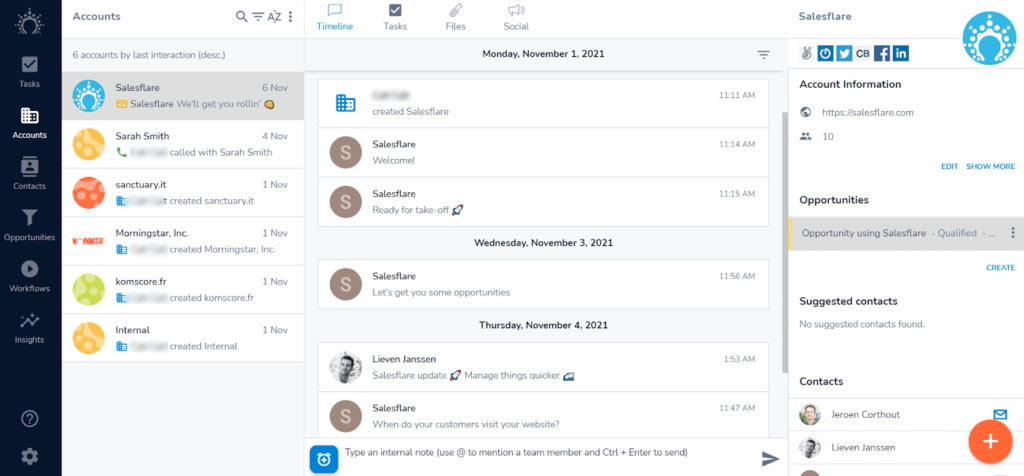
Last, if you don’t figure it all out on your own, you can arrange a free call with a Salesflare rep that can help you finish tailoring the CRM to your needs. You will get a special email after signing up that tells what you need to do in order to set an appointment.
Automations: 2.75/5 – Salesflare didn’t do too well for automations, but it has more than enough for sales teams just getting started. And you can upgrade to higher tiers to unlock more automation functionality as you grow.
We also want to note that Zapier is the only way to integrate other software with Salesflare. There are no native integrations.
You can use prewritten email templates for quickly greeting new leads or warming up existing ones and Salesflare also allows automated form follow-up emails. So you’ll always be agile on the email front with Salesflare.
You’ll also get automated lead qualification. You can set up rules, then when a lead meets those criteria you will get a notification in Salesflare to strike quickly.
What’s missing, though, is the ability to assign leads a score. But at least you know that the leads that you were notified about fall into your ideal segment.
You can also set up a rule for follow-up emails based on amount of time after a lead is added to your list or a set period of inactivity.
Social media also plays a big role in online success so having a way to use social media data to your advantage is a great way to increase sales.
With Salesflare you can also use recent tweets to gain context and insight into what your customers want without ever having to leave the platform. All you need is Twitter handles for this to work. You can also add and save all social media links in the CRM for easy access to them later.
The software doesn’t pull in updates from other social media, but you’ll have a link to visit their profiles at any time.
Salesflare is missing some key document management features. You are able to attach docs to accounts and contacts but can’t do anything with them, like monitor what a recipient did with it after receiving it..
Many other CRMs offer a helpful chatbot widget, but Salesflare does not. You will have to accomplish this with a higher tier of Salesflare or a different tool altogether.
Visibility: 3.5/5 – Salesflare came in second place for visibility—only behind Zoho CRM because you can’t create custom reports on the entry-level plan.
You get multiple pipelines for juggling different sales campaigns or lead sources, which is excellent.
Each pipeline can have it’s own stages and reminder settings. Salesflare comes with a standard pipeline but you can either update the stages to match your flow or delete it and start from scratch.
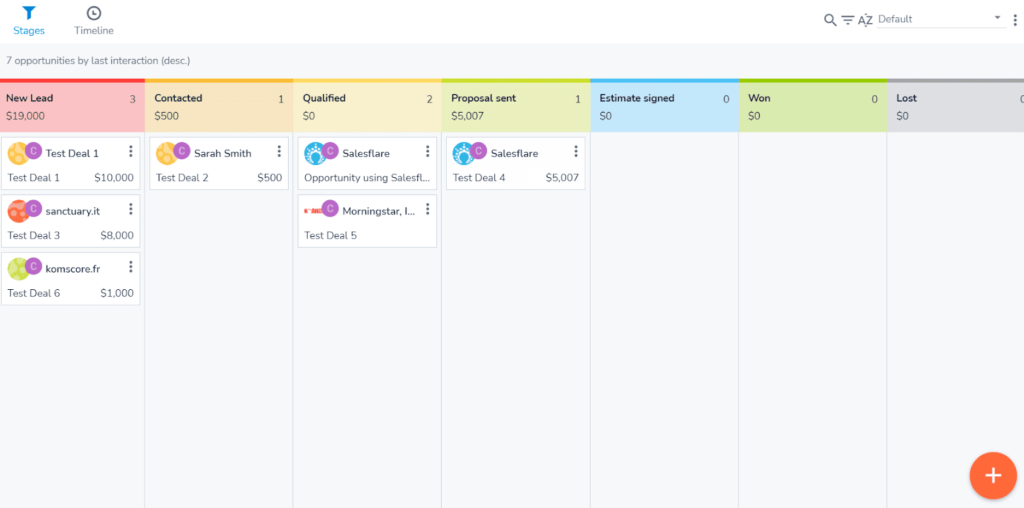
Just drag and drop your pipeline to fit your needs. It’s easy to move deals from one stage to the next.
There are two dashboards built into Salesflare—team and revenue. You’re not allowed to create custom dashboards or add new reports to those prebuilt dashboards on the entry-level plan.
You’re stuck with the reports that are there already, but the prebuilt dashboards do a good job of delivering insight into the most important areas of your business.
But the lack of customization affects how Salesflare scored in this category.
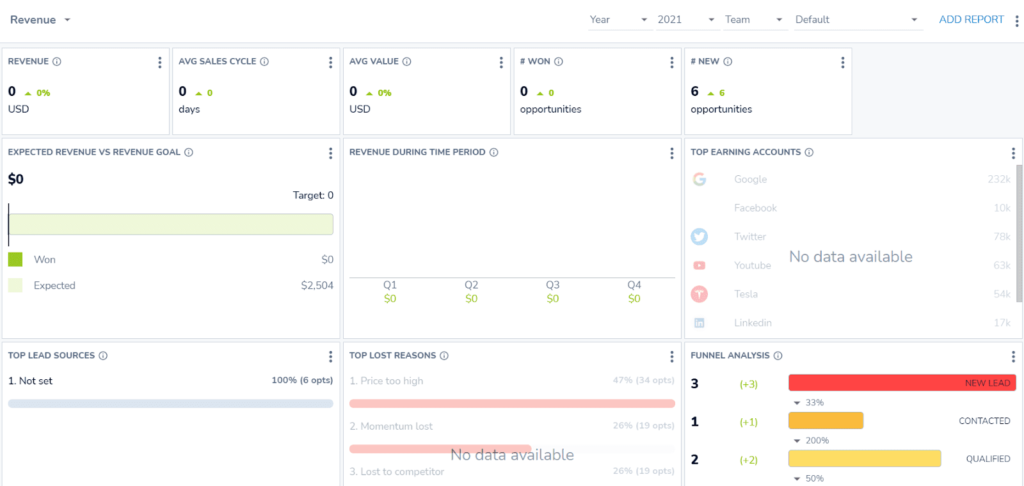
What about managing conversations?
If you follow the getting started checklist, Salesflare will automatically pull in emails associated with contacts and accounts, so you don’t have to lift a finger.
It is dead simple for anyone with access to see the flow of the sales journey, what’s been said already, and understand next steps.
The triple-pane layout helps you conveniently navigate to different accounts or contacts with just a click. See timelines, tasks and files, along with social feeds.
In the left pane, you’ll see the most recent activity directly under the account name so you know what happened with each contact at a glance.
See social feeds in the center pane, and view opportunities, related contacts, and contact information in the right pane.
Here’s what that looks like:
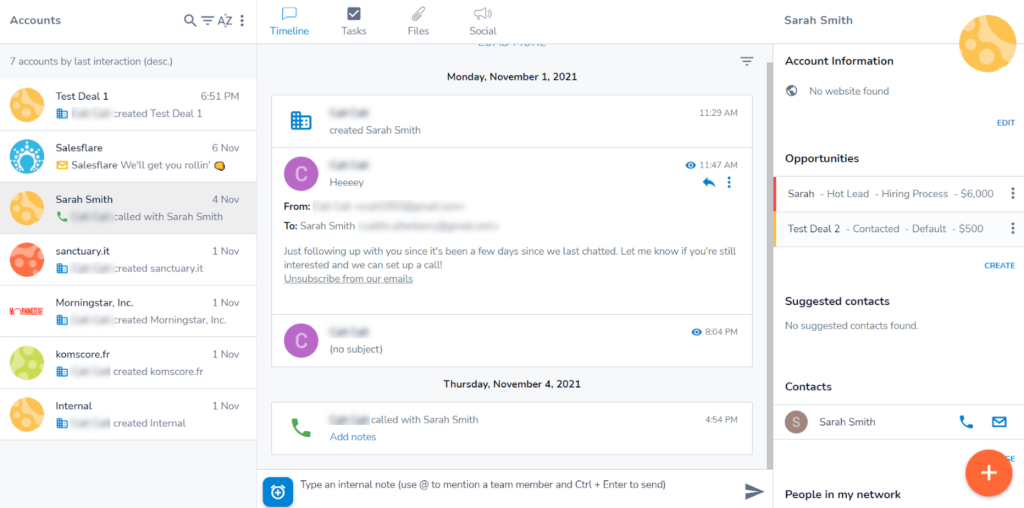
If you work from email often, Salesflare makes closing sales and increasing conversions directly from your inbox a piece of cake. There is an extension that brings Salesflare into your Gmail or Outlook.
You can do everything in your inbox so it works anywhere you work. The extension adds a sidebar in your inbox that allows you to interact with your contacts as if you were in your CRM.
Easily add anyone who’s emailed you as a contact in one click and Salesflare will pull all the relevant info from the email automatically.
On the other hand, when you open an email from or to a contact in Salesflare, it’ll automatically pull that contact’s info into the sidebar, so you can see all the details while you’re replying to them.
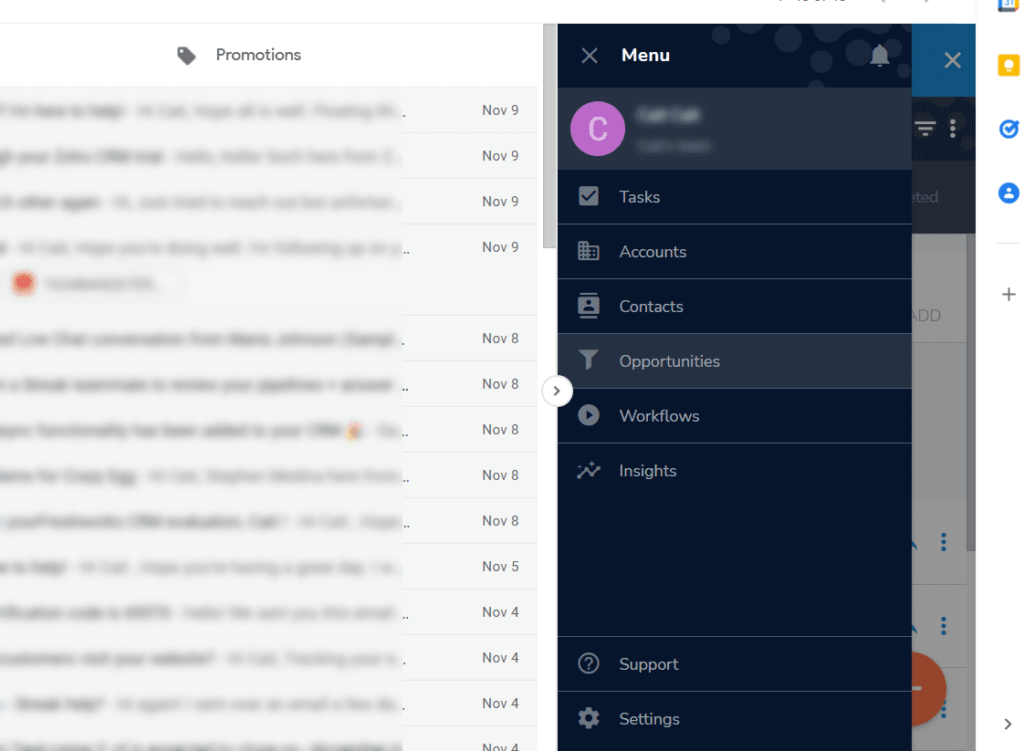
Every single thing you need from your Salesflare CRM is now in your inbox, which makes you extremely efficient and a sales machine.
Pricing: 1/5 – Salesflare is the most expensive on this list. As a serious solution specializing in sales, it’s priced at a premium.
The Growth plan, which we tested, is $29 for a user per month billed annually, totaling $348 per year.
For a monthly plan, you pay $35 per user each month, coming to a total of $420 a year.
Salesflare is well above our list-wide average of $187.35 per user per year.
There are two higher tiers to upgrade to as you grow, the Pro ($49 per user per month) and Enterprise ($99 per user per month) plans.
In the end, specialists charge more, right? It’s evident in medicine, the automotive industry, dentistry, and more. So, steeper pricing here should be no surprise. And like all the above situations when you need a specialist, it’s worth it.
Mobile app: 3/5 – Here, we have one of those weird situations where the scoring doesn’t jibe with the performance.
This is what we mean. This looks like an average mobile app compared to others on our list.
But it’s one of the few that includes all functionality of the desktop version.
You can configure pipelines, which is something not a lot of other CRM’s mobile apps let you do. Change your sales flow for your business in the palm of your hand and see immediate productivity from your adjustment. All from your phone.
Here’s what managing pipelines on your phone looks like.
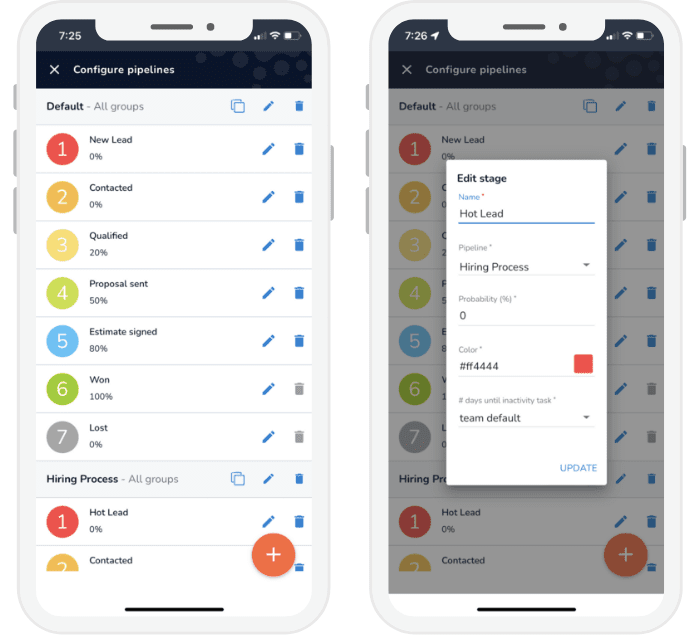
You can add new contacts, look at reports and view your dashboard, as well. Views are adjusted to be easily visible on your phone.
You don’t have to zoom in to see what you’re looking at, it’s mobile-friendly, and you can filter to see what matters most.
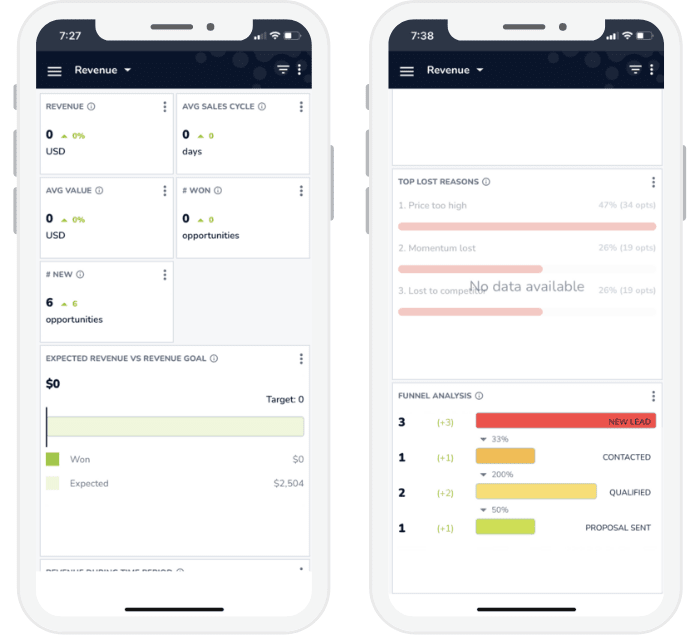
And you have the ability to log calls from within the app. Rather than asking if you want to log the call, Salesflare’s app does so automatically.
If you have specific notes for a call you want to add, you will need to go back into the call to add them, though. And this only works for calls initiated through the app on iPhone. Android users can log calls that match a contact in Salesflare, even if it’s initiated outside of the app.
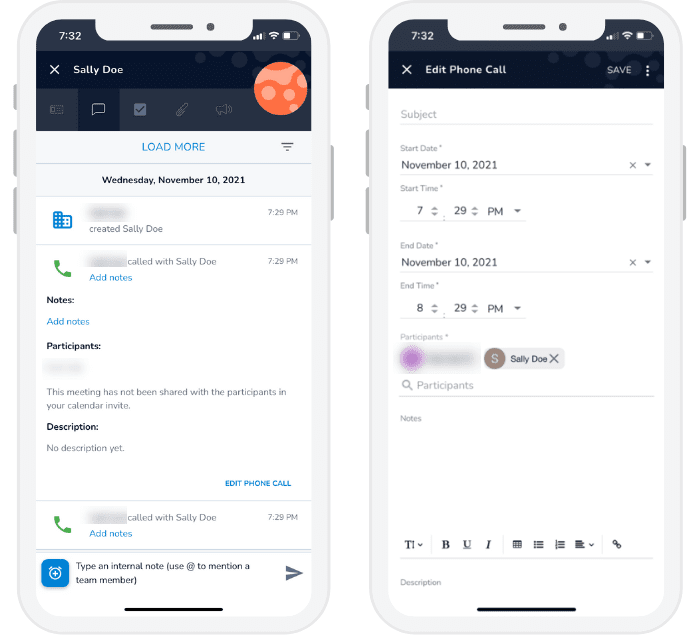
So, what gives? Why the low score if this app does so well?
It’s because it’s missing caller ID and texting in the app. Two key features we tested for that can add a wow factor of agility and personalization.
But other than that, the Salesflare mobile app is stellar.
Salesflare is a sales-first CRM and they don’t care too much about anything else. And that’s perfect for you if your business has the same priority.
The visibility into how sales and your business is performing is second-best on the list and not by much. Being able to move your CRM to your inbox also offers you a benefit not offered by other providers to the extent Salesflare does.
If you want an easy-to-start, sales-focused CRM with tons of tips and resources that will boost your sales conversions like never before, start your free trial with Salesflare now.
#8 – EngageBay — The Best All-in-One CRM Suite for Small Business
EngageBay
Best CRM Suite for Small Business
EngageBay offers a potent package of sales, marketing, and service features in its CRM. At its fantastic price, it's a great choice for almost any small business, especially if you're a busy owner looking to automate tasks that eat up a lot of your day-to-day.
Overall: 2.6/5
What do real estate agents, freelance web developers, and even digital marketing analysts all have in common?
They all need simplicity, Swiss Army knife tools that make running their small business easier, more efficient, and affordable.
Time is money for all small businesses. So, solving problems quickly is critical. That’s why EngageBay is beloved by small business owners.
Many rave about EngageBay’s CRM because there are some great benefits. Let’s dive into things and see if that’s true for you, too.
- Getting started: 0/5
- Automations: 3.25/5
- Visibility: 3/5
- Pricing: 5/5
- Mobile app: 2/5
Getting started: 0/5 – EngageBay is the only option that leaves you totally on your own to get started. The interface is challenging and it feels dated.
Simply put, it’s not easy. If you’re not software-savvy, you can have problems. It’s not super friendly for anyone who has not used a CRM before.
When you login for the first time, you’ll see a very basic checklist with links to different areas of the platform. EngageBay doesn’t offer any type of guided walkthrough, nor does it do a good job of explaining how things work.
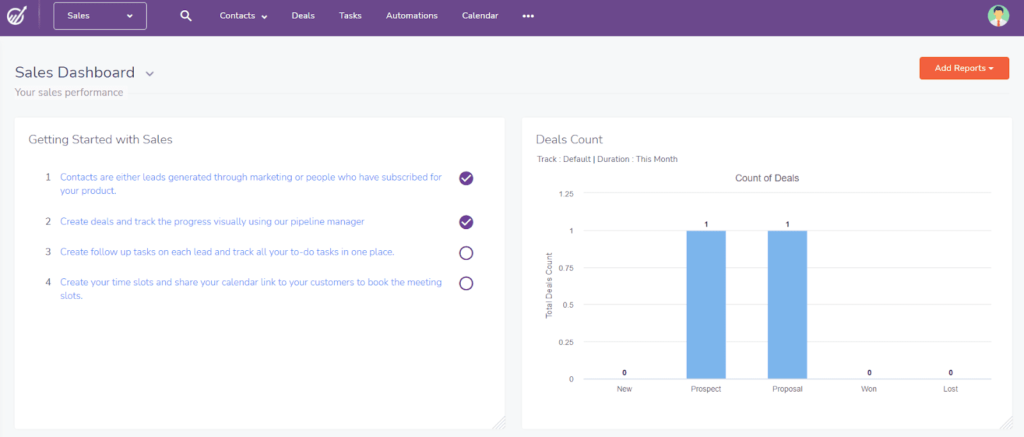
There’s a separate checklist for each module (sales, marketing, and service). But they’re all very basic.
One nice thing is that the tasks will check themselves off after you complete them.
However, going through all the tasks really doesn’t help you get comfortable or acquainted with the platform since there’s no guidance on how to do things.
Clicking the link only takes you to the correct area to start doing the setup task. There’s not a lot of guidance, though with some features you’ll get an overview of what they accomplish and how they work after you’ve set them up.
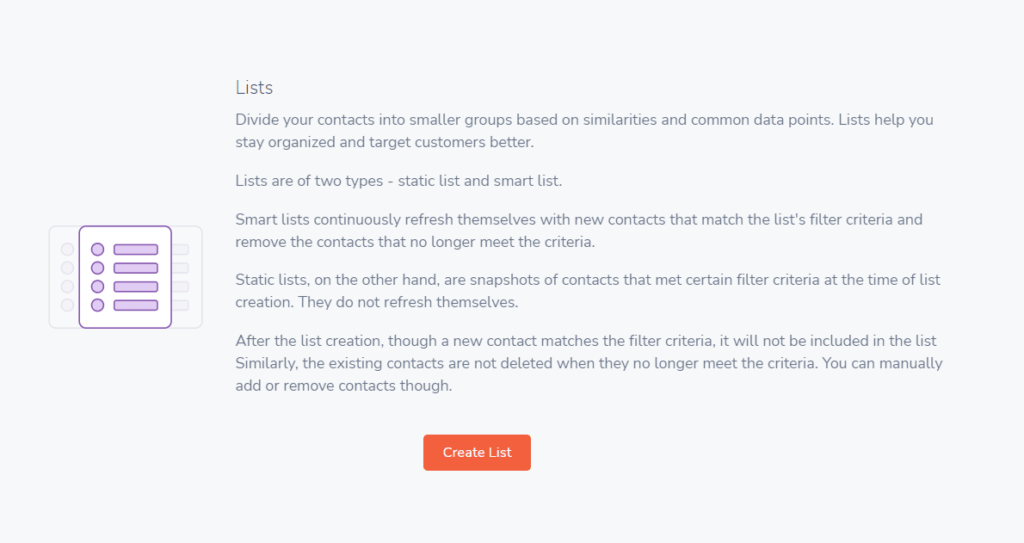
There’s also no demo content to test things out with first. The entire tool is empty when you login for the first time. And we did not get contacted for a free onboarding call. Those are only available for users on higher tiers.
However, many users say customer support is very responsive when you need them.
Overall, the interface, navigation, and help available is lacking, and can be improved tremendously based on our experience.
Automations: 3.25/5 – Despite how hard it is to get started and learn the tool, EngageBay really starts to deliver once you get into the inner workings. There are a lot of basic automations available on the entry-level plan.
It offers a lot more automation for a more affordable price than others on our list.
The workflow builder lets you create long-term marketing and sales sequences. Those can include multi-email sequences that go out a number of days of your choosing, drip emails, and many other options.
Here is a look at the email sequence builder:
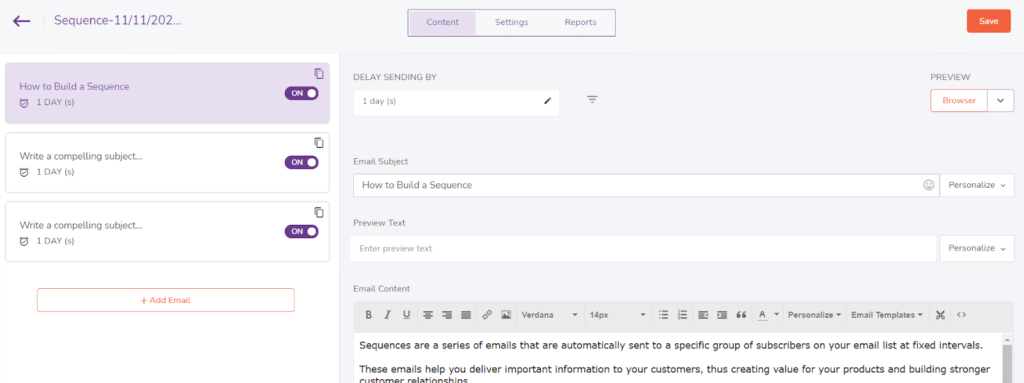
You can also use one of the 75 pre-designed email templates available. Or, build your own template from scratch.
Use templates in sequences, marketing workflows, one-off emails to customers and leads or clients, bulk emails, and more.
Below is a look at the drag and drop template builder:
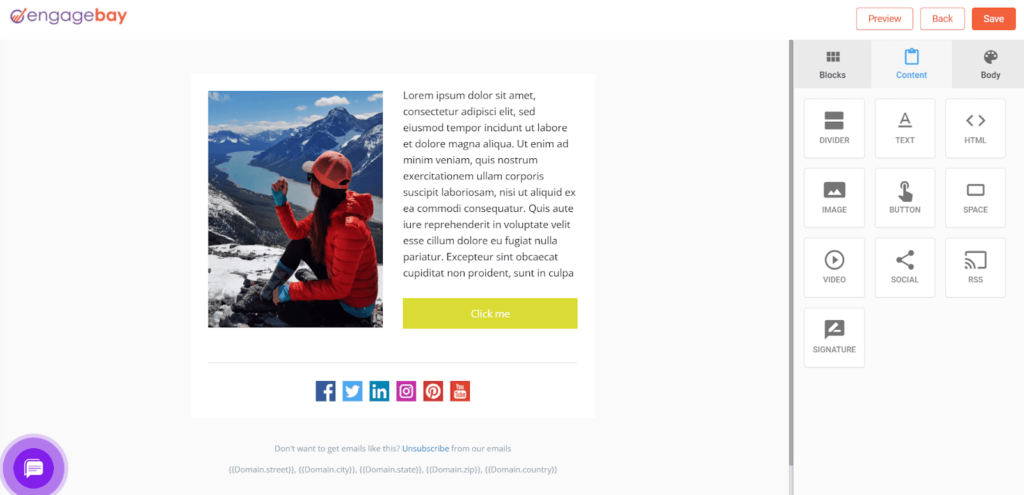
There is also a marketing sequence builder that allows you to set up your marketing campaign, as well.
As you continue your campaign you can automate the organization of each list by segmenting them.
You can have static lists that will pull anyone who meets the criteria right now but won’t pull future contacts or update the list over time. Or, use the Smartlist feature to update the list over time and pull in new contacts that match your conditions as they’re added.
You can have up to 10 lists total.
Scoring leads as they come into your CRM is built into EngageBay’s entry-level plan. Set up rules that simplify what your ideal lead looks like, so when they show up in your CRM they are already segmented as a top sales opportunity.
Document management is a cinch. Attach docs to email templates or individual contacts. You get 1 GB of file storage on the entry-level plan.
EngageBay is missing social media monitoring and chatbots, however.
All in all, EngageBay can really take several complicated tasks out of your hands. This is a great benefit for any small business owner because it gives you back time you can use for more enjoyable things.
Visibility: 3/5 – There are a lot of analytic tools built into EngageBay, but you can’t customize them to make it easier to find the info you need.
Overall, it’s sufficient if you’re just starting out, but you’ll need to upgrade if you want to dig deeper into the metrics that matter most for your business.
You can create as many pipelines as you want, which is great. EngageBay calls them tracks. Like other providers on the list, you can use a drag-and-drop interface to manipulate your tracks to meet your needs.
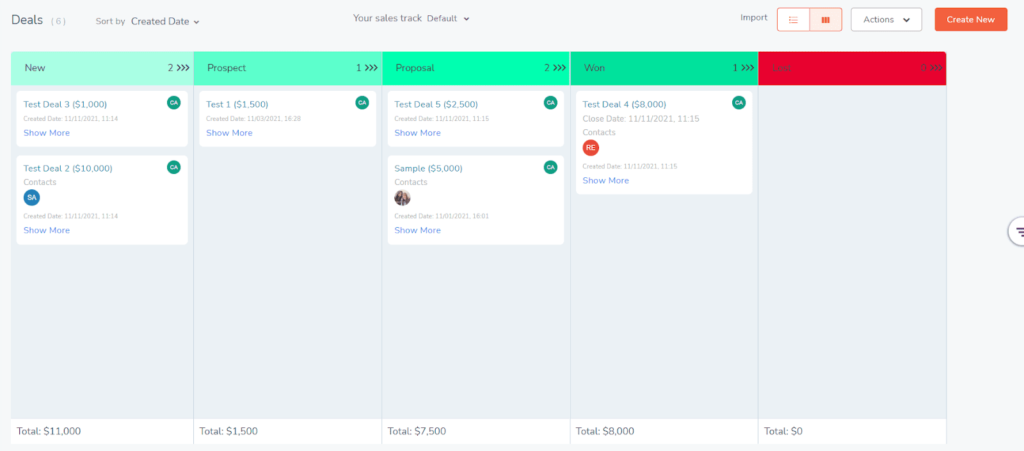
EngageBay lets you look at data visually, with specific dashboards that lay out how your business and sales are doing.
You can add multiple dashboards for sales, marketing, service, and more, and use an easy drag-and-drop interface to create them.
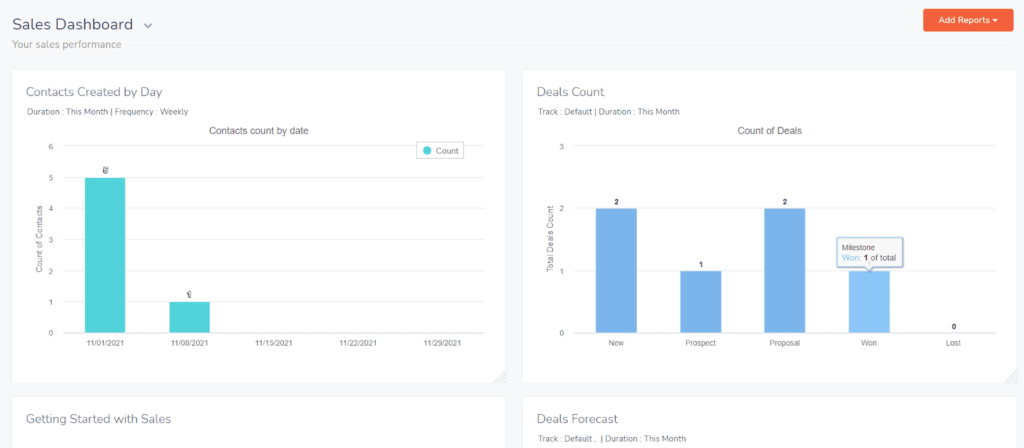
There’s a standard dashboard pre-built for each module.
What’s different about EngageBay is you can edit the pre-built dashboards by deleting reports, adding new reports, moving them around, resizing reports, and editing the settings of each report.
Most providers won’t let you do that. You need to create your own report from scratch but you save time and possible frustration with EngageBay.
As a SMB owner, you are already busy like crazy. So, not having to create a new report or learn how to do so saves you a bunch of time.
The types of reports you can add to dashboards vary depending on the module you’re looking at.
There are 25 pre-built reports just for sales, such as deal forecast, deal count, won vs. lost deals, user performance, and many more.
And, there are 10 more ready-made for marketing efforts.
There’s also basic integration with Gmail and Outlook. That enables tracking of emails you send from your inbox and allows you to add new contacts to your CRM from an email received.
A big thing to point out here is, while the emails you send your contacts are pulled into the CRM, their responses are not pulled in and you can’t respond to them within EngageBay.
This is a huge setback of the entry-level version of the platform since this functionality is only allowed on higher tiers.
Pricing: 5/5 – This is where you get a huge advantage as a small business owner. Enjoy the perks of a professional-grade tool at a small business price.
The Basic plan, the one we tested, is $12.29 for each user per month, totaling $147.48 annually per user.
If you want to pay by the month, it’s $14.99 per user per month. That runs you a yearly amount of $179.88 per user.
When you compare to the average on our list of $187.35 per year per user, EngageBay is cheaper than average, even when you pay month-to-month.
If you want to save more money, EngageBay also has two-year plans that bring the monthly price to $10.79 per user per month or $258.96 per user every two years. They are the only ones on our list with a two-year option.
If you need the extra automation and reporting of a higher plan, the Growth ($39.99/user per month on a two-year plan) and Pro ($63.99/user per month for two years up front) plans unlock a lot more functionality.
Mobile app: 2/5 – EngageBay has one of the worst mobile apps on our list. It was glitchy and froze a few times, forcing us to close the app and reopen it. It froze several times when trying to make calls, too.
The iOS app hasn’t been updated in over a year. This can cause several security problems, which can leave your contact information vulnerable to cyber attacks. Can you imagine you having to make that call to your clients?
Keep this in mind if mobile functionality is important to you for your small business. You can’t afford security breaches or an unexpected update finally coming through on the app and removing important contacts or deleting banking info.
When apps are not properly managed it can cause all kinds of headaches for you. You want a provider that takes this seriously, because so much business is done on mobile devices nowadays.
It’s definitely not the app to use if you want to do most of your work from your phone.
However, it still scores points for its ability to let you add contacts and review reports and dashboards. You can also manage tasks, view upcoming meetings, email and call contacts, plus track, create, and manage deals.
You get no caller ID, call logging, or texting capability. It’s really a bare bones application.
Here’s a look at the dashboard:
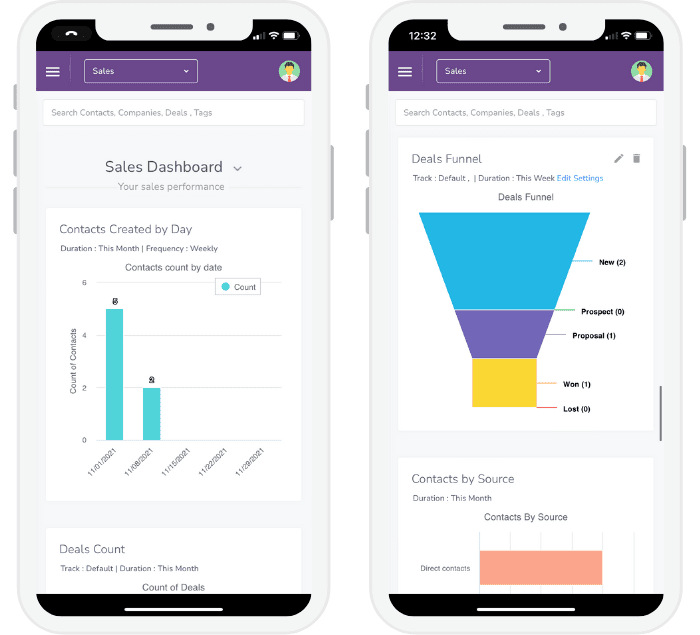
And what it looks like to add contacts:
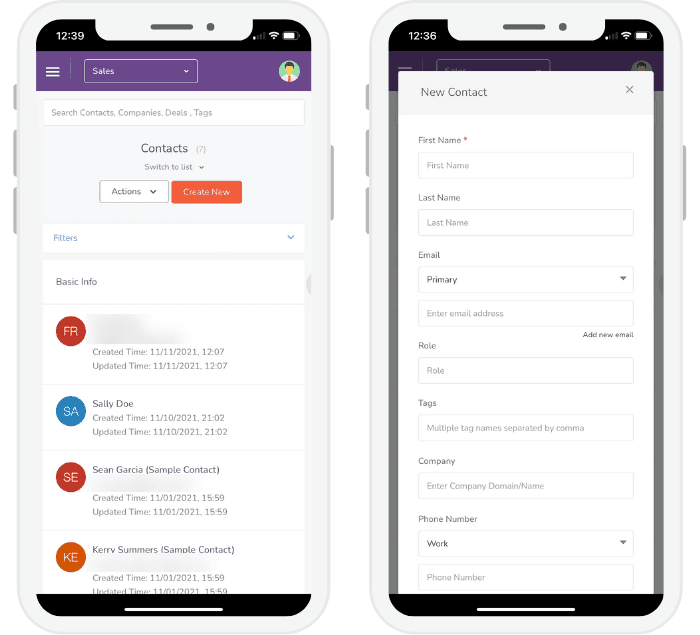
The essential features are there, but it doesn’t do much extra and contains some serious security concerns.
In closing, if you have a small business that wants to build better relationships with customers, while managing, sales, marketing, and service from one platform, EngageBay gives you all the resources and tools to do that. Plus, you’ll get it all without breaking the bank.
#9 – Streak — The Best CRM for Working 100% from Within Gmail
Streak
Best CRM for Working in Gmail
Bring all of your efforts into your Gmail inbox while bolstering it with powerful CRM features and pipeline management. Streak is a Chrome extension that supercharges your abilities within Gmail. If that's your preferred customer relationship platform, Streak lets you avoid adding a wholly new platform in order to have a good CRM.
Overall: 2.3/5
One of the biggest problems with most CRMs is that they don’t allow you to spend time in the one or two places you need to be spending the most time. You are always bouncing here and there.
But, with Streak, you spend all your time and efforts in Gmail.
This CRM is not a standalone tool. Streak software is only useful if most of your communications happen in Gmail. Its main claim to fame is streamlining your inbox and adding powerful tools to it.
The testing we did brings out some flaws in the software as a whole, but if you care about using your Gmail account to organize your client relations and contact management, Streak is all you need.
- Getting started: 1.5/5
- Automations: 2/5
- Visibility: 3/5
- Pricing: 3/5
- Mobile app: 2/5
Getting started: 1.5/5 – The interface feels very clunky and unfamiliar because it’s so different from other CRMs. So, it takes a while to get used to.
It also requires a significant amount of configuration up front, whereas other tools are much easier to just jump right into.
Streak is a Chrome extension. You download it and install it into your Chrome browser. They have a very detailed onboarding checklist with videos, actionable and interactive tutorials, and written instructions to help you get set up.
We love how in-depth everything is and it definitely helps demystify the complex process of configuring Streak.
There are overview videos on creating pipelines, adding emails to Streak, recording your interactions, adding contacts, setting follow-up reminders, and sending mass emails.
With that said, we found that the interactive steps were a lot more helpful than the videos.
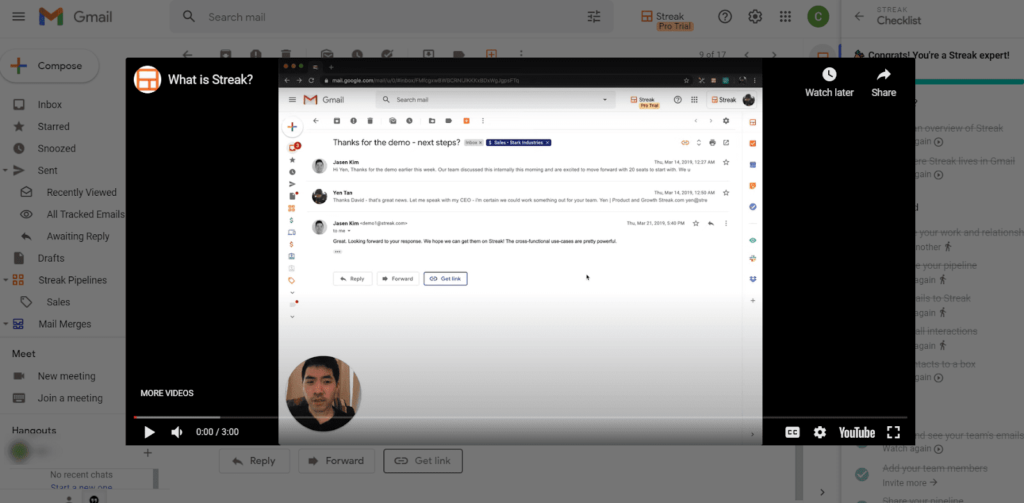
You also get a free onboarding call, though it was offered three days later which is not very efficient for us, based on the difficulty of the configurations. But it is available for free.
The interface isn’t very beginner-friendly, but if you know how to navigate Gmail you won’t be too lost.
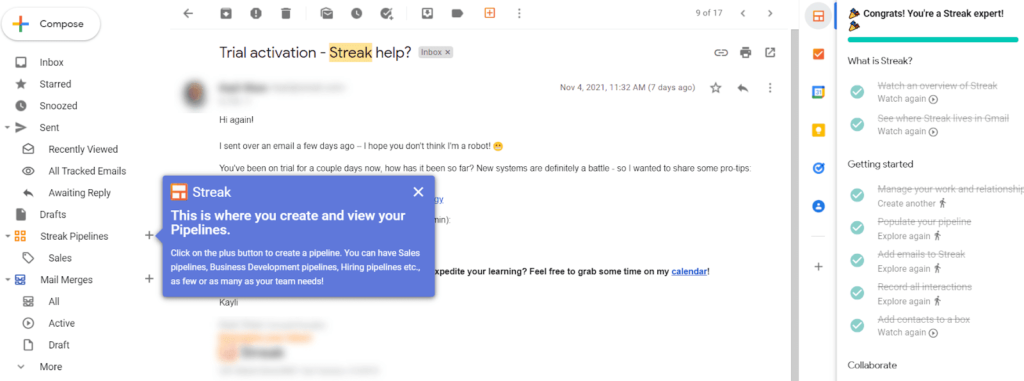
Automations: 2/5 – Streak came in second-to-last place here.
And it’s important to mention that there are no integrations on the plan we tested. You have to be on the Pro plan or higher.
Out of the 10 features we tested for, only four are available with Streak.
You get a workflow builder to improve your everyday efficiency and you can set up automatic email sequences.
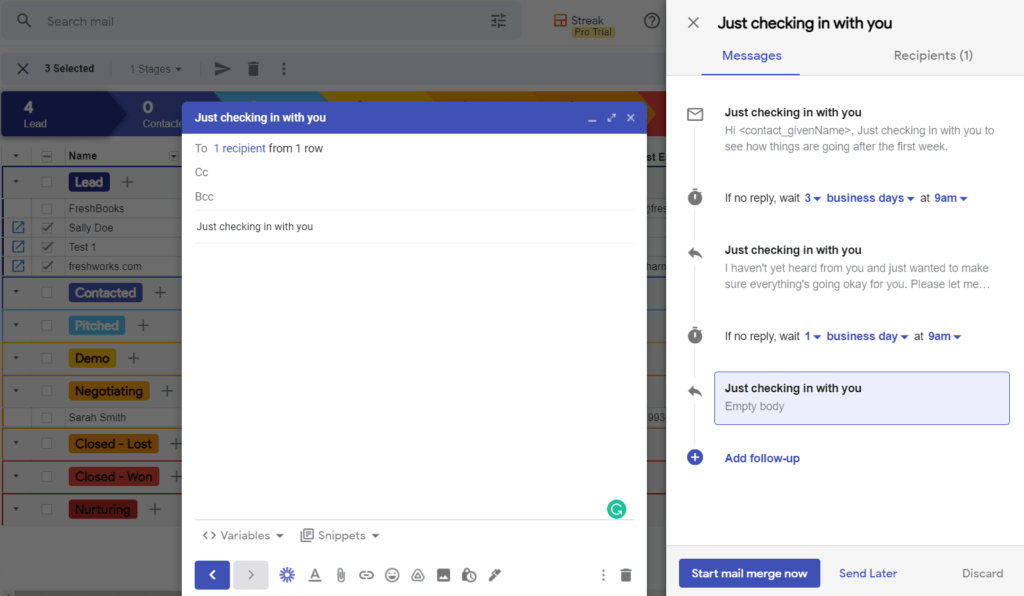
You can set up multi-email sequences using the mail merge feature. Send out documents in bulk that are personalized for each recipient instead of manually having to personalize each email individually. You get up to 800 mail merge emails per day.
You also can create snippets to be applied to your emails to make it even easier to send tailored emails to clients quickly.
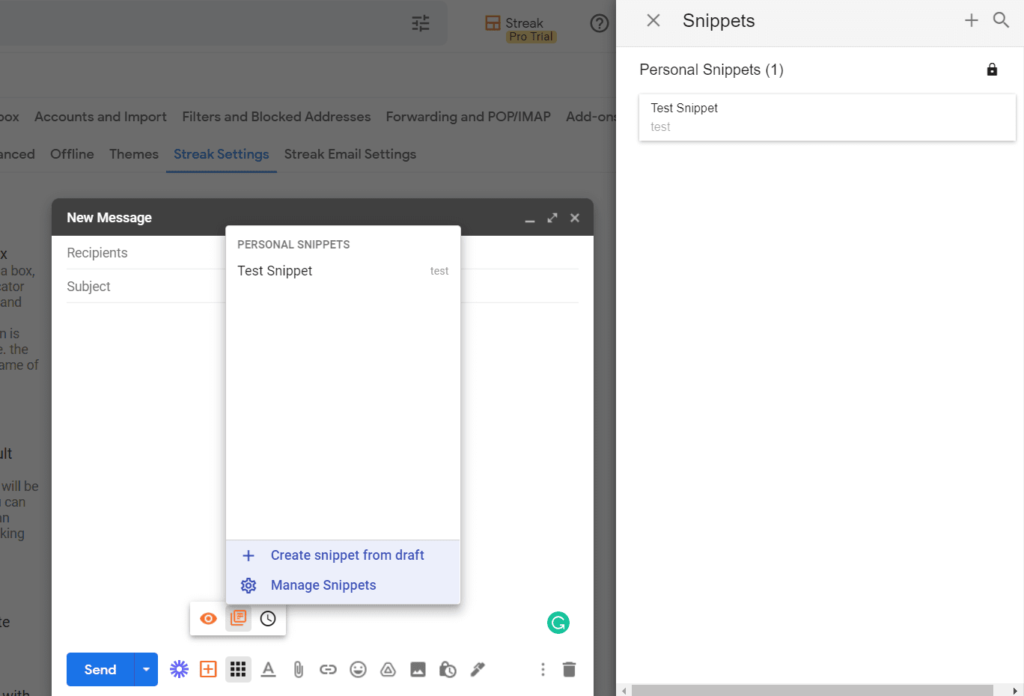
Once you have your contacts, you can send automatic reminders and follow-up emails about new offers, coupons, and more.

You even have document management available. All attachments sent to a contact will then be stored in their contact record, so you can go back and see what files have been sent to who, when they were sent, and information about what they did with the attachment.
Visibility: 3/5 – The visibility for Streak is average compared to some other CRMs on the list.
The stand out feature however is that it’s all done from your Gmail inbox.
Streak’s claim to fame is allowing for multiple pipelines. You can set up to 5,000 deals or contacts across all your pipelines. With the next higher tier, it’s unlimited and you can create as many pipelines as you want with as many stages as you want.
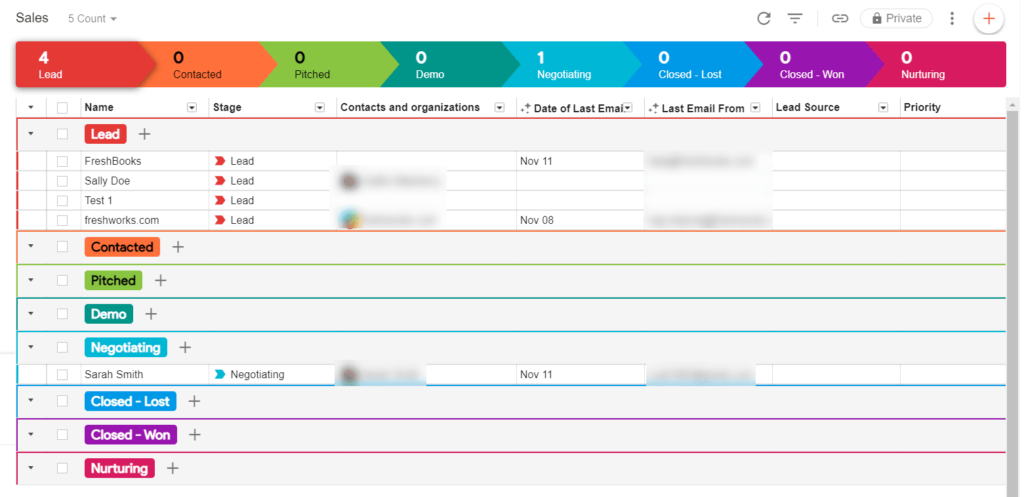
It’s all 100% customizable. Add as many stages as you want, rename the stages, reorder them, set custom colors, decide what info to show or hide, create unlimited saved views for easy access to what you need, and much more.
Here’s a custom view that orders everything by the date of the last email.
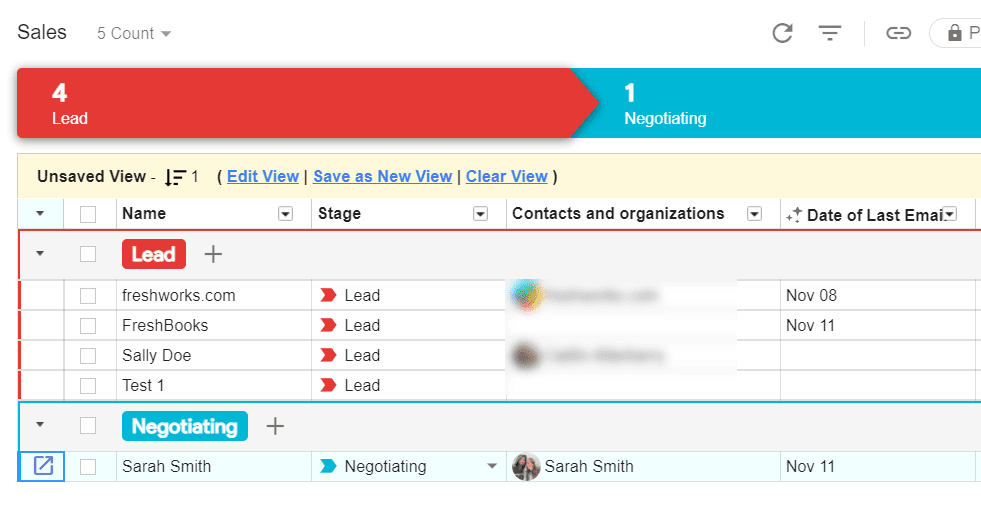
Now, you are already pulling communications into the CRM because the functionality of Streak is already in your Gmail inbox.
But you can also do so much more with rules you create, like pulling emails from specific contacts to make it easy to spot relevant messages.
Emails pulled into the system are then attached to each contact record to give an overview of all communications with that contact from everyone on your team. This happens automatically for any email you bring into Streak.
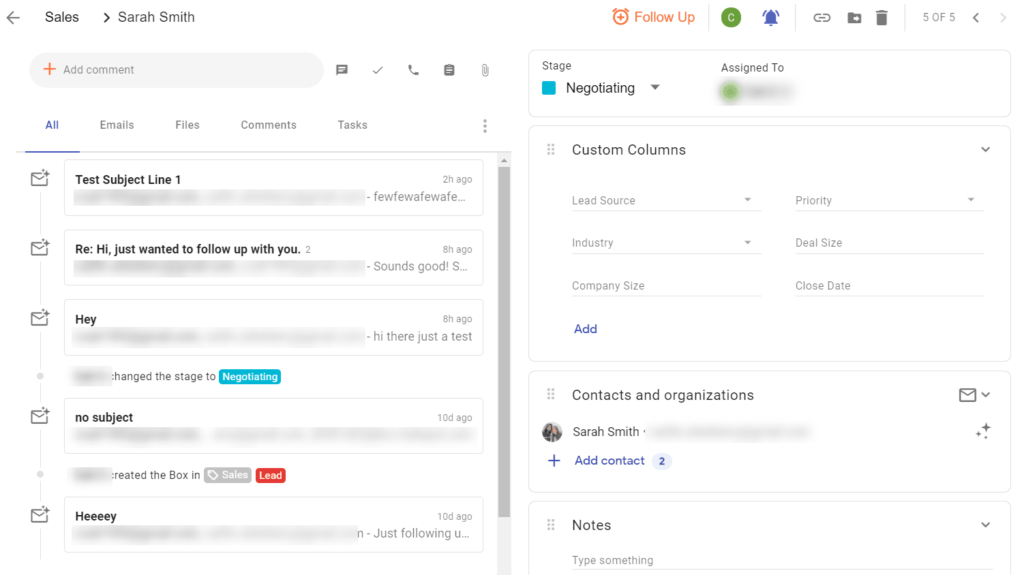
If you open an email from a contact, you’ll be able to see previous communications, notes, and tasks from the whole team in the right sidebar, so you always have complete context before you reply.
Streak makes email marketing even more powerful for you. Converting leads will be the norm. You can look deep into each email with the data provided from your contacts and see all the opportunities your competitors miss.
Pricing: 3/5 – Pricing for Streak is not terrible and not the best. It falls in the middle of the pack.
The Solo plan is $15 per user per month annually, so $180 per year for one user.
Want to pay monthly? Then it’s $19 for each user per month. For each user on the monthly plan, you will pay $228 per year.
The Solo plan doesn’t let you invite a team, though. You have to be on the Pro or Enterprise plans for that to be included. And, if you’re by yourself and have super basic needs, there is a pretty decent free plan.
It Includes everything in the plan we tested except for customer support. But it limits you to 500 leads and only 50 mail merge emails per day. Those stringent limitations are why we chose not to test or score the free plan.
Mobile app: 2/5 – The Streak mobile app does a lot of things, but doesn’t do much of what we found important to many users of CRMs.
The software replaces your email app and pulls your entire Gmail inbox into the Streak app.
You can text your contacts and call from the app, plus automatically log those calls.
Plus, it does basic task management, lets you look at pipelines and previous interactions your team had with contacts, and allows you to add new contacts.
Here’s what adding a new contact looks like.
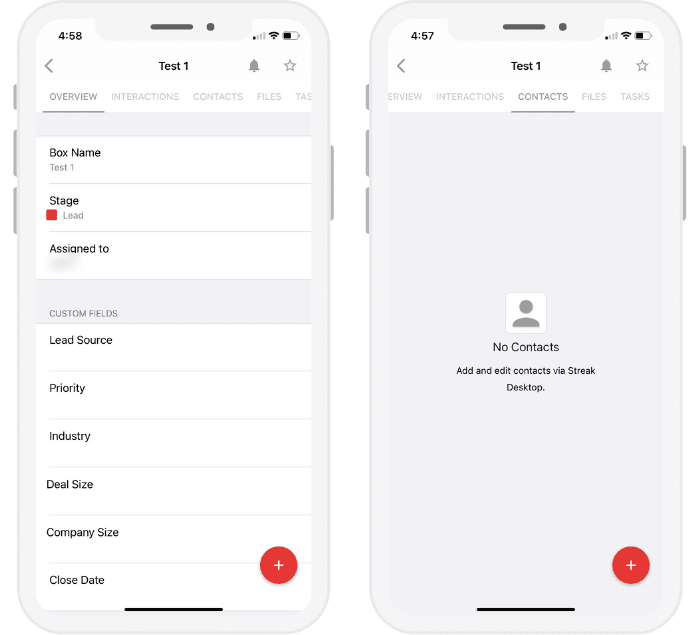
Previous interactions are easy to see at a glance.
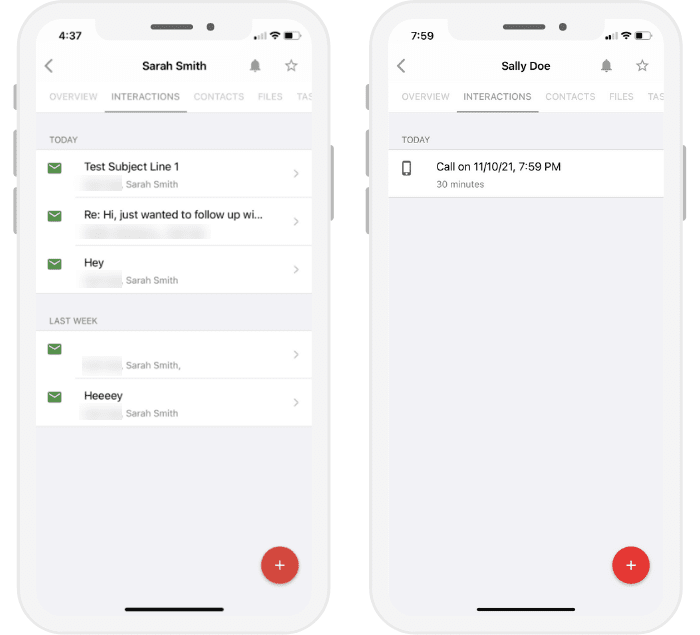
In brief, Streak is best for you if you live inside your Gmail inbox. It makes email follow-up management much more accessible. Plus, it notifies you in real-time when the client opens the email and it is excellent for planning and organizing everything.
If you are ready to organize your business within your Gmail inbox and simplify everything into one simple screen you are already familiar with, use Streak. It’s lightweight and integrates perfectly with Gmail so you can track campaigns, manage contacts, and improve your sales all from your inbox.
Methodology For Choosing The Best CRM Software
CRM software improves your sales and marketing operations and helps you focus on what’s important to your customers. Deliver specialized campaigns using those details you glean.
CRM software offers a lot of benefits, but none more important than storing contact information and visibility through streamlined reporting and dashboards. This lets you look closely into how your business is using customer data.
Next most important would be introducing time-saving automations and offering workflow transparency.
So, that’s what we based our methodology on and used as the criteria for each scoring section.
We signed up for the entry-level plan with each CRM provider. Then, we went through the onboarding process, following all the recommended steps.
After that, we dove deep into what could be done with the software. That meant testing out what you can automate—like email autoresponders and moving contacts along your pipeline after actions—and how you can set workflows.
We tested visibility features, like marketing reports, sales by deal or person, and visual dashboards that display KPIs and support interactions from calls or chats.
Mobile application testing was next, along with judging pricing for one year on an annual plan so you can understand all the costs that come with using CRM software.
Finally, we scored each provider based on the methodology below so you can quickly see which provider scored the best and which features stand out most. This lets you decide what provider offers you the best choice for success with what you want to accomplish using the software.
Below is our weighted scale for the five factors we tested for each provider:
- Getting Started (25%)
- Automations (20%)
- Visibility (20%)
- Pricing (20%)
- Mobile App (15%)
This scale highlights what real users found most important in an easy-to-follow layout.
Start With Peak Performance, Not Confusion (25%)
Usually CRMs are notoriously confusing, complicated, and overly complex for no reason, but our methodology makes it easy on you. We break down when and where to do tasks and the easiest way to get started even if you never worked with this kind of software before.
Our goal is to make this experience easy, simple to understand, and enjoyable.
We do this by testing how easy it is to get started. So you don’t have to buy the software, use a free version, or spend loads of time trying to figure it out, then quit because you don’t understand how it works.
You don’t like being frustrated. You just want results, right? We get it.
Nothing else matters if you don’t get your account set up correctly, so getting started is weighted the heaviest in our methodology.
We tested each provider by signing up for each entry-level plan. Then we point out the top five differentiators which we score with one point for each.
A step-by-step guided setup process is crucial so you don’t feel like you’re just tossed into the wild. We found that the best setup process either walks you through everything, with actionable steps you complete, or has an automated checklist you follow, so you know what you’ve completed and what’s left over for you to do before you can move on.
It’s important to have a beginner-friendly interface so you understand the terms used when you begin using the software. No one likes feeling like you are learning a second language just to use a CRM.
The explanations of the features as you discover them should be clear. They should have built-in guides that help you understand what you’re trying to do and help you master the terms over time.
Our list has providers that have tutorials embedded in the tool and are easy to navigate so you don’t have to go hunting all over the internet to figure things out. That includes helpful things like templates and reminders, plus demo content so you get a clear picture of how all the pieces of the CRM work together.
A free onboarding call is an excellent way to make sure you follow all the right steps in order. You get personalized advice on how to use your CRM based on how you do business with clients, leads, and customers. Some CRM providers offer this for free.
We also found many options with multiple language support. It makes things much easier on business owners and teams that are not all made up of native English speakers. Being able to use this software in the language of choice is a huge benefit.
The Winning Combination for Business Workflows (20%)
Automations are a huge time saver when set up well. They can also remind you of important dates, keep track of things for you, and put much of your customer relationship management on autopilot while you work on other things.
Entry-level plans are often notorious for leaving out helpful pieces of the automation puzzle. Most either limit the number of automations you can set up or don’t give you access to all the features you need to use.
Looking at a CRM’s website usually doesn’t tell you what’s possible. They’re usually vague or leave you with a misunderstanding about what comes with the cheaper plans.
What we provide in each review about automations clears all this up. We test them and tell you exactly what you get. So you have zero surprises.
Plus, we explain how they help you and what we wish wasn’t missing. We even talk about workarounds you can use, if available.
The more automation capabilities a product comes with, the higher the score.
Here’s what we tested for this section:
- Workflow builder – At their core, these let you set up a series of automations that happen in a specific order based on rules, and triggers, you define.
- Email snippets and templates – Pre-written emails you can reuse in a click or use in the workflows above.
- List segmenting – Segment contacts by state or region so you can build your marketing and sales efforts around where customers live.
- Automated email after filling out a form – This allows you to send out custom or templated emails once a lead fills out a form on your website.
- Automatic lead scoring – Lead scoring quantifies how interested someone is in your business and some CRMs let you set scores so that the software can automatically score new contacts based on your input or preferences.
- Document management – This lets you store documents in your CRM and attach them to contact records, plus monitor what recipients do with them.
- Automated reminders – Set up custom reminder messages to clients, based on parameters you set.
- Follow-up emails – Send out follow ups automatically, for abandoned carts and other instances.
- Chatbot automation – Give your visitors a helpful website widget to ask questions, reach out, or set up an appointment.
- Social media enrichment – Automatically pull in each contact’s recent social media posts so you can give agents context for sales and marketing.
These features cover the entire span of automation functionality for entry-level CRMs. None of the providers have all of the above functionality but some get close. Find all the info you need in the reviews above.
Seeing Is Believing with Vivid Dashboard Reporting (20%)
When you introduce automations, it can often cause you to lose sight of what’s happening, who’s doing what, and what’s working or not. You can become so hands off, that a lot of the moving parts get lost in the shuffle.
As you automate more and more, introduce new team members, or a combination of the two, the importance of visibility into your relationship management efforts shoots up.
Visibility helps you understand exactly how your workflows are behaving and efforts are paying off. Good CRM software gives you deep insights into how your marketing, sales, and support interactions are going— crank up the stuff that’s working and dig deeper into the things that aren’t.
You should be able to set up multiple pipelines to track contacts as they move through different processes for different sales or internal processes. And you should get visual dashboards that bring numerous metrics together in one place.
Reports and analytics should be easy to customize to get the data you need, whether for internal use or digging really deep into different activities, teammates, and results.
The ability to pull all communications into the CRM directly is a huge benefit. Centralizing all of your communications in one place, you can have all of your emails, call logs, notes, and texts attached to the appropriate contacts inside your CRM.
That’s made easier through an integration or extension to bring CRM functionality into your inbox. If you’re used to working in Gmail all day every day, switching to working inside your CRM can be painful. Rather than forcing you to do that, many CRMs have developed way to bring CRM functionality into your inbox instead.
All of these features make seeing the health of your business extremely easy. Everything is in one place.
Automations are awesome, but if you don’t have the visibility to see the workflow, things can and will get out of hand before you know it. And without visibility you would have no way to fix it.
Appealing Pricing Options Won’t Break the Bank (20%)
As you can imagine, pricing is always on the minds of business owners such as yourself. You want results and you want it at the lowest possible cost.
That’s how fortunes are made, right?
We include clear, straight shooter pricing details so you don’t have any problems or surprises when it’s time to move forward with your CRM of choice.
We also know there’s usually a lack of clarity around restrictions placed on each pricing plan.
Rather than being straightforward about limits, many hide them deep in their fine print so it’s hard to find or very confusing to figure out in general.
We work hard to remove all that nonsense and fluff covering up the truth about price. We understand if you’re going to pay for a service you’ve been managing for free up until this point, it better be worth the investment.
For scoring, we compared the cost of 12 months on an annual plan with each tool.
We looked at the cheapest paid plan for all the providers except HubSpot. With HubSpot, we tested the free plan because it’s similar in functionality to others’ entry-level paid plans.
Our grading scale for pricing is as follows:
- 5 points for less than $150
- 4 points for $150 – $175
- 3 points for $175 – $200
- 2 points for $200 – $225
- 1 point for more than $225
The average price across all the tools we tested is $187.35 per user for one year.
In each section we break the pricing down, we also go over the next tier up just in case you want to know the comparison in price.
Being able to quickly see what comes out of your pocket makes budgeting much easier and allows you to weigh the risk-reward benefit for your business.
Superior CRM Strategies In The Palm of Your Hand (15%)
If you run your small business on the go, having a mobile CRM app that steps up to the task is essential.
It doesn’t matter if you’re following up with someone while waiting in line at the grocery store. Being able to do basic functions on your phone is super important.
Anytime something pops up, you should be able to do it right then and there without having to wait until you’re able to get on your computer.
It’s so crucial because you might use your personal phone for communication. Without a solid mobile app, you’re not able to log calls you’ve made or received from clients automatically.
And what if you don’t have a customer saved as a contact in your phone? You won’t know who’s calling.
Your cellphone can be a game changer for your business. Having a mobile app that lets you stay linked to your CRM is an important consideration.
With this in mind we made sure we tested all the apps available from every CRM provider on this list.
We downloaded all the mobile apps, looked at the overall interface, tested whether they sync well with changes made on desktop, and so forth.
We have five scoring criteria and gave one point for each one listed below:
- Text contacts from your phone
- Add new contacts on mobile
- Review analytic dashboards
- Automatic call logging from calls made through the app
- Caller ID for inbound and outbound calls
Each one of these factors plays a major role in performing at a high level when you are out of the office.
Having caller ID for your inbound calls is huge, because you most likely won’t have your CRM contact list saved in your phone. But, with a good mobile app, you don’t have to. You can answer like a longtime friend and address the caller by name.
Plus, having the option to review your dashboard and other parts of your marketing strategy in the palm of your hand gives you an entire new level of control you never had before.
Imagine seeing a new customer come through the first level of your sales funnel and you instantly can send them a text asking if they have any questions. You will be providing a level of service that is not often expected.
We go through all the pros and cons of every mobile application offered by the providers on this list, so you can simply see how it will work for you. Plus, we include screenshots, so you’re not guessing where buttons and areas of the dashboard are on your device.
Nextiva
Best for Most
Nextiva allows customers to combine VoIP services with their CRM. This simplifies your ability to manage engaging with your customers across multiple methods of communication. The Nextiva CRM is fully customizable, so your team can enhance the software’s most relevant features, making the most of the time you spend using it. Use Nextiva to manage your entire sales pipeline.
Summary
Ultimately, managing the relationships you have with clients and customers is the lifeblood of your organization.
Nextiva and Monday are our top recommendations for most businesses. Nextiva is easy to use and is packed with many features. However, it’s not perfect for every business in every industry.
So, be sure to use the methodology we talked about as you go through the process of choosing the best CRM software for you and your business.