Fax machines provide a safe and secure way to send and receive documents. Many healthcare providers, law offices, and government agencies still rely on faxing to transmit confidential information to other businesses and agencies.
It’s best to know how to use a fax machine the traditional way, without a phone line, and through an online fax service in case you don’t have access to a fax machine.
How to Use a Fax Machine on a Landline
Sending a fax on a traditional fax machine is pretty simple—it’s basically akin to scanning a document. While the exact steps differ from machine to machine, here are the general steps you’ll need to follow:
- Step 1—Turn the fax machine on.
- Step 2—Take your document and put it in the document feeder at the top of the machine. If needed, you can add a cover sheet with a note and the intended recipient’s contact information. Make sure to place the document face up––your machine should have an icon showing you which way that is. It’s important that you send the document face up, otherwise the person on the other end will get a blank sheet of paper.
- Step 3—Type in the fax number you want to send the document to on the dial pad. Be sure to add in any applicable country codes or extensions.
- Step 4—Hit the Send button. Sometimes this is also called the Go button. It’s often green.
- Step 5—The fax machine will now scan your document and send it.
You’ll usually get a confirmation page printed out from your fax machine when the fax is successful. While most new models of fax machines automatically print a confirmation page, you may have to turn this option on manually on older models.
Regardless of if you get a confirmation page, you can check the fax log on your machine for all the information about each time a fax was sent, including the time and pages in the fax.
What to do when faxing isn’t successful
If you’re having trouble sending or receiving a fax, first make sure that all your cables are connected. You should hear a dial tone when you pick up the phone on your fax machine. If not, there’s an issue with the cable or your landline.
It’s also worth checking out your machine’s settings. Sometimes fax machines come with standard settings that need to be changed to work for your particular setup.
You should get a guide with your machine that shows you how to configure it. If you don’t have access to a guide, try searching for your model of fax machine online. Often, you’ll be able to find a PDF of the guide to download.
How to Use A Fax Machine with Internet Only
If you have both an internet connection and a fax machine, you can still use that machine to send faxes, even if it’s no longer hooked up to a phone line. You’ll just need a piece of equipment called an Analog Telephone Adapter (ATA).
ATAs often look like small boxes (similar to an internet router), and they usually have three sockets in the back: one for the power cord, one to connect to the fax machine, and one to connect to the internet. This is often labeled WAN or LAN, as it connects to the Wide Area Network/Local Area Network in your building.
You can find a variety of ATAs on Amazon for a range of prices. This one from Grandstream is one of the most popular, with customers raving about the features, connectivity, and how easy it is to set up.

While ATAs vary just as much as fax machines, the general process for setting one up is similar across the board:
- Step 1—Remove the ATA and any cables included with it from the box. Look for an ethernet cable, which looks kind of like a phone cable but usually has a thicker wire, and an RJ11 cable, which is a traditional phone cable. There should also be a power cable. If your ATA doesn’t come with any of these cables, you’ll need to buy them in advance of setting up your system.
- Step 2—Take a standard ethernet cable and plug it into the WAN or LAN socket, then plug the other end into your internet router.
- Step 3—Take the RJ11 cable and plug it into the Fax socket, then plug the other end into your fax machine.
- Step 4—Take the power cable and plug it into the power socket of the ATA, and then plug the other end into the wall.
- Step 5—Turn your ATA on, and wait about 15 minutes. This gives it time to boot up and update any firmware.
- Step 6—The Power and WAN, LAN, or Online lights on the ATA should be green. If they’re not, check your cables and repeat the previous steps.
- Step 7—Pick up the phone on your fax machine. The Fax light should be green, and you should hear a dial tone. If not, check your cables and try again.
- Step 8—Hang up the phone. The Fax light should go off, while the Power and WAN or Online lights should stay on.
You’re now ready to send a fax using an internet connection only.
What to do when your ATA isn’t functioning properly
If you have trouble setting up your ATA, always check your cable connections first. If they’re all plugged in appropriately and you’re still having issues, try rebooting the ATA, being sure to give it enough time to update its firmware.
It’s also worth double-checking your internet connection. The easiest way to do this is by going on another device, like your laptop, and seeing if sites load. If that’s not working properly, then you won’t be able to send a fax.
Don’t Have a Fax Machine? Use An Online Fax Service
You can send a fax over the internet using an online fax service, which is software that serves the same function as a traditional fax machine, minus the hardware.
It essentially serves as the interface that the physical fax machine used to provide. Every other element of the process is the same as sending an online fax via a fax machine.
- Step 1— Prepare your document to send by uploading it to your mobile phone or laptop.
- Step 2— Upload the document or documents you want to send to your online fax service’s interface.
- Step 3— Type in the recipient’s fax number in the designated space.
- Step 4— Review the document(s) and make sure the fax number and any other info is correct. Step 5— Send the fax.
You can also receive any incoming faxes in your inbox, or the online faxing dashboard, depending on which service you go with.
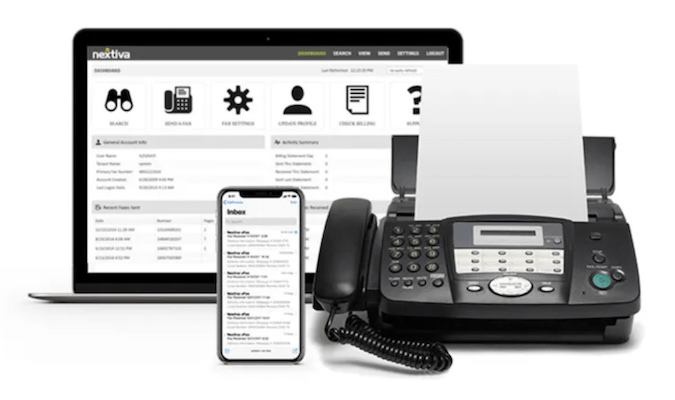
The main benefits of online fax services are:
- Send and receive faxes from your phone—You can send and receive faxes from anywhere you have an internet connection. There’s no need to be tied to a physical machine, so you can send and receive faxes from your phone, even while you’re hundreds of miles away from the office.
- Only pay for faxing when you need it—Online fax services typically have a range of pricing and package options. Most services offer the option to only pay for faxing when you need it, versus having to pay a monthly subscription fee or for an expensive annual contract. In addition, you don’t have to keep shelling out for fax paper and toner, so you can save a lot of money there too, especially if you fax in bulk.
- Your sensitive info is protected—Faxing is generally a secure way of sending and receiving information. In fact, there are online fax services that specialize in sharing sensitive information that’s subject to industry regulations (like HIPAA).
- Save room and go paperless, printerless, and tonerless—Online fax services don’t require you to print and physically store documents, nor do you have to buy the printer and toner. It’s a quick and easy way to go paperless and save some room in your office.
Best Online Fax Service
There are a ton of online fax services available today, so it’s easy to find the best one for your business, whether you just need to send the odd one-off fax now and then or you’re consistently sending a steady stream of faxes.
Most VoIP providers will build fax functionality right into their platform, so it’s definitely worth checking out some business voice over internet protocol (VoIP) services, too.
Most have very simple interfaces that you’ll be familiar with if you do any other kind of document processing on your computer. Plus, most online fax services automatically store incoming and outgoing documents for at least a few months, so you can save on both physical and digital storage space.
Nextiva vFax is the best online fax service for most people. You can send and receive unlimited faxes like an email. They have built-in faxing capabilities in their business phone systems, or they have a standalone online fax service if you don’t need an entire business phone system.
Ooma is a great second choice because of its affordability, ease of use, and ability to cater to fluctuating fax needs. All you need is their basic essentials business VoIP phone plan, starting at 19.95 per month per user. Unlimited online faxing is included in this plan and you also get access to other business phone features, like a virtual receptionist and conference calling.
Which online fax service you choose ultimately depends on your needs and budget. But these two are good places to start your research.






