Google Meet is a decent webinar software tool. It’s easy to set up if you already have a Google account, includes document collaboration, and seamlessly integrates with Google Workspace. Against the competition, it stacks up reasonably well. That said, the software requires a Google Workspace subscription to unlock all of its features and lacks a transcription option.

Compare Google Meet to the Best Webinar Software
Google Meet is a good option if you need a quick setup and practical collaboration tools. However, the software didn’t make our top picks due to its incomplete feature set, absence of built-in whiteboard tools, and irregular technical issues.
We picked the five best webinar software, exhaustively looking at the characteristics of each. See all of our top picks to get an idea of how each stacks up.
Google Meet: The Good and The Bad
The Good
Fair Pricing: While the monthly fee may seem somewhat high compared to other webinar software, you’re getting Google Workspace included in the package, which consists of a host of office and collaboration tools that most will be familiar with already. Overall, it’s a good deal when you take everything into account.
Complementary Workspace Programs: You get access to Google Workspace tools and Google Meet. There’s compatibility with Gmail, Google Drive, Calendar, and Sheets. In other words, businesses that already use Google Workspace tools will be at home and understand most of the tools immediately.
Strong Mobile Apps: Full mobile apps are available for Android and iOS devices, including iPads and other tablets. The apps allow you to invite up to 250 participants to a meeting and present slides, and all video meetings get encrypted in transit. You’ll be able to create webinars on the go if required.
The Bad
Occasional Browser Freezing: There are issues concerning the freezing of browsers while sharing screens—this is somewhat common. The browser stops working, and the user has to initiate the meeting from the beginning. Google Meet can also glitch while loading up sessions.
Incomplete Feature Set: If you want the full potential of Google Meet, you’ll need to use it with Google Workspace. Even then, it lacks certain features that others on the market provide, such as waiting rooms for participants and the ability for direct screen annotations without using a separate app.
Joining Meetings Limitations: There are some limitations when joining meetings. For instance, only the meeting host can approve or deny requests to join a session. If the host isn’t available and a user sends a join request, the external user can’t join even when they have the meeting link. Some users also have difficulty joining meetings without resetting their browsers.
Google Meet Pricing and Options
Google Meet comes in three main tiers when you include the free plan.
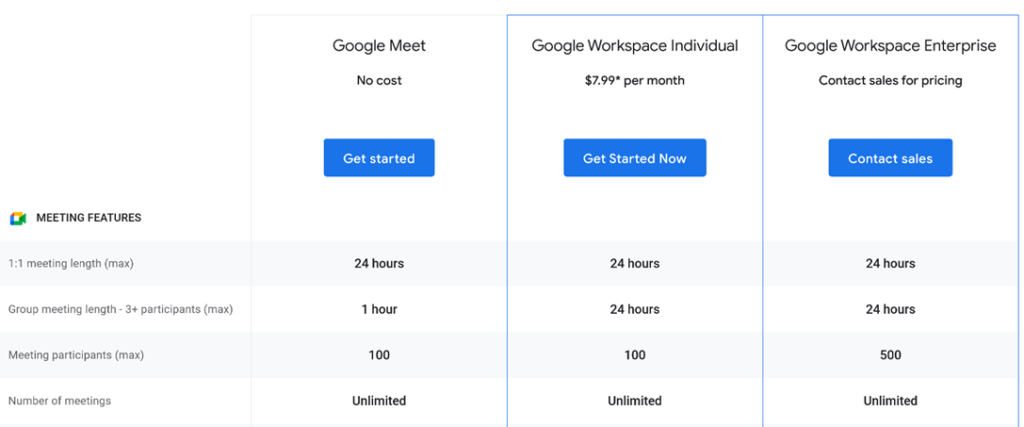
The free plan provides a 1:1 meeting length of 24 hours and a group meeting length of an hour. You’ll be able to host up to 100 participants in a meeting and set up an unlimited number of sessions for the price of nothing. The native mobile and tablet apps get included in the free plan, and you can share your screen and live closed captions in multiple languages. All in all, it’s a respectable free plan.
Moving on to the first paid tier is where you gain access to Google Workspace and all its available tools. For $7.99 per month, you’ll get everything in that first free tier, as well as 24-hour group meetings, meeting recordings that get saved to Google Drive, intelligent noise cancellation, and 24/7 online support. This tier also offers the breakout rooms feature and the “hand raise” ability for participants, which arguably, is essential.
The final tier is for enterprise-level businesses; you’ll have to contact the sales team for a full quote. You get everything from the previous levels, 500 meeting participants, attendance reports, in-domain live streaming for up to 100,000 viewers, and a host of extra security and privacy features. The security dashboards, alert center, data loss prevention (DLP) for Google Drive, and investigation tool are also available on this tier.
As you might expect, the customer support on the last tier is also significantly enhanced, with a designated Google advisor for your company, 24/7 priority support with a 1-hour target response time, and premium support from a technical account manager available for an extra fee. The Google Drive storage on this tier is unlimited, and you’ll also get access to polls.
How does the pricing shape up then? Overall, it’s a good set of plans when you factor in the Google Workspace functionality.
That said, some of the best features don’t open up until the final tier, and others on the market leap ahead here. For example, Livestorm gives you access to all of its top-notch webinar features on its free plan. Those features include everything you could need, and it’s a far better option if you require a high level of customization for your webinars.
Google Meet Customer Support
Google Meet’s customer support gets enhanced for Google Workspace users.
The packages offer different levels of support, including the response times for priority cases. The amount of customer support depends on what plan you opt for; keep in mind the free tier gives you access to online resources, community forums, and live chat support, so you’re not left without assistance.

Premium support from a technical account manager and help from a designated Google advisor is only available on the final plan for enterprises—this includes the 24/7 priority support option.
Overall, you’re getting typical customer support across the board. However, we would have liked to see some of the more premium support features available on other levels as paid upgrades, as you can find elsewhere on the market.
Google Meet Interface
Google Meet offers its users an easy-to-use and intuitive interface. You’ll find an organized and straightforward presentation on browsers and the mobile apps that does the job. The apps, which we’ll look at later on, are particularly intuitive, and it’s clear a lot of thought has gone into their production.

It’s easy to find Google Meet’s primary call features, and you’ll find the majority of controls at the bottom of your screen. At the bottom are the details of your meeting, mic control, the ability to end the call, camera options, and the familiar three dots where you can see many other options and settings. In the top right corner, further options allow you to alter who you share your screen with during a session.
Recent UI improvements—via the ongoing updates from Google—have introduced additional call backgrounds and a low-light feature that automatically improves call video quality. There’s something of a minimal, “less is more” approach here, and for most users, there will be few problems—if little in the way of visual eye candy.
Google Meet Performance
Most of the time, Google Meet offers reliable performance, although it’s not without its faults. Browser-freezing issues are somewhat common, and even with updates, users still have problems accessing and joining meetings. Some problems are solvable simply by closing unnecessary programs running in the background and browser tabs you have finished using, but this isn’t ideal.

The call video quality fares better and is predominantly stable. When latency issues do occur, you can change your video settings and use a lower resolution—this works a lot of the time. Google Meet is most suitable for Chrome, Firefox, or Safari, so switch to one of these browsers if you use any other and experience problems. Somewhat unsurprisingly, Google Meet performs best of all on Chrome.
Some Google Meet users also complain about the high CPU usage on Windows and Mac, and it’s fair to say other webinar software on the market can be less resource-intensive. Google Meet requires at least 4 GB of RAM, and for optimum performance, you’ll need a desktop equipped with 8 GB of RAM if you’re not using the mobile apps.
Google Meet Mobile Apps
Google Meet‘s mobile apps are one of the most substantial parts of the package. There are apps available on iOS and Android, including iPads and other tablets. The apps allow you to share your screen and present documents and slides during conference calls, as well as host large meetings where you can invite up to 250 participants to a single session, whether they’re part of the same team or outside the company.

Using the apps, you’ll be able to share a link where guests can join with one click across multiple devices. We found the performance of the mobile apps to be better than using Google Meet in any of the browsers, which speaks to their strength. That’s not to mention that you can engage in meetings through Q&As and polls, and the ability to create webinars on the go is more than helpful.
If you want to host a meeting on the go, you simply tap the “New meeting” button, and a pop-up menu will appear with four options. From there, users can text, email, or share the invite via social media or even tap the “Schedule in Google Calendar” command.
Alternatively, you can hit “Start an instant meeting” to get meetings going immediately. If someone tries to join, a dialog box appears where you can deny or let them in before continuing. It works well and is much more consistent than the desktop version of Google Meet.
You can also easily change your background during calls, and the visual effects icon in the lower right portion of your screen enables you to blur the background or select a new one from the menu. There’s the option to pick filters if needed, and basic video call functions are located toward the bottom of the screen, regardless of the device you use. You can switch between the front and back camera in the top right corner of the screen.
If you want to invite more people to the call, you tap “Add others.” The rest is straightforward and intuitive. The audio icon lets you choose to be the “Receiver” or “Speaker.” For example, if you don’t want to have the phone near your ear, you can tap this icon to choose Speaker, which amplifies the sound.
Finally, there’s integration with other key tools, including Gmail, Google Calendar, and Assistant, the option to share live content to all participants on the call, and real-time closed captions to boost accessibility and participation. All conversation history, contacts, and messages get saved in the app, so you can refer back to them as required.
The only drawback here is that not all of the features are available for non-paying users—in other words, the full capabilities are only available to Google Workspace customers. However, the main features you need are all present without paying anything.
All in all, the Google Meet mobile apps are user-friendly, have robust security in place, and Google continues to make enhancements at a steady pace. There’s a lot to like.
How Google Meet Ranks
Google Meet is good software that you’ll find helpful when creating webinar content. The pricing is fair across the tiers, the Google Workspace tools are more than valuable if you already like using them, and the mobile apps don’t disappoint.
That said, Google Meet didn’t make our top picks list due to technical hiccups and an incomplete feature set. There are better options available on the market for webinar lovers.
We created a complete list of the best webinar software today—to see our top picks, check out our guide.
- Livestorm – Best for most
- ClickMeeting – Best for training sessions and demos
- Demio – Best for marketers
- EverWebinar – Best for pre-recorded webinars
- WebinarGeek – Best for startups
Summary
There’s superior webinar software available on the market. While Google Meet offers most of the basic features you’d expect and some leading mobile apps, it’s not the best solution for webinar content creation. We only recommend the software if your business heavily uses Google Workspace and you don’t need advanced webinar features.














