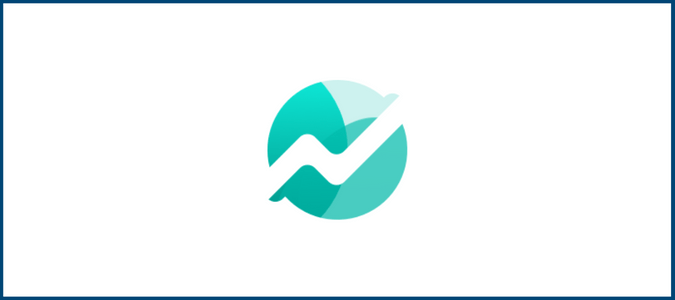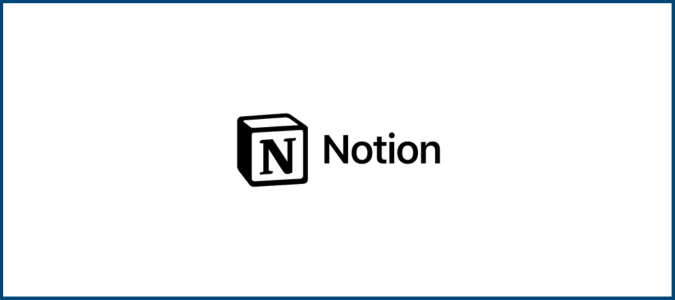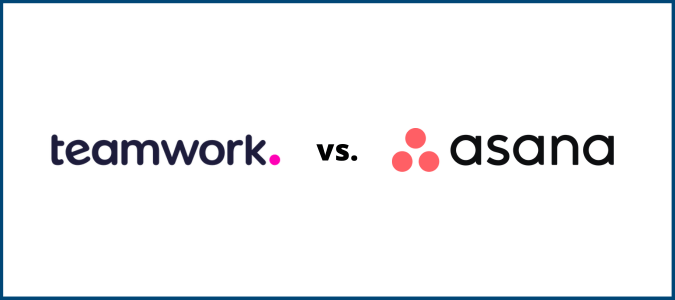If you are drowning in a sea of apps, unable to track all the information they provide, Zapier has you in mind. Zapier’s workflow management software focuses on helping you easily make connections between various types of apps. When something happens in one of your apps you use less often, Zapier can automatically notify you in another app you use regularly. Zapier automates the aspects of working with and connecting your apps, so you don’t have to monitor them all yourself.

Zapier Compared to the Best Workflow Management Software
Finding the right workflow management software package can streamline your day-to-day tasks, saving you time. Zapier made our list of the best workflow management software, but we chose a few other tools as our Golden Eggs, which are the best of the best.
ProofHub has a long list of customers thanks to its ability to connect your workflow management apps with project management apps, keeping you working as efficiently as possible. When you sign up with ProofHub, you receive a 14-day free trial.
For beginners using workflow management software for the first time, Process Street is one of the easiest tools to use, yet it has plenty of useful features. Sign up with Process Street today and take advantage of the service’s 14-day free trial period.
If you need to keep remote teams connected, Hive is the workflow management software we recommend, as it enhances communication among far-flung team members. After you select a pricing tier and sign up with Hive, you can take advantage of a 14-day free trial period.
Zapier: The Good and the Bad
Through our work with Zapier, we found the top features of this workflow management software and some areas where it could use improvement.
What Zapier Is Good At
Massive app integration capacity: No matter what business or productivity app you are using, Zapier likely allows you to set up an integration. It lists more than 5,000 different apps that it can use to create integrations.
As you investigate an app, Zapier suggests other types of apps you can integrate with it. Zapier also suggests specific Zaps (or integrations) you can make between commonly paired apps. You even can tell Zapier what kind of work you do, and the software can suggest some integrations you may want to try.
With such a large number of supported apps, it may take some time to figure out exactly how to integrate each app you are using. Zapier’s guidance in this area is helpful.
Extensive automation capabilities: If you choose a workflow management software tool like Zapier, you likely want to automate as much of the work as possible. Zapier excels in this area.
Zapier makes the process of creating automated tasks as easy as possible. You just have to decide what actions in an app should trigger one or more actions in another app or apps.
Rather than needing to learn coding to create a Zap, you can use the Zapier editing interface to lay out the trigger and steps you want to occur. Zapier takes care of any behind-the-scenes coding required. You can create several Zaps in a short amount of time once you get the hang of it.
Additionally, Zapier can help make any required transformations to the data received in one app before passing it to the next. This happens automatically, which simplifies things for you.
Unique Autoreplay feature: Zapier offers a helpful automated tool called Autoreplay. With this tool, if Zapier cannot complete the steps in a Zap, Zapier will rerun the Zap after a short period. It then keeps running the Zap until it works as intended or until 10 hours pass.
Autoreplay primarily operates when one of the apps involved in the Zap is temporarily unable to operate for whatever reason, such as the app being down or if the Zap generates errors.
Should Autoreplay determine that the errors happen because the Zap is using a feature that’s no longer part of your account, such as if you downgraded to a cheaper pricing plan, Zapier may turn off the Zap automatically.
We must mention that you only receive access to Autoreplay in the Professional pricing tier and higher. In the other pricing tiers, Zapier sends you an email alerting you to the problem and requiring you to manually rerun the Zap.
Excellent instruction and support options: Zapier provides a large number of instructional and helpful documents to help you figure out how to create Zaps. Many users can create integrations between apps either on their own or by reading the help documents.
Should you decide you’d rather have some help in setting up your Zaps, Zapier provides access to experts you can hire. The experts can provide services like:
- Helping you decide whether to subscribe to Zapier
- Helping you determine exactly which apps can benefit from integration
- Creating a Zap from scratch
- Fixing an existing Zap that isn’t working the way you want
- Delivering training on how to make the most of Zapier’s features
Zapier is easy to use for many people, so you may never need to hire an expert. But it’s nice to know that help is readily available if you encounter a problem. If you make an error in creating a Zap that ends up causing the Zap to get stuck in a loop, for example, it can be tough for a novice to troubleshoot the issue. The experts can help you fix these kinds of problems.
Sophisticated workflows available: When you start using Zapier, you probably will stick with basic integration steps. If something happens in one app, it should trigger an action in another.
One of the best things about Zapier is the ability to create deep and sophisticated steps. You don’t have to stick to single-step Zaps (unless you’re using the free forever tier, which limits you to single-step Zaps).
When you need to automate multiple steps in your workflow, Zapier can handle these needs. A single trigger on Facebook could trigger multiple steps in Slack, Salesforce, and your CRM software. You can create up to 100 steps from a single triggering action.
Well-organized interface: When creating multiple Zaps containing multiple steps, things can become unwieldy quickly. You may end up losing track of exactly what Zaps you have already created and how they interact with each other.
Fortunately, Zapier anticipated this problem and created an efficient interface that puts all the information you need at your fingertips.
For starters, you can sort and organize your Zaps using various folders. Use as many folders and subfolders as you want to sort your Zaps so that you can find them easily later. You also have a search function within the interface to look for a particular Zap.
Once you locate a Zap, you can perform multiple tasks on it from this main interface area, including:
- Turn a Zap on
- Turn a Zap off
- View the apps connected to a particular Zap
- View the history of usage for a Zap
- Rename a Zap
- Move the Zap to a different folder
- Delete the Zap
You also can make a copy of a Zap from this interface. If you want to edit a Zap, it’s best to copy it, make your edits to the copy, turn on the copied Zap, and turn off the original copy of the Zap.
You can also see any accounts where you’ve given Zapier authorization access through the interface. It’s nice to see these accounts listed in one place if you ever need to change anything.
What Zapier Is Lacking
No mobile app: If you rarely sit at a laptop or desktop computer to work, you may struggle to set up your Zaps. Zapier does not offer a mobile app, so you cannot use your smartphone to create the integrations between your apps.
On the other hand, once you have your Zaps created and up and running, you can access the results of the integrations on your smartphone. For example, if you create a Zap that generates a notification in Slack each time you receive a Gmail message, you can see those notifications on your smartphone through the Slack app.
You cannot access your Zapier account or set up the integrations using a mobile app because Zapier doesn’t have one. Considering the number of options you have for creating multi-step connections, it’s certainly easier to create your Zaps on a large computer screen than it would be on a smartphone screen. So it’s understandable why Zapier doesn’t offer a mobile app, though it seems lacking in the modern tech world.
Extremely limited free plan: Although we appreciate that Zapier offers a free forever tier, this tier really will only work for a single person with limited app integration requirements.
In the free tier, you can create five Zaps total. Zapier only checks for new triggers that would start a Zap once every 15 minutes. If you need notifications faster than that, which many people interested in using Zapier do, you’d need to subscribe to one of the priced tiers.
The best thing about the free forever tier is that you can gain a feel for how Zapier works and how to create Zaps.
Less support for non-business tasks: If you want to set up automated tasks involving smart home products, Zapier does not support this feature. Zapier serves as a business workflow tool, working with apps involving productivity and other aspects of business specifically.
Zapier Options and Pricing
Zapier offers one primary service. It automates integrations among the various apps you use. The pricing plans focus on the number of users you have and the number of integrated tasks you run each month.
Zapier Workflow Integrations

Through Zapier, your subscription options will range from a free forever plan to a plan for huge companies. Each plan provides a different maximum number of integrations (or Zaps) you can build. If you want to create a connection where a message to your Gmail account triggers a new entry in your CRM app, this would be a Zap.
Additionally, Zapier’s pricing tiers give you the option of creating a single-step Zap or a multi-step Zap. The multi-step Zap allows a single trigger, like a Gmail message, to create tasks in more than one other app.
Finally, you receive the maximum number of tasks you can perform each month. A task occurs any time a Zap completes an action for you. You can select among multiple maximum task limits within pricing tiers. The more tasks you need to run, the more you’ll pay.
Zapier will notify you when you complete 80% of your maximum number of tasks for the month. You can make any needed adjustments at that time.
The Zapier sales team works with you to ensure you pay for the right number of monthly tasks. The priciest Zapier tiers allow you to use a maximum of two million tasks per month, but multiple other levels are available.
Zapier’s annual payment pricing plans, which are about 33% cheaper than the month-to-month pricing plans, include:
- Free – Free forever for 1 user, up to 100 tasks per month, and up to 5 Zaps (single-step Zaps only)
- Starter – Starts at $19.99 per month for 1 user, up to 750 tasks per month, and up to 20 Zaps (multi-step or single-step)
- Professional – Starts at $49 per month for 1 user, up to 2,000 tasks per month, and an unlimited number and type of Zaps
- Team – Starts at $399 per month for an unlimited number of users, up to 50,000 tasks per month, and an unlimited number and type of Zaps
- Company – Starts at $799 per month for an unlimited number of users, up to 100,000 tasks per month, and an unlimited number and type of Zaps
Zapier in Summary
Zapier is tough to beat when it comes to automating the integrations between your various productivity and business apps. You can integrate Gmail and Slack, so you receive a Slack notification whenever a new email message appears, for example.
Best of all, creating these integrations is a snap. You don’t need to know how to code; creating an integration to enhance your workflow efficiency only takes a few minutes. It works equally well for single people, large teams, and any size of organization in between.
Because we understand that Zapier may not be the perfect option for everyone, check out our list of the best workflow management software for more tools. We selected ProofHub, Process Street, and Hive as our Golden Eggs. Zapier is also a strong option that made our list, ranking just behind those Golden Eggs.