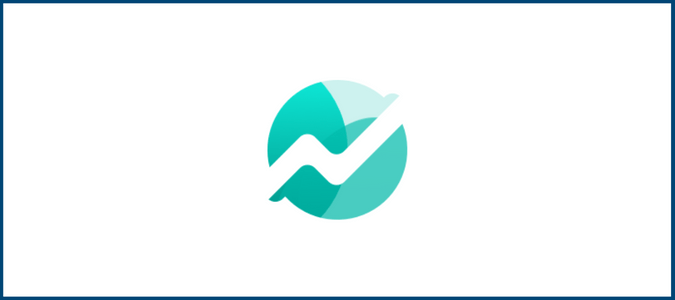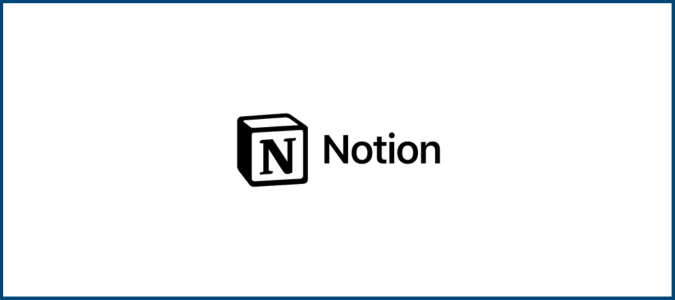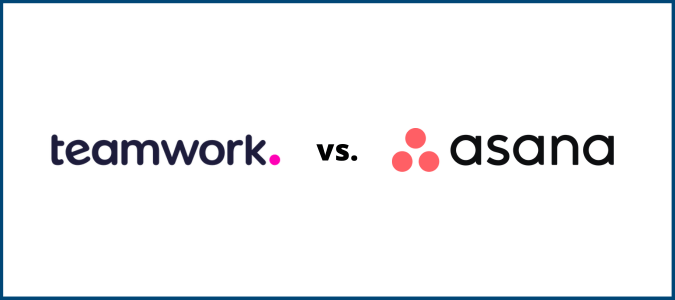If you’re using Jira Software to manage projects, you might be torn between starting with a Kanban template or a Scrum template. Both support Agile project management and they appear similar at first glance, but understanding the differences between Jira Kanban and Scrum is crucial.
The two approaches are not interchangeable. Once you understand how these two closely-related Jira templates differ from each other, you’ll have a clear decision on which one is right for your project and team.
The Best Tools for Project Management
Jira Software is an excellent project management tool for software development. But, it’s pretty specialized for that use case. If you’re looking for broader project management software options, check out our Golden Eggs as alternatives that can handle a wide range of PM work and requirements.
Monday.com is a versatile project management solution that comes with powerful integrations and built-in CRM tools. Try it free for 14 days.
ClickUp sports a host of features for team collaboration to make your team of hybrid or remote workers get things done with little to no drag. Get started for as little as $5 per user.
Smartsheet is a modern and robust spreadsheet-style PM solution that’s ideal for process automation. Sign up now to start your 30-day free trial.
More Top Project Management Software
Our team conducted extensive research to narrow down the field of project management software to our top picks. We’ve compiled our findings into a comprehensive set of reviews, with detailed information on when it makes sense to invest in project management software. See all of our top recommendations in our post on the best project management software.
How Jira Kanban and Scrum Are Similar
While Jira’s Kanban and Scrum visualizations have significant differences from each other, it’s worth noting that the two do share some similarities. These are often the source of confusion when people are comparing the two side-by-side.
Jira Kanban and Scrum Are Included In Your Jira Software Subscription
If you’re currently using Jira Software or you’re planning to sign up for Jira, you’ll have access to both Kanban and Scrum templates. This is important to understand because some Jira users do require additional products from Atlassian—the developer of Jira Software—to secure all the capabilities they need.

However, you won’t need to also pay for Confluence or Jira Service Management to access Kanban and Scrum features, though it’s worth noting that Atlassian has another Kanban-style product, Trello.
Trello is a simpler, visual project management solution. But it doesn’t rise to the functionality of Jira, especially for software or product dev. If you’re using Jira, you don’t need Trello, and you’ll get Kanban templates that work just like Trello directly within your Jira account.
Kanban and Scrum Both Support Agile Project Management
Kanban and Scrum are both popular choices for Agile PM teams. Each approach can fit within various agile methodologies and frameworks.
As a result, you’ll notice that Jira’s features for Kanban and Scrum have similar underlying principles that are applied universally across Agile management methodologies, such as:
- Welcoming change in project work
- Teamwork and collaboration
- Satisfying customers with early delivery
- Breaking down projects into multiple deliverables
- Autonomous and motivated project teams
- Getting work done
So if your team uses a Agile project management philosophy, then either of Jira’s Kanban or Scrum templates can support your iterative approach to delivering an end result.

You Can Use Kanban and Scrum Simultaneously on a Single Jira Project
You don’t necessarily have to choose between Kanban and Scrum for any project you’re managing on Jira. Many teams choose to use both approaches simultaneously to organize projects, a method known as “Scrumban.”
Apply sprints, daily scrums, product backlogs, team retrospectives, and more elements that are at the core of Scrum PM. By all accounts, your Scrum policies stay the same as they normally would. But your team can manage these tasks on a Kanban board.
Some teams choose to have slight variations within this hybrid approach. For example, you may decide to adopt more of Kanban’s continuous improvement approach—allowing for a bit more flexibility within your sprints. Your Scrumban team may also choose not to designate the same user roles that you would for a strict Scrum approach.

The great part about Jira is that it allows you to use both of these approaches if you choose to. There aren’t any hard and fast rules that say what you can and cannot do. So, take your favorite parts of each and use them jointly to manage your projects in the best possible way.
Kanban and Scrum Both Utilize Backlogs
Both of these templates and approaches require a backlog of tasks that need to be prioritized and completed to move a project forward.
It’s common for a Kanban board’s default setup to start with a backlog column on the left, which is followed by columns for subsequent statuses after work has begun on an item in the backlog (represented by a card).
With the Scrum approach, it may not be anything more than a list, but examining the backlog is a crucial part of daily scrum meetings and backlog items are pulled for starting a sprint on the right foot.
No matter whether you opt for Kanban, Scrum, or Scrumban, the backlog is a fundamental and important facet of Agile project work. And Jira Software can easily handle however you want to utilize backlogs in your workflow, with additional features that ensure it’s easy to categorize and highlight key items.

Your team may decide to use a color-coding system or something along those lines to identify the highest-priority work in the backlog. In addition to color coding, high-priority items can also be kept at the top of the backlog list.
How Jira Kanban and Scrum Are Different
Understanding the key differences between Kanban and Scrum in Jira will make it much easier to decide which approach is right for your team. As you continue below, you’ll learn more about the scenarios that call for one over the other.
Kanban Is a Continuous Flow While Scrum Has Fixed Cadences
The first major difference between Kanban and Scrum is directly tied to how work is delivered.
With Kanban, deliverables are continuous with no predefined release schedule. Your team typically won’t have fixed turnaround times to deliver completed tasks. While this approach can work well for specific projects that will ultimately come to a conclusion, Jira Kanban is great for ongoing tasks with no end date, like iterative software development and pushing updates.
Use Jira for bug and issue management during the software development process and post-launch. As long as the software is live, there will be bugs, issues, and updates to release.
These can all be handled easily within the context of Kanban’s continuous flow style. Newly identified issues or bugs can go straight to the backlog, which can then get picked up by a team member, worked on, and resolved by moving the card from Backlog to In Progress to Done.

Conversely, Scrum breaks down projects into fixed-length sprints of a set cadence. It’s most common for a sprint to last for two weeks, starting with a planning session to prepare for the upcoming burst of work.
After each sprint, your team will deliver what they accomplished and review what was done. You’ll also assess what went well during the sprint, what did not, and how you can improve for the next sprint.
Scrum can be looser than that and more visual (that’s a common case for opting for the hybrid Scrumban approach), but that’s not part of its core. If you’re using scrum, your team won’t necessarily be looking at the big-picture as much as focusing on what’s being handled in the current sprint. Jira’s Scrum features focus more on adding structure to a team and how they approach projects.
Jira Kanban Is More Flexible
All Agile PM methods are designed to welcome change during project work. But the way that change is greeted varies significantly between Kanban and Scrum.
With Jira Kanban, change can happen instantaneously. New tasks can be added to the backlog column and certain tasks within any column can be prioritized over others. You can even change your workflow by adding or removing columns on your Kanban board at any time.
In general, Kanban boards and project management are extremely versatile. You can use Jira Kanban for a wide range of project types, including marketing, professional services, human resources, hiring, and more.
The visual nature and simplicity of Jira Kanban make it a great choice for any ongoing initiative where tasks move through a basic workflow. You could even use Jira Kanban to manage your blog.

Jira Scrum is not quite as versatile, nor does it allow for as much change during a sprint as Kanban.
Teams keep their heads down and try to accomplish as much work as possible during that two-week period. Any changes during this period would ultimately slow down their progress and defeat the purpose of this method. Changes during sprints would also compromise the metrics being used to track velocity and how much work can be accomplished.
Each sprint has a goal defined by the product owner. So changing that goal mid-sprint would be counterproductive. Instead, any new priorities would be addressed during the next sprint and discussed during your upcoming sprint planning meeting. Fortunately, the simple two-week cadence means you’re less likely to miss improvements or alterations than if you were laser-focused for a longer period of time.
Could you use it to manage a wide range of project types? Sure. But it’s definitely more effective for software development, bug tracking, and issue management. Overall, Jira Software is designed with software developers in mind. But the software’s Scrum templates are really designed for this use case.
Jira Scrum is also better for large and complex projects with lots of moving parts. It’s too overwhelming for teams to look at hundreds or thousands of tasks that need to be completed over the next year in Kanban form. So instead, Scrum breaks it down into shorter and more attainable deliverables with clear milestones along the way. This typically won’t be necessary for something like a marketing campaign or employee onboarding flow.
Jira Scrum Requires Defined User Roles
There are three clearly defined roles for each Scrum team:
- The Product owner’s job is to manage the backlog, advocate for the customer, and prioritize what work gets done by the team.
- The Scrum master is put in place to ensure the entire team stays focused and properly applies the principles of Scrum throughout each sprint.
- The Development team chooses what work will be done in increments and collectively takes accountability for what’s being delivered.
Scrum teams do not have a manager. Despite these names, roles, and responsibilities, everyone on the team is equal. They’re all united by the sole goal of delivering quality work to the customer.
And Jira’s Scrum features and tools work in service of this unity. Communication and managing role-based responsibilities are easy on this platform.

With Jira Kanban, the entire team owns the board, but you’re likely to have a dedicated project manager or department leader who controls the backlog and the assignment of tasks. Otherwise, team members can just start pulling work from the backlog without having a predefined role or responsibility.
And Jira’s user roles and permissions allow you to set up access and responsibility as your organization sees fit. You may set up a single user to serve as Kanban board admin, with everyone else on the team having access tailored to their roles. Jira Software even allows you to create custom roles to match the terminology and org chart of your company.
Scrum Leans Harder on Team Meetings
If you’re using the Scrum approach, your team will need to meet on a regular basis to properly apply this methodology. Here’s a quick overview of what an average selection of Scrum meetings looks like:
- Daily standups are 10-15 minute meetings each day where your team shares what they’re working on, what they completed the previous day, and if they have anything blocking their progress.
- Sprint planning sessions set up the entire sprint, where backlog tasks are discussed, highest-priority user stories are identified, and sprint goals are established.
- Sprint reviews are where the team explains exactly what they’ve delivered and shipped during the previous sprint.
- Sprint retrospectives let teams discuss what went well during the past sprint, what did not, and how they can improve for the next sprint.

Kanban meetings are less frequent usually and generally less rigorous. Daily standups are commonly used both on Kanban and Scrum projects, but there’s no need for sprint planning and reviewing with Kanban. There might also be some one-off or ad hoc meetings to get team members on the same page or go over new standards.
Jira’s Kanban Has Work-In-Progress Limits
With Scrum, your team will simply try to complete as much work as possible during a sprint. Nobody is restricted on how much they can take on at once.
But Kanban on Jira lets you set work-in-progress (WIP) limits to keep your team at an optimal work pace without overloading anyone’s capacity.
When you set WIP limits in Jira Kanban, the board won’t allow users to drag a task into a column that’s already at capacity. And Jira’s built-in time tracking features make it easy to set custom capacities for team members and assign estimated time to completion for each task or card.

For example, let’s say you set a limit of four items in your team’s “In Progress” flow. If someone tries to move a fifth card into this column, it will turn the column red and prevent the action from being completed.
Overall, this approach helps your team avoid bottlenecks, burnout, and poor resource allocation. It also promotes collaboration, as the entire team can work together to finish tasks in a column that’s been maxed out by the WIP limits.