Disclosure: This content is reader-supported, which means if you click on some of our links that we may earn a commission.
If you’ve been looking into an extra income stream, an ecommerce website is always a reliable option. Some experts estimate that 95-percent of all purchases by 2040 will happen online. While this statistic may seem overly optimistic, consider that 93.5-percent of internet users have made an online purchase at least once. The best part is you don’t need any coding experience to get a piece of this trillion-dollars-per-year ecommerce pie.
Why Building an Ecommerce Website With WordPress Is Worth It
What do the White House, Vogue, Van Heusen, and Beyoncé have in common? All their websites run on WordPress. When this CMS boasts of powering 36% of the entire internet, there are good reasons behind it.
WordPress is one of the most cost-effective content management systems (CMS) for ecommerce websites. This CMS offers affordable pricing plans for startups, including cheap but professional themes. When it’s time to scale up, your host can keep up with increased traffic, server, and bandwidth demands despite how popular your website gets.
In the past, you might have had to hire a web developer and designer to set up your ecommerce website. WordPress requires virtually no technical skills to build a basic ecommerce site from scratch. The intuitive dashboard, robust knowledge base, and support system make it easy to create new pages, customize your layout, create content, upload images, and take care of all the design elements that go into making a professional website. You never have to learn a line of code to create a fantastic business website.
Moreover, people are more cautious than ever about sharing their payment information online. WordPress is a familiar face in ecommerce and has built a reputation for rock-solid security. Building trust is critical for a startup, and a dubious payment gateway won’t help your cause. This CMS Secure Sockets Layer (SSL) certificate reassures your visitors that their private information is protected. On your end, you can have peace of mind knowing that you and your clients are not easy targets for data breaches, phishing scams, and other online threats.
With an infinite number of other online businesses in your niche competing for eyeballs, it can be challenging to set yourself apart. WordPress is highly customizable for a commercial CMS. Most other CMS options have a distinct look, so most websites on any of those platforms all look the same despite any custom design. WordPress offers 30,000+ themes from 200+ different creative agencies. Tack on 50,000+ plugins and developer-friendly WordPress code, and suddenly creating a unique website that represents your brand isn’t too tricky.
Lastly, WordPress is very SEO-friendly. Since most of your initial traffic will likely be organic, you want a website that search engines like. WordPress is inherently optimized for search engines, particularly for its clean and consistent code. The CMS also lets you add Meta tags to titles, images, pages, and posts, further making your site attractive to search engines.
The Investment Needed to Create An Ecommerce Website With WordPress
Creating an online business from scratch can seem daunting, but you’d be surprised at how easy it is. To create your ecommerce website with WordPress, you’ll need:
- A domain name
- A web host
- A WordPress website
- An ecommerce plugin
If you play your cards right, you can get all the resources mentioned above from a single vendor. Your web host most likely already offers domain name registration and hosting services. A good web host also supports one-click WordPress installation, so you don’t have to worry about downloading WordPress.
Finally, you can easily add your ecommerce plugin to convert your WordPress website into a fully-functional ecommerce store. The entire process could take a few days to a few weeks to set up.
To create your ecommerce website with WordPress:
- Choose A Web Host
- Choose and Register a Domain Name
- Install WordPress
- Create Your Online Store
- Create Your Store Pages
- Choose Your Store Theme
- Setup Your Online Store
- Review Your Store’s Pages and Launch
The specific investment for creating your ecommerce website depends on which resources you choose. In the following setup process, we’ll use Bluehost as the example hosting resource. Others will require different levels of investment.
8 Steps to Create Your Ecommerce Website With WordPress
We already have a web host in mind for this tutorial, but the steps will be more or less the same if you choose a different web host. You may also be interested in our Best WordPress Hosting Services post here. It’s a great complimentary resource for this post.
To get started creating your ecommerce website:
1. Choose A Web Host
Although you’ll be creating your ecommerce site with WordPress, you’ll need a web host. A web host basically allocates you space on the internet to store your site’s code, content, videos, images, etc., to make your website accessible to visitors.
We suggest Bluehost for this step. WordPress also recommends Bluehost, so it’s a good idea to stick with a host recommended by your CMS. Bluehost even has some of the most affordable hosting plans starting at $12.95 per month.
Since you’re just starting, we recommend the Standard Plan. This option comes with automatic WordPress installed, WooCommerce installed (more on this later), unlimited products, and much more. You also get free domain name hosting for one year and a free SSL certificate.
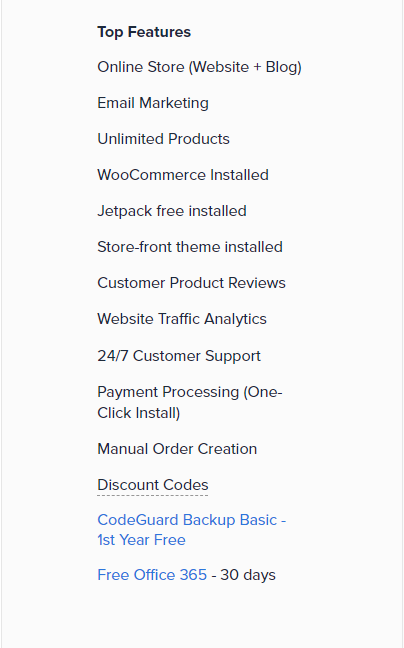
Signing up for Bluehost
To sign up for Bluehost, visit the website here. Click Start Your Store to begin the process.

Next, choose your plan. Again, we recommend the STANDARD Plan, which has all the basics you need to get started with your store. You can always upgrade later if you need more functionality.

You’ll be directed to enter your domain name. You can skip this step if you don’t have an idea for your domain name. We’ll also cover this step later. If you have a domain name, now’s a good time to get this step out of the way.

Next, enter your information to create your account. Make sure your information is accurate.

Finally, choose your payment option and click Submit to complete the process.

2. Choose and Register a Domain Name
Feel free to skip this step if you already registered your domain name in the previous section. A domain name is your website name that internet users type in the address bar to find your website.
Consider using keywords in your domain name to drive organic traffic to your website. If you’re selling shoes, pick a domain name that is relevant to what you do. An example, in this case, would be www.runningshoes.com. Likely, a highly targeted domain like this one is already taken, but there are creative ways to include targeted keywords in your domain name.
Additionally, incorporate your brand into your domain. There are hundreds or thousands of other businesses doing what you do. What makes yours unique? Is it your pricing, quality, customization, or novelty? Pick a word that represents your brand and incorporate it into your domain name.
Also, consider using .com as your domain name extension. This extension is reliable, familiar, and easy to remember. Keeping your domain name short also helps make it memorable and reduces the chances of a typing error in the address bar. Try to keep it between six and 14 characters for the best effect.
Bluehost offers free domain registration for one year with all its plans, so you don’t have to worry about buying one. You can claim your free domain by clicking Domains in the Bluehost control panel and navigating to the Register submenu.

3. Install WordPress
BlueHost integrates seamlessly with WordPress, so this step should only take a couple of minutes. Start by navigating to the My Sites tab from your control panel and click the Create Site button.

Choose the Start Building option under the WordPress logo. You’ll be requested to enter your admin information, including site name, site tagline, and your WordPress username and password. Enter all your information, and then click install. Wait a few minutes for WordPress to complete the installation.
Next, navigate back to My Sites and click Log into WordPress.

4. Create Your Online Store
You now have a web host and a website to build the foundation of your store. Now it’s time to make the actual store. For this, BlueHost comes with a one-click WooCommerce installation.
Most online stores (39% of all online stores) use WooCommerce, so it’s a solid choice. Also, WooCommerce is recommended by WordPress, and lets you manage all aspects of your online store. This includes accepting various secure payments, templates for different products, currency and shipping calculators, and a full shopping cart complete with checkout setup.
To install the WooCommerce plugin:
- Head over to your WordPress Admin Dashboard.
- Navigate to Plugins and click Add New.
- Type in WooCommerce in the search bar located on the top left corner of your screen.
- Click Install Now.
- Select Activate Now.
- You’ll be redirected to the WooCommerce Setup Wizard on the next screen. Simply follow the prompts to set up your online store.

5. Set Up Your Online Store
The WooCommerce Store Profiler will guide you through creating your store pages step-by-step. Here, you’ll enter general information about your store to help WooCommerce build a storefront relevant to your specific type of business.
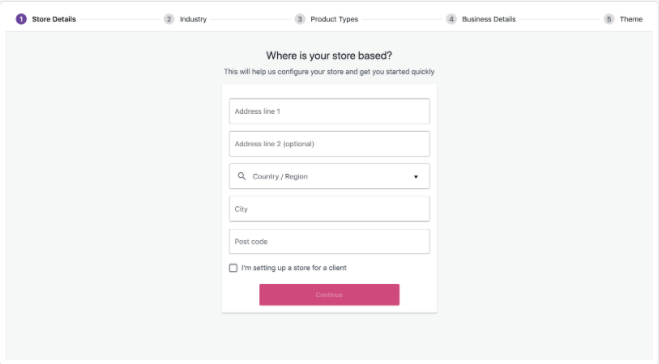
Be sure to enter your information as accurately as possible to help WooCommerce set you up with an industry-specific store.
6. Choose Your Store Theme
WordPress offers free and paid themes, but we are partial to using WooCommerce themes for your online store. WooCommerce offers hundreds of free and paid options, so take your time choosing one that accurately reflects your brand and business. Note that how much you choose to spend on your theme will be part of your investment in the website creation process.
If you already bought a WordPress theme, WooCommerce offers the option to upload it. Whatever the case, you can always change or edit your theme later.
This is the last step of the WooCommerce Setup Wizard, so you don’t need to navigate anywhere else to select your theme.
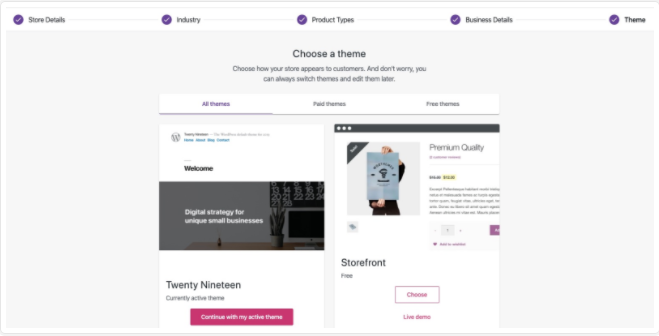
7. Create Your Store Pages
Now things are shaping up, and it’s time to create your store. WooCommerce has a step-by-step checklist for the essential aspects you need to get your store customer-ready. Simply follow along with the prompts to set up your store.
You may skip some sections (e.g., if you don’t have product images or you haven’t chosen a payment gateway).
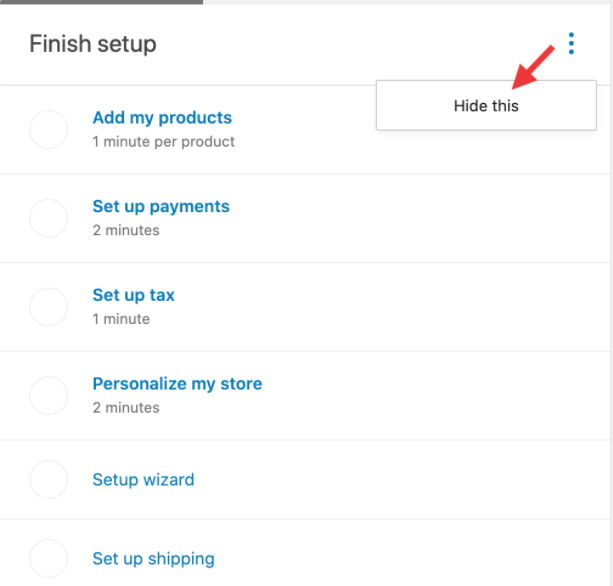
In this stage, you’ll:
Add your first product

Personalize your store (including uploading your store logo)
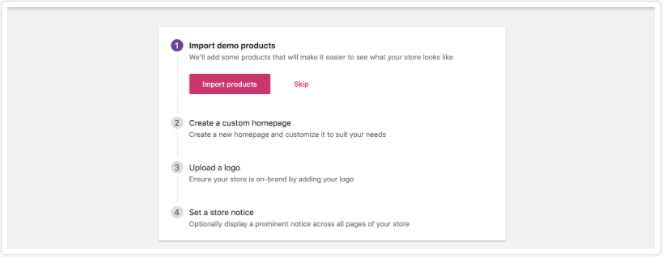
Set up shipping
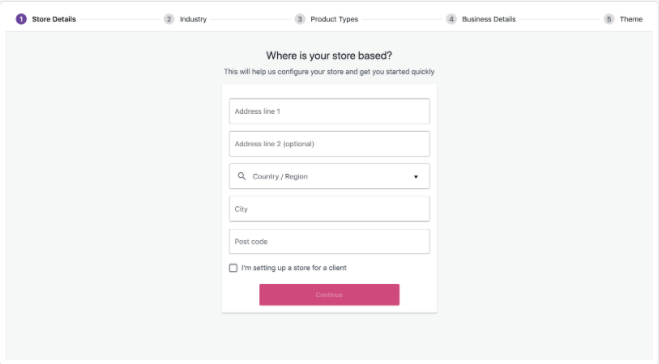
Set up tax

Set up payments
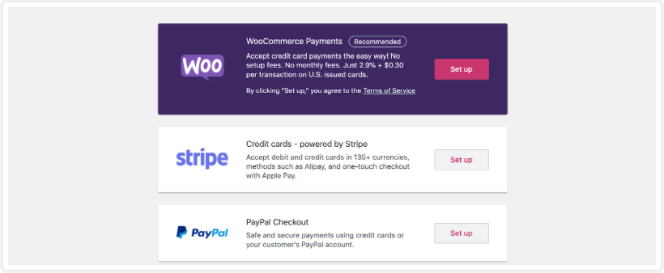
8. Review Your Store’s Pages
Finally, you’ll be directed to the Store Management window, where you can review all your store pages to make sure everything looks good. You can also preview your store here to see how it looks to your customers.
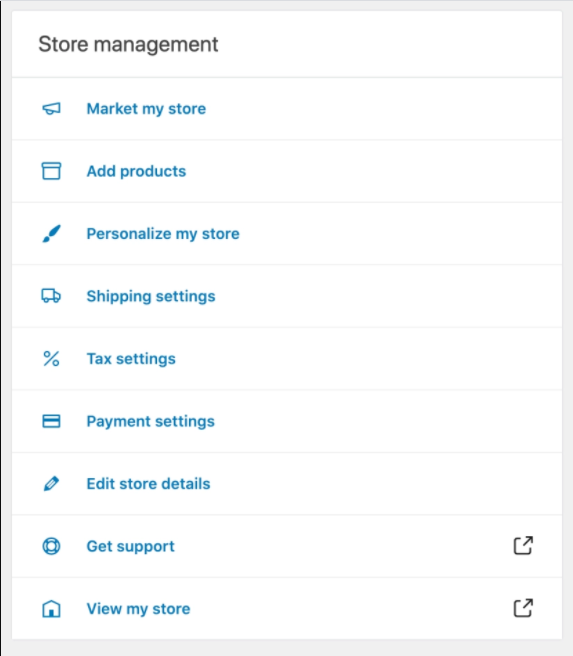
Once you’re happy with your online store, you are ready to launch and start selling!
Next Steps
Getting your ecommerce store up and running is the easy part. There will be a lot of work for the long-haul, but it will pay off in revenue and the satisfaction of creating a successful business.
One of the first things you might want to do after launching your website is launching a promotion. Your brand is still new, so the initial engagement may be low. Organic traffic may also take a while to build up. Running a promotion is a great way to get a running start on your business. Consider offering discounted prices, package deals, or contests (the prize might be your product or service) to drum up interest in your business.
Take advantage of social media to drive traffic back to your website. Create Instagram, Facebook, Twitter, or Pinterest pages for your business. Be sure to focus on the social media platform where your target market spends its time. There are also useful plugins to add social media buttons to your website pages. This feature allows clients and potential customers to share your products or services with their social media followers. You may also want to engage influencers and bloggers to push your brand to their audience. You can offer free samples of your products as an incentive or arrange monetary compensation where possible.
Google Analytics is also worth considering. This resource helps you track critical website activity such as bounce rate, pages per session, session duration, and a lot more. You can use this information to find and fix flaws in your website. Additionally, you can use the tool’s analytics report to adjust your marketing campaign, initiatives, and other business functions. WordPress easily integrates with Google Analytics, and you’ll be able to access it from your website’s dashboard.
Check out our post on the 5 Easy Fixes That Will Instantly Help You Get More from Google Analytics here.
Finally, incorporate customer reviews into your website. People like to buy from trusted vendors, and customer reviews are a great way to build trust. Be sure to ask your customers to leave a review when they purchase your product or service. Consider also offering a small discount to customers who leave feedback after their purchase.















