Disclosure: This content is reader-supported, which means if you click on some of our links that we may earn a commission.
Whether your team works from home, offers remote customer support, or needs an easy way to access files on the go, remote access software is key. After diving into 15 of the top solutions on the market and considering our own experiences as a remote team, Splashtop is our top pick because it supports individual or team use, works for various use cases, costs less than a cup of coffee, and is the most user-friendly option on our list.
The Best Remote Access Software for Most
Splashtop Business Access
Best for Most
Empower your remote or distributed team, IT team, or managed service team with all the features they need to access devices from anywhere with an internet connection. Individual and business plans start at just $5 per month for solo users and $8.25 per month per user for small teams.
Splashtop is our #1 recommendation for most users because it’s easy to use and one of the most affordable options on our list. Starting at just $5 per month, you can remotely access up to two devices from anywhere with an internet connection.
The software also supports multiple users on its higher tiers so you can empower your entire team with remote access capabilities.
The 6 Best Remote Access Software Options to Consider:
- Splashtop – Best remote access software for most
- RemotePC – Best for distributed or remote teams
- Zoho Assist – Best for SMBs offering remote support
- LogMeIn Rescue – Best for enterprises offering remote support
- Parallels – Best for remote access on mobile devices
- Chrome Remote Desktop – Best free remote access software
When It Makes Sense to Invest into Remote Access Software
There are several distinct use cases for remote access software. However, not every business needs it. If you’re looking for something you can use for personal use, there are dozens of free options on the market.
But premium remote access software becomes more important (and maybe even mission-critical) if you:
- Offer remote customer support
- Allow your employees to work from home
- Manage a 100% distributed team
- Need to access your computer/files from anywhere
- Want to use desktop applications on your phone
If any of those sound like you, investing before you need it is a smart idea to avoid chaos down the road and prepare your business for different situations.
The bottom line: Free remote access software is excellent for one-off situations or personal use. However, premium software is better for businesses offering remote customer support, a work-from-home environment, or the need to access files from other devices.
#1 – Splashtop — The Best Remote Access Software for Most
Splashtop Business Access
Best for Most
Empower your remote or distributed team, IT team, or managed service team with all the features they need to access devices from anywhere with an internet connection. Individual and business plans start at just $5 per month for solo users and $8.25 per month per user for small teams.
If you’re looking for remote access software that’s simple, straightforward, and easy to use, Splashtop is an excellent choice. Whether you’re using it to give your team remote access to their work computers, to facilitate online learning, as an IT team for internal remote support, or as a managed service provider offering remote support to clients, it comes with everything you need.
Over 200,000+ businesses and 30+ million users turn to Splashtop for their remote access needs. Which… is no surprise because it’s affordable, secure, and a breeze to set up.
The individual and team plans start at just $5 a month, allowing you remote access from any device on up to two computers with file transfer, remote print, audio access, and logging capabilities.
You can also switch between monitors to quickly access what you need. It’s simple and easy to use, yet powerful enough to work for small businesses or individuals needing a way to remotely access up to two computers.

If you need more than that, you can upgrade to the Business Access Pro plan. With it, two users can remote into the same computer at the same time, you can view multiple monitors at the same time, record sessions, chat with each other, and remote wake or reboot your connected computer.
That plan supports access for up to ten computers per user, making it better for business use cases. It starts at $8.25 per month per user, making it an incredibly affordable option.
Splashtop uses TLS and 256-bit AES encryption plus device authentication, two-step verification, and 2nd-level password options to protect you and your devices.
So, you never have to worry about your connections or keeping your data and information secure.
There are three individual and team plans to choose from, including:
- Solo – $5 per month for individual use
- Access Pro – $8.25 per user per month for smaller teams
- Access Pro Volume – $6.19 per user per month for larger teams

Most people can start with the solo or access pro plan. If you start with the solo plan, you can upgrade to the Pro plan for just a few dollars more per month.
For managed service providers, plans start at $40 per month with connections for up to 25 computers.
These plans also come with support-specific features like unlimited technicians, unlimited concurrent connections, attended and unattended support, and configurable alerts. As such, you get everything your team needs to deliver managed services with ease.
IT, support, and help desk plans start at $17 per month per technician with unlimited on-demand support on any device. For unattended access, you’ll have to upgrade to the next tier which starts at $19 per tech per month. Alternatively, the Unlimited Plan offers unlimited on-demand support and unlimited anytime unattended access to an unlimited number of computers.
All IT, support, and help desk plans come with custom branding, multi-monitor support, session code access, access to Android and iOS devices, file transfer, and more.
Splashtop’s education plans start at $29 per teacher per year, making it an affordable way to give teachers the ability to mirror their screens and remotely access their computers from anywhere. All student devices are free.
Try Splashtop free for seven days (no CC required).
#2 – RemotePC — The Best for Remote or Distributed Teams
RemotePC
Best for Remote Teams
Looking for remote access and collaboration software for your distributed, remote, or work-from-home team?. RemotePC lets you virtually access any device at anytime from anywhere with industry-leading security integrations. At less than $30 per year, it's one of the cheapest options on our list.
Whether you’re shifting to remote work for good or you’ve always been a distributed team, remote access software is an excellent tool for remote teams.
Not only does it give your team the ability to work from anywhere, but it also means they don’t need to upgrade their computers to handle advanced software or purchase additional licenses to use work tools on their own devices.
You supply the tech and software while your employees access their office computers from anywhere. It’s especially helpful if you rely on expensive software that requires powerful infrastructure your team won’t be able to run without investing in an expensive hardware upgrade.
RemotePC is our top pick for remote and distributed teams because it works with every operating system and requires no hardware or software installation.

With their software, you can connect to any device, including PC, Mac, Linux, iOS, and Android. So regardless of the devices your team uses in the office, RemotePC has you covered.
Furthermore, you can connect to remote computers with nothing but an internet connection—no hardware or software installation is required. In just a few clicks, employees can access their work computers and get started with their day (no headaches required).
RemotePC uses TSL v1.2 and 256-bit AES encryption with personal keys and secondary passwords to protect your devices and your information.
And you can connect to your work devices from anywhere in the world, transfer data, print documents, and invite coworkers to collaborate on your computer in real-time.
Whether you’re a team of one or 100+, RemotePC has a plan suitable for your business.
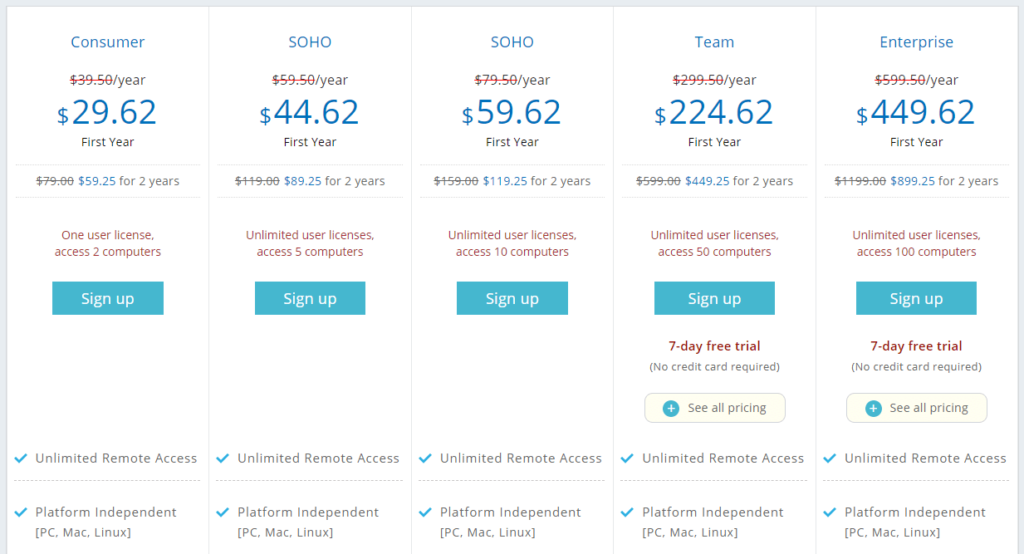
You can also easily add more computer connections to your plan with no hassle. All it takes is a few clicks to set up a new user and let them hit the ground running from anywhere in the world.
The cheapest plan starts at $29.62/year for one user, or you can upgrade to the Soho plan for $44.62/year with unlimited users and access to up to five computers. The second Soho plan gives you access to up to ten computers and starts at $59.62 for the first year.
This pricing is unbeatable and one of the cheapest price points you’ll find in the industry, making it easily accessible for most businesses.
RemotePC’s team and enterprise plans come with a 7-day free trial. However, the lower packages don’t. So, we recommend opting for a free trial plan to try it out before you buy.
Just don’t forget to downgrade to the plan you need before your trial period expires.
Sign up today to get started.
#3 – Zoho Assist — The Best for SMBs Offering Remote Support
Zoho Assist
Best for SMBs
Zoho Assist is a cloud-based remote access tool built specifically for scheduled or on-demand support. It's perfect for internal support, external customer support, or unattended access. And you can try it free forever or with a 15-day trial. Plans start at just $10 per user per month.
If you’re on the hunt for a better remote access tool that helps with remote support, Zoho Assist is our top pick. Whether you offer scheduled or on-demand support, it’s an affordable solution that comes with all the remote assistance essentials.
From customer assistance and training to internal or outsourced IT and managed service providers, it’s a top-notch pick. Regardless of how you’re supporting clients or team members, Zoho Assist delivers a comprehensive set of communication and remote access features to ensure a speedy experience.
Zoho also offers unattended support options to access devices even if your customers or coworkers aren’t present at their computers.

With Zoho Assist, you get access to live voice and video chat during your sessions, reboot and reconnect capabilities, instant file transfers, and multiple screen sharing options, encompassing all the essentials for a rock-solid remote support experience.
Plus, you can log and share session notes for internal training and maintain current logs on your team members’ interactions with clients.
You can also remotely access and manage devices that run virtually any operating system, including:
- PCs
- Laptops
- Mobile devices
- And servers
Zoho Assist isn’t limited to just computers. You can easily remote into someone’s server to perform maintenance or debug an issue. Alternatively, you can access a corporate mobile phone to install required software updates from anywhere in the world.
While Zoho’s free plan is great for trying it out, we highly recommend upgrading to either of the Standard ($10/month) or Professional plans ($15/month) depending on what you need.

Both options are affordable. But if you’re looking to get the most bang for your buck, we recommend the Professional plan.
On this plan, you can create a fully-branded experience, share your screen, schedule sessions, and take advantage of their mobile app for just a few dollars more per month.
Start your 15-day free trial to take Zoho Assist on a test drive today.
#4 – LogMeIn Rescue — Best for Enterprises Offering Remote Support
LogMeIn Rescue
Best for Enterprises
LogMeIn Rescue is an enterprise solution for large companies offering multi-faceted remote customer support at scale that want to deliver branded experiences at every touchpoint. It's trusted by brands like Geek Squad, Lenovo, and 3M, so you know you're in good hands and good company.
If you have hundreds of technicians offering remote customer support, most of the tools on this list won’t cut it since they’re built for smaller teams.
However, LogMeIn Rescue is one of the few enterprise-grade solutions capable of handling even the largest of remote support teams. From simple troubleshooting to complex workflows, it scales to match how your team works, rather than the other way around.
There’s a reason brands as massive as Geek Squad, 3M, and Lenovo trust Rescue to deliver a seamless support experience from anywhere in the world—it just works without a second thought.

The most basic plan comes with robust dashboard and workflow capabilities that make managing high volumes of support tickets in various stages of completion a breeze.
Handling thousands of new, ongoing, and resolved tickets? With LogMeIn Rescue, it’s no problem.
As a result, each customer or client received a personalized white-glove experience in a timely manner regardless of the size of your business and the complexity of the problems you’re resolving.
Advanced security capabilities really set LogMeIn Rescue apart.
The team conducts continuous security audits and upholds the highest security protocols in the industry. In fact, they use bank-grade security levels plus end-to-end encryption, two-factor authentication, and IP restrictions to control who can access your account.
On top of that, your customers can rest easy knowing they’re protected too with permissions-based security practices.
Each plan includes:
- Real-time monitoring
- Screen sharing
- Remote control access
- File transfers
- Customization and branding
- Agent collaboration
- And more
However, with these advanced features comes a steep price tag.
For individuals or small teams, pricing starts at $108.25 per month. There are also custom enterprise-grade plans available on request. As such, we don’t recommend this remote access software unless you’re a large business with more advanced requirements (and a higher budget).
Try it free for 14 days to see if Rescue is right for you.
#5 – Parallels Access — The Best for Mobile Remote Access
Parallels Access
Best for Mobile Remote Access
Want to turn your phone into a remote access super-tool? Parallels is extremely affordable for individuals and businesses alike and it lets you access your computer from anywhere in the world. You can even use desktop apps straight from your mobile device with familiar touch controls.
Mobile remote access is an add-on feature of most of the options on this list. However, mobile is at the forefront of what Parallels Access does.
They focus on creating a seamless mobile experience to access your computer from your phone, anywhere in the world.

Source: Parallels Access
With Parallels, you can use your phone (or tablet) to:
- Access your computer’s hard drive
- Copy or open files with a few taps
- Use the applications on your computer
- Easily zoom in and move things around
- Add desktop applications to your phone’s home screen (Android only)
- Copy files from one device to another
This takes “computer in your pocket” to a whole new level.
Furthermore, Parallels simplified mobile navigation and finger controls of your desktop applications. This means you can use the gestures you’re used to.
You can also use the browser application to connect to your desktop via another computer. However, mobile optimizations are what make them stand out from the crowd.
For personal use, plans start at just $19.99 per year, making it the cheapest option on our list. You can also sign up for a business plan (starting at $49.00 per year) with unlimited users, centralized access control, and 24/7 customer support.
And you can get a custom high-volume discount if you need more than 100 computer connections.

Plus, you can save even more by paying for two years in advance ($34.99 for individuals and $89.99 for businesses).
Download your free trial to take Parallels Access for a test drive today.
#6 – Chrome Remote Access — The Best Free Remote Access Software
Chrome Remote Access
Best Free Remote Access Software
Access any computer from any device, create a one-time access code to share your device with others, or connect to someone else’s computer as well all without ever paying a dime. The only thing you need is Google Chrome and you're good to go. Perfect for one-off or personal use.
If you’re on a tight budget, Chrome Remote Access is a free tool for Linux, Windows, Mac, Android, and iOS. It’s free forever, with no upgrades or payment plans.
However, it does require Google Chrome and is quite limited compared to some of the other options on this list. But it’s an excellent free solution for anyone interested in quick and straightforward remote access software.
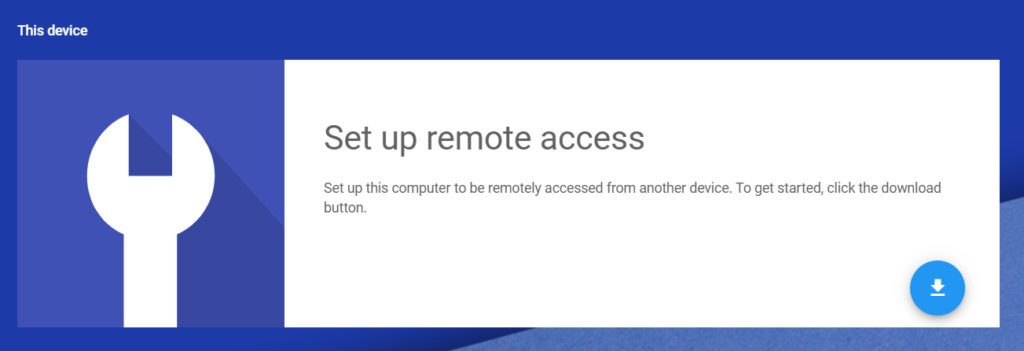
In less than 60 seconds, you can set up your computer for remote access on another device.
All you have to do is download and install the Chrome extension on the computer you want to access elsewhere.
You can also open your computer up for remote customer support or access someone else’s computer using their one-time access code. It’s by far the easiest solution to use despite its limitations.
While it’s not great for large teams or for offering professional customer support, it’s great for businesses or individuals who don’t need anything fancy.
Ran into a snag and need a coworker to take a quick look? Need to collaborate on a slide deck? Maybe you’re helping your grandparents install new software on their computers.
Chrome Remote Access is the perfect free and straightforward solution for one-off situations.
Download the extension to get started.
Methodology For Choosing The Best Remote Access Software
Narrowing down your choices can feel impossible if you don’t know what you’re looking for.
And while my recommendations are a great place to start, I want to share the methodology I used so that you can make the right decision for your business and specific situation.
Feel free to use these criteria as you scout out the best options for your business.
Unattended vs. On-Demand Access
Unattended access is a key feature for internal IT support teams, MSPs, and remote deployment use cases like temporary IT setups at trade shows or remote field service.
It allows your team to remotely access devices without someone on the other end.
For example, your IT department can remote access a computer to scan it for malware or run maintenance updates.
On the other hand, on-demand access is critical for remote collaboration, off-site IT firms, and customer support.
In this situation, the end-user has to be present for the connection to work.
Users can use it to collaborate on documents in real-time and customer support teams can conduct real-time training sessions with customers who need technical support.
Zoho Assist and LogMeIn Rescue are best suited for remote support situations like these.
However, they both offer separate solutions for unattended and on-demand use cases, so it’s crucial to understand which one is best for you and your team before making any final decisions.
Remote Work Capabilities
If you’re not offering remote support, the other major benefit of remote access software is the ability to access work computers from anywhere.
This empowers users to leverage software and hardware at the office without actually being there. Which… as we all know is crucial given our current circumstances.
If you want to give your team the ability to work from home, RemotePC is an excellent choice. However, if you’re looking for a personal solution or something tailored to small teams, Splashtop is our #1 recommendation.
And if you want to access your office computer and use its functionalities from your phone, Parallels Access is better suited to that specific use case.
Your best option depends on how you plan to use it. So, it may help to start by making a list of requirements and use-cases.
Here are some features to consider:
- Live chat, video chat, and screen recording/sharing
- Single monitor vs. multiple monitor access
- Remote printing and file sharing
- Access from mobile devices
- Essential integrations
You can use your list to narrow down your top choices.
Number of Users and Devices
How big is your company? And how many devices do you need to access remotely?
It’s crucial to understand these two points because the best remote access software for you and the price of that software depends on your answers.
Some software, like Splashtop, is for individuals and small to midsize businesses. So enterprise companies are probably better off using something like Rescue or RemotePC.
You should also consider how fast you plan to grow.
For example, with RemotePC, you can add additional remote connections to your package in just a few clicks. You never have to worry about outgrowing your plan or the software.
So, this is an excellent choice for fast-growth companies.
Lastly, pay attention to the number of users allowed on each plan vs. the number of user accounts you need. Some software includes access for unlimited users, while others do not.
We highly recommend estimating your monthly costs based on the number of users you have and the features you need.
This will help you identify the most economical option for your business.
Rather than choosing the most expensive option, it’s more important to find the software that meets your minimum requirements at a reasonable price point.
Security
Security is typically a top concern with companies using remote access software. And for a good reason. If it’s that simple to access your computer remotely, how easy is it for someone else to take over?
However, the good news is that most remote access providers understand this and work to remove vulnerabilities before they occur.
From two-factor authentication and one-time access codes to 256-bit AES encryption, every recommendation on this list is secure. However, specific industries have particular privacy and security requirements (like HIPPA).
So always make sure your use of the software meets those requirements.
Customer Support
Some software on this list is easy to install. In contrast, others require a bit more work upfront. Regardless, access to customer support is critical. You never know when something is going to break or go wrong, especially with software.
So, consider the type of support you get as part of the plan. Does it come with phone, email, or live chat support? What about their business hours? Are they 24/7/365?
Remember: you may not need help today, but you probably will at some point down the road.
Splashtop Business Access
Best for Most
Empower your remote or distributed team, IT team, or managed service team with all the features they need to access devices from anywhere with an internet connection. Individual and business plans start at just $5 per month for solo users and $8.25 per month per user for small teams.
Summary
Splashtop is my top recommendation for most users. It’s affordable, reliable, and incredibly easy to use.
However, it’s not perfect for every business in every industry.
So, don’t forget to use the methodology outlined here as you go through the process of choosing the best remote access software for you and your business.




















