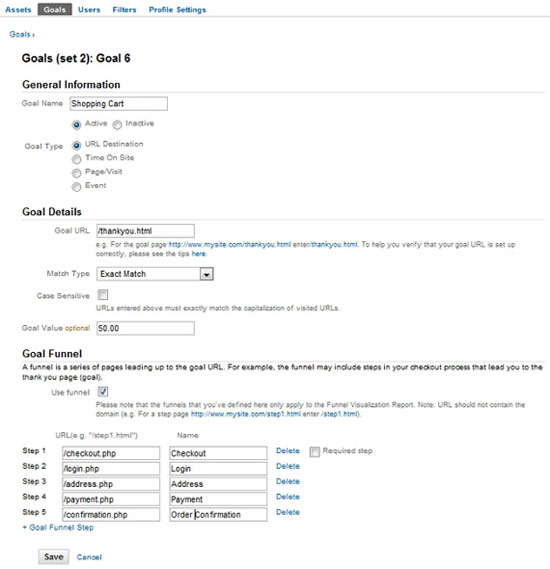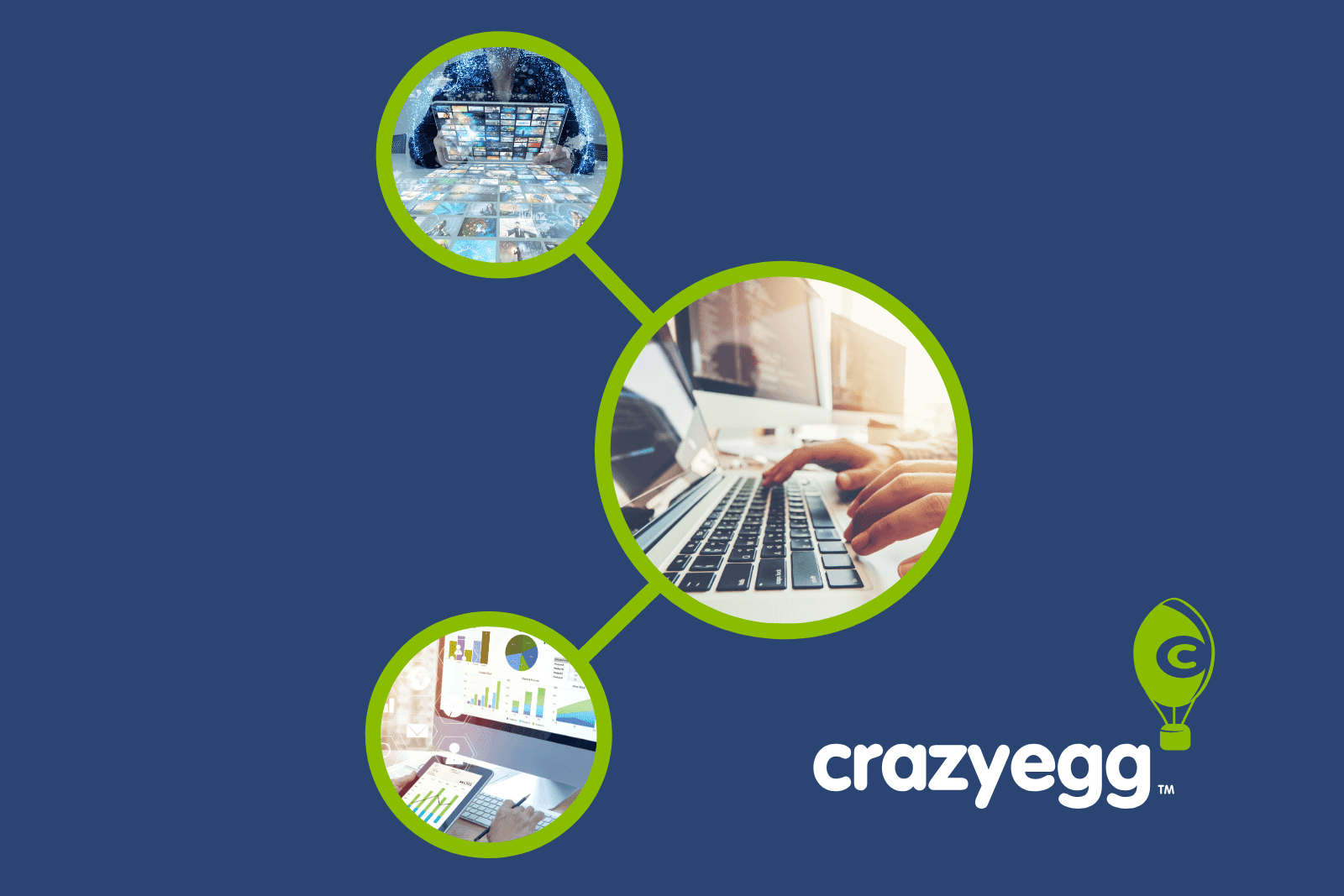You’ve heard it before…
Online marketing is measurable. But how?
Between social media marketing, local search marketing, and other online marketing campaigns, how do you determine which ones are actually paying off? You know that Google Analytics will give you data on visits, but what about conversions?
You’re in for a treat. With just a little work, you can use Google Analytics to measure your online marketing efforts.
Before we begin, I would like to address the fact that Google Analytics cannot track everything. There are a ton of factors that can affect whether or not Google Analytics is able to track a visitor’s actions on your website, from where they came from to what goals they complete. While Google Analytics isn’t going to cover 100% of every visitor’s tracks, it will give you an overall idea of what is working best for each of your goals.
Setting Up Your Goals
If you haven’t already, one of the key things you need to setup in your Google Analytics is your goals. If you have, you can skip this part and jump down to the next juicy section.
The following are the four goal types you can setup for your website.
1. URL Destination
This goal type is achieved when someone lands on a specific page on your website. If you have a mailing list signup, for example, the Goal URL would be the thank you page subscribers receive. If you have a shopping cart, the Goal URL would be the order confirmation / success page.
You can even go deeper into your analytics by setting up a Goal Funnel (as shown above) which will show you how far people make it through your shopping cart process, helping you identify any problem areas where people might be abandoning the shopping cart too often.
2. Time On Site
This goal type is achieved when someone spends a specified amount of hours, minutes, or seconds on your website. This is great for websites where the conversion happens offsite, such as leads making a call to your 1-800 number. It works well if you know that people are more likely to call after they have spent some time perusing your site’s catalog or listings.
3. Pages / Visit
This goal type is achieved when someone visits a specified amount of pages during one visit. Similar to the Time On Site goal, it might work best if conversions happen offsite and are more likely to happen if someone has been browsing multiple pages on your site.
4. Event
This goal type is achieved when someone clicks on a link or button to do things such as download file, play a video, or go to another site to purchase an item. To use this goal type, you must:
- Have your Google Analytics installed before your </head> tag on your website.
- Add onClick=”_gaq.push([‘_trackEvent’, ‘Category’, ‘Action’, ‘Label’]);” to your event.
- Configure the Goal Details to match your event tracking code.
For example, if the event you are tracking is the purchase of a product sold on another website, then you would have a link that looked like the following:
<a href=”http://domain.com/yourebook.html” target=”_blank” onClick=”_gaq.push([‘_trackEvent’, ‘PRODUCT’, ‘Purchase’, ‘ID1’]);” >
You would then enter the following into your Goal Details under Configure a combination of one or more event conditions from the list below:
- Category > that is equal to > PRODUCT
- Action > that is equal to > Purchase
- Label > that is equal to > ID1
Note that the downside of tracking external events (like someone clicking on a link to go to another site to buy something) is that you are tracking visitors leaving your site, not making the purchase. So you might want to match up the number of goal conversions with the number of actual sales you make in a month and adjust the value of your goal to match accordingly.
Goal Values
With each of the above mentioned Goal types, you can associate a value to each of your goals. If it is a product or services purchase onsite, that part is easy — you just put the dollar amount of the product / service as the value.
For other goal types, you might want to do an average or estimate, such as for every person who downloads our free eBook, we will eventually make an average of $100 on future sales.
Set up ADVANCED Segments for Social Media
Next, in order to see your goals in relation to your online marketing campaign referrals, you will need to setup a custom advanced segment in Google Analytics as follows. Instructions are based on the upcoming Google Analytics Version 5, currently in beta – you can switch to this using the New Version link in the top right corner of Google Analytics.
Step 1. Create your custom segment
Click on ADVANCED Segments, and to the right under Custom Segments , click on the button for + New Custom Segment.
Step 2. Setup your custom segment
Name your new custom segment for the marketing campaign you want to measure, and then start adding referral domains by clicking on the dropdown to the right of the Include and selecting Source (type in source so that it will go straight to this each time). Leave the next drop down on Containing and enter your first social network domain. To enter additional domains, click on the Add OR statement link.
The following is a sample of major domain referrers for different campaign types. You may have different ones that you submit to or use that you will want to add in on your own list.
- Social Media Referral Domains: t.co, twitter.com, facebook.com, plus.google.com, linkedin.com, stumbleupon.com, hootsuite.com, m.twitter.com, m.facebook.com
- Local Directory Referral Domains: maps.google.com, local.yahoo.com, bing.com/local/, yelp.com, citysearch.com, merchantcircle.com
- Article Marketing Referral Domains: hubpages.com, squidoo.com, ezinearticles.com, goarticles.com, bukisa.com
- Q&A Referral Domains: quora.com, answers.yahoo.com
- Email Marketing Referral Domains: mail.live.com, mail.yahoo.com, webmail.earthlink.net, mail.aol.com
Again, this is only a sampling – there are a lot of different social media, local directory, article marketing, Q&A, and email referrers out there. You can also search through your own Google Analytics traffic sources to find them!
You can continue this same pattern if you use forums for comment marketing, place your site on popular directories, regularly contribute articles to major industry sites (ie. guest blogging), regularly comment on industry blogs, or even link build with the goal of getting traffic from those links and not just rankings. Just record those domains as you use them and add them to your custom segments!
Step 3. Save your custom segment
Click on the Preview Segment to ensure that your segment is pulling in the right data, and then click on Save Segment to save your changes.
Viewing Online Marketing Campaign Segments vs. Conversions
Now that you’ve done the hard part, all you have to do from here on out is add additional domains to your segments as needed and then run your statistics. To select a particular campaign’s segment, go to ADVANCED Segments, check the box next to the Custom Segments you want to view, and click Apply. If you select multiple segments, you will get a graph showing you each of their visits in one timeline.
Then, if you click on your Goal Sets, you can see the percentages of conversions based on each campaign as well as the traffic each campaign sends! You can also go through the rest of your Google Analytics and see visitor demographics, top content, and other data based on traffic from these Advanced Segments only.
Image courtesy of Biking Nikon SFO